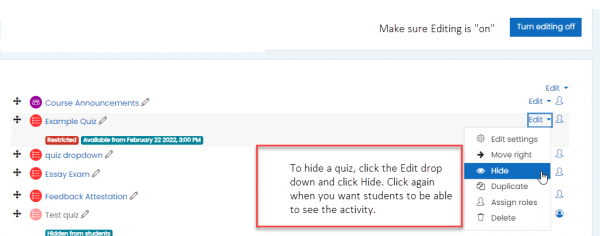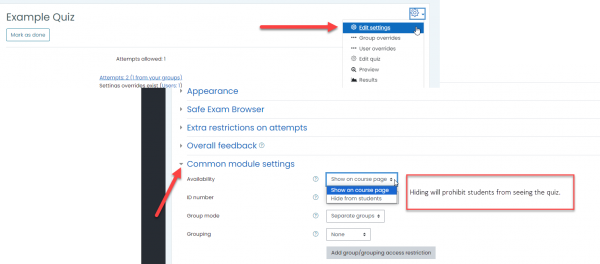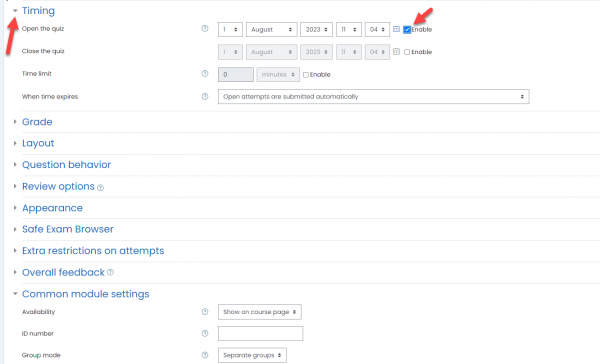While editing an assignment or quiz, we often want to hide that activity to keep students from viewing it, until we’re ready for it to be available. Two common ways to hide an activity are by hiding the topic or the activity itself.
Or go into the activity under Common Module Settings:
With this method, we have to remember to “unhide” the content when we’re ready for students to see it. If this assignment is hidden, we have to select “edit,” to the right of the content, then select “unhide,” in order for the student to see the content.
Another method is to use the Timing settings within the activity to turn it “on” for students at a certain date.
To start, make sure your activity is no longer hidden using the method above. Go to Edit Settings, then Timing. Enable the Open the Quiz checkbox and put in the date/time you want the quiz to open for students:
You can create many types of conditional access. For now, start by creating the date you want your students to see the assignment. You will be able to see the assignment just as if it’s hidden, but your students will only be able to see the assignment beginning on the date you specify in the “allow access from” box.
Be sure to save your changes. Your activity should appear grayed out with the information “Restricted: Not available until date (whatever you specified)” on the main course page.
Anyone with editor rights to the course (coordinators or course directors) could make changes to restrict access settings or hidden settings. Best practice is for the responsible party for any activity to verify settings to make sure activities are available to students at the appropriate time.