Welcome to the new VSTAR Learn! You will first notice the new look and feel of the site, but there are also some new features to be aware of:
1.Customize your Dashboard Layout
Use the “Customize This Page” button to the right of your name in your personal info section to change the blocks displayed on your dashboard. Once you select that button, a gear icon and a move icon will be visible in the corner of each block, both in the main center section of the dashboard and on the menu at the right. Select the gear icon to show/hide blocks, and use the move icon to shift visible sections vertically or between the main sections and those in the menu on the right.
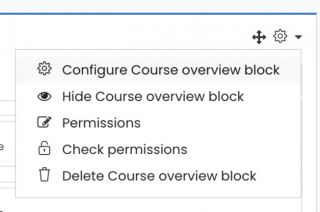
2. Choose your Course Overview format
In the Course Overview block, you can use the dropdown menu in the right corner to change the course list from Card View to List View or Summary View.
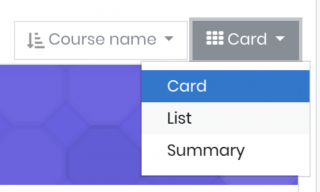
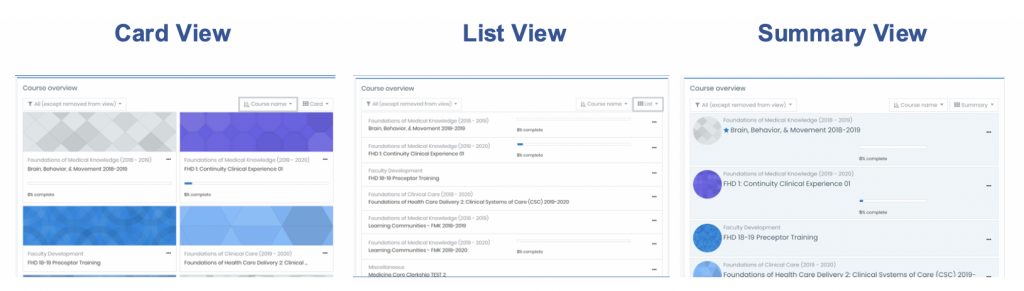
3. Filter courses in your Dashboard to only show In Progress, Starred, and more
The new Course Overview section on your dashboard has a filter in the top left corner that allows you to only see certain courses. Use the filter to show All, In Progress, Future, Past, Starred, or Removed from View. To star or remove a course from view, select the ellipsis button (three dots) in the right corner of the course’s card.
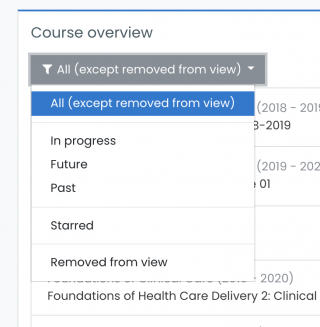
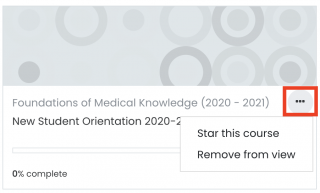
4. Use the Universal Search to find items in any course
The search icon in top right corner now allows you to search for individual files across all courses. This is ideal for reviewing materials from previous courses or just quickly navigating to specific activities. You can also filter the given results to further refine your search.

5. Submit recorded audio or video in advanced text editor
New text editor options in VSTAR Learn now allow you to record audio or video with your text responses when appropriate. You will see these options in forum posts (after selecting “Advanced” options and other assignments that rely on the text editor. After clicking on the microphone or video icons, you may be prompted to adjust your computer’s permissions to allow access to your camera and microphone.
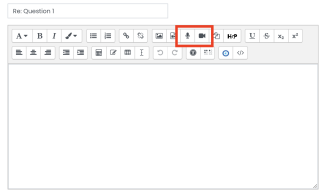
Faculty and Course Administrators, visit our New Learn Dashboard: Changes for Course Administrators article to learn more about admin changes.
