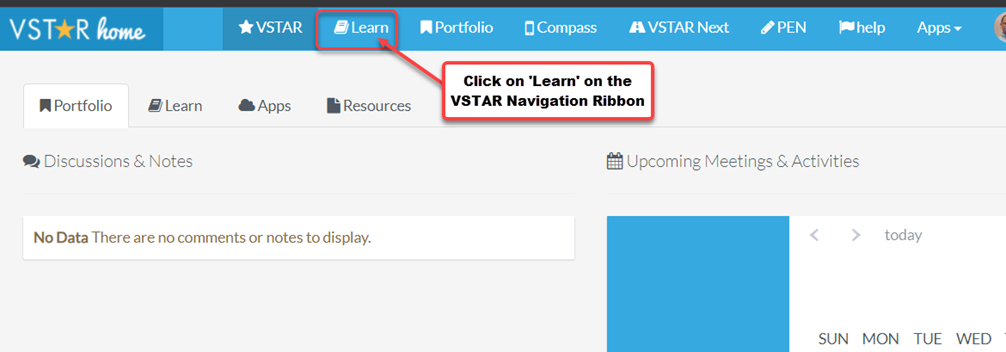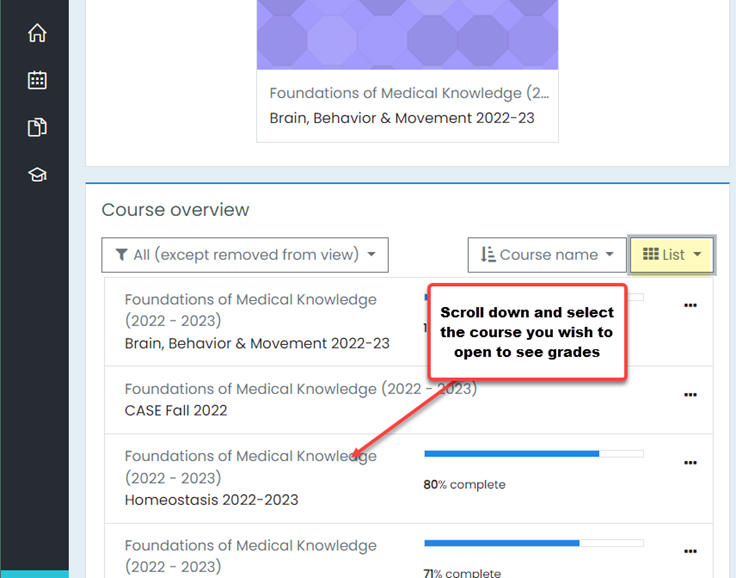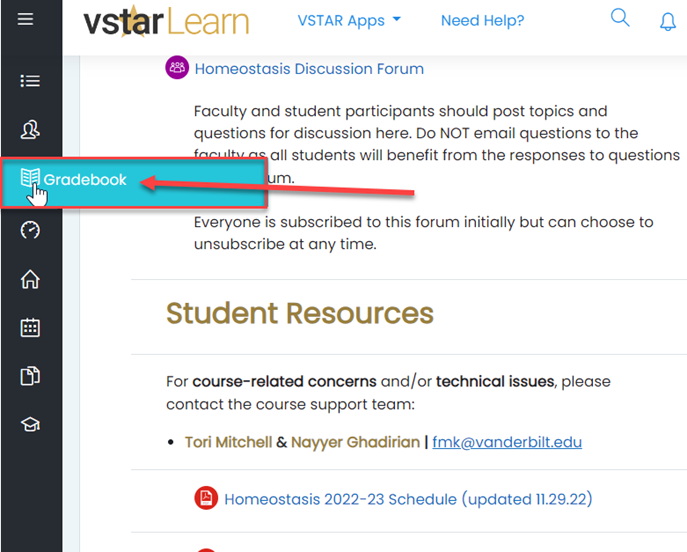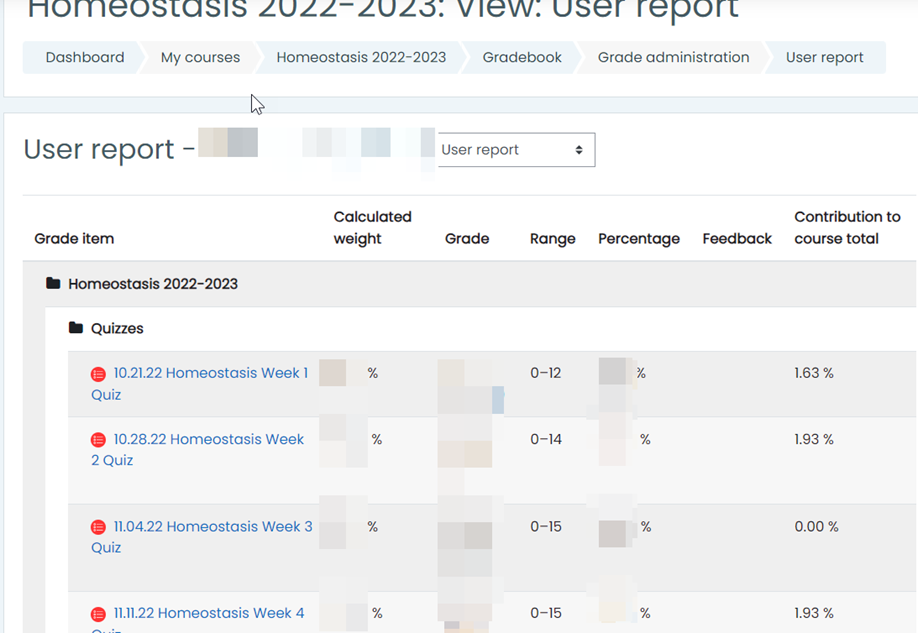To see your current grades in a particular VSTAR Learn course, logon to VSTAR and choose the Learn tab on Navigation ribbon at the top of the screen:
If not the default, select Dashboard (Speedometer icon) to show in the main window:
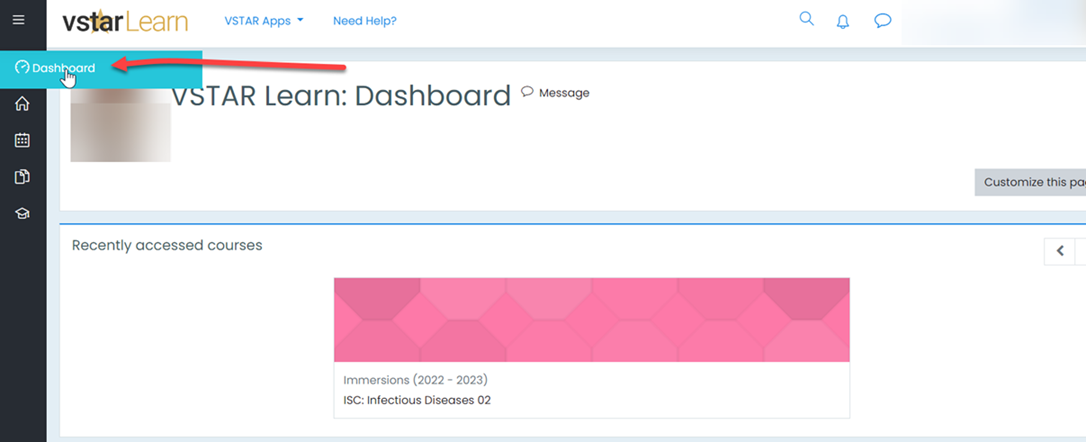 Then scroll down and select the desired course and click on it to open it:
Then scroll down and select the desired course and click on it to open it:
Select Gradebook from the menu at the left.
The “User Report” will display a list of all the graded activities in the online gradebook, including completed quizzes and assignments. Once a quiz or assignment has been graded, your score will be shown as well as any feedback.
Using the drop-down at the top of the page, change the report type to “Overview Report” to see grades for all of your courses.
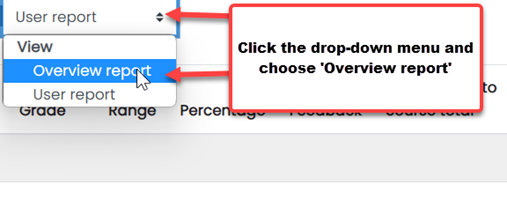 This is a numerical score, and does not tell you out of “how many” points. For example, in image below, the student has a 60 in one course, but that may be the top score. Some first year medical courses may total several hundred points.
This is a numerical score, and does not tell you out of “how many” points. For example, in image below, the student has a 60 in one course, but that may be the top score. Some first year medical courses may total several hundred points.
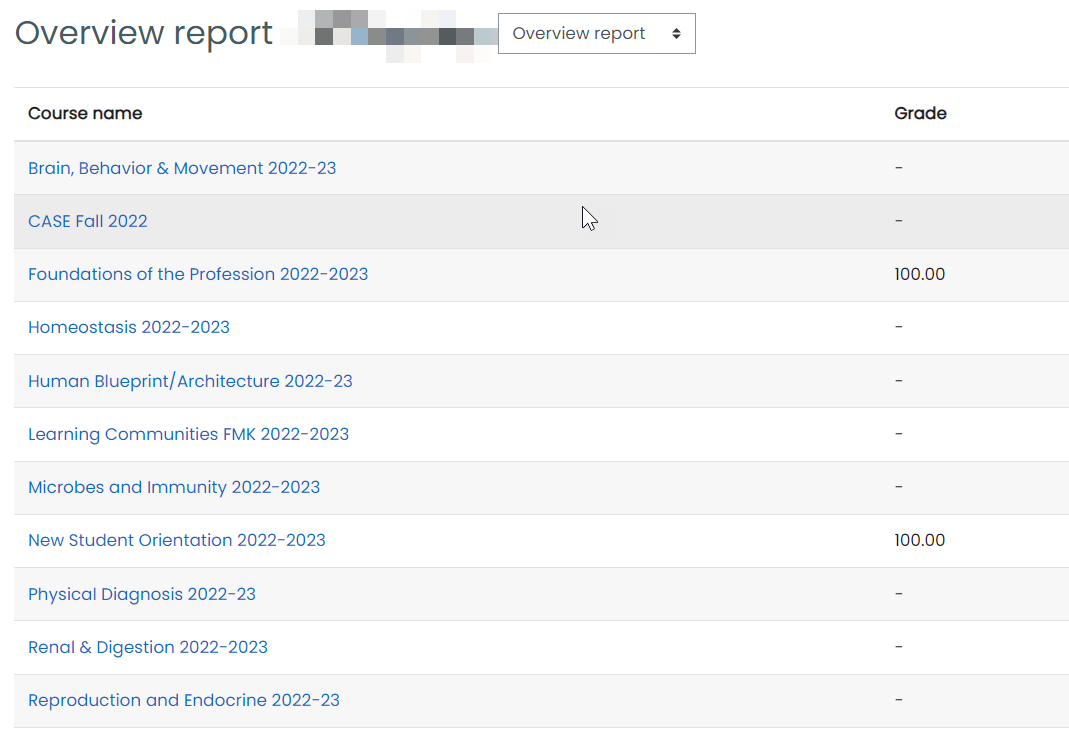 Remember, you can also see an overview of grades in VSTAR Portfolio: Viewing Student Grades in VSTAR Portfolio – Students
Remember, you can also see an overview of grades in VSTAR Portfolio: Viewing Student Grades in VSTAR Portfolio – Students