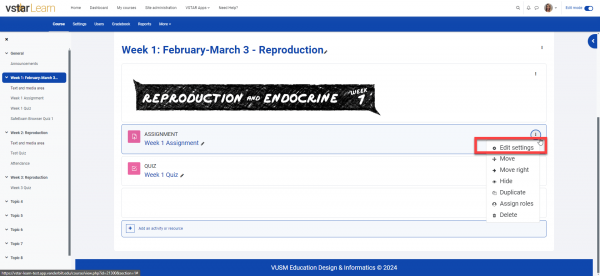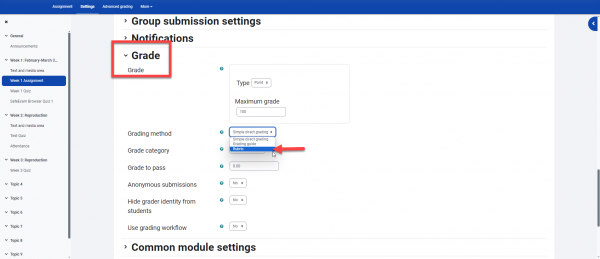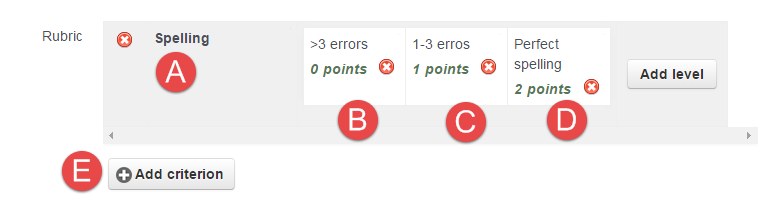Rubrics are advanced grading forms used for criteria-based assessment. A scoring rubric can be attached to an assignment to help standardize scoring across multiple graders, and to provide clear expectations for students (if they are allowed to view the rubric). The rubric consists of a set of criteria. For each criterion, several descriptive levels can be created. A numerical grade is assigned to each of these levels. The grader chooses which level answers/describes the given criterion best. The raw rubric score is calculated as a sum of all criteria grades. The final grade is calculated by comparing the actual score with the worst/best possible score that could be received.
Part 1 – Assignment Settings
- Select “Edit Settings” by your assignment, and switch the Grading method to rubric:
- Select the Save and display button to jump to the Advanced grading page where you can create the rubric
- From the Advanced Grading page, select “Define New Rubric from Scratch”
Part 2 – Rubric Settings
Enter a Name and Description into your rubric settings. Enter criteria and levels (see the next section). You can also choose who gets to see the rubric and in how much detail.
Part 3 – Adding the Criteria
The rubric editor works via a click to edit interface. Simply click on the criterion, level, or points and a text field will appear. Enter the information and then click away or click on the next element to edit. When needed, click on the Add level or Add criterion button.
Lets create a criterion for spelling. We’ll use the default of three levels.
A) Click in the first box, where it says “click to edit criterion,” and enter the first criterion you’d like to have students graded on. In this case, I’ve entered spelling.
B-D) In these boxes, where it says “click to edit level,” I’ve entered the information that tells my graders what a student should have included in their essay to get a particular grade. In this case, I’ve defined several criteria related to spelling areas. I’m using the default number of points (0, 1, & 2), but the number of points can easily be edited by clicking on the points themselves.
Tip: Starting with “0” as the lowest portion of the rubric insures that when the points are calculated, they will be added correctly by the system. If a “1” is the lowest point in the system, the system considers it a “0,” since it is the lowest score. If you’d ordinarily have a “1” for a certain number of errors, having “0” on the rubric for “failed to complete assignment” keeps this from occurring.
Tip: The newest version of VSTAR allows for a “-1” score. This is useful for late assignments and other applications.
E) I’d like to add an additional criterion for students to be graded on; in this case, “Content.” Click the “Add criterion” button to do this.
Never forget to save your work by clicking Save and Return to Course.
Using a rubric with forum posts
As far as I can tell, you cannot attach a rubric to a forum. If you learn otherwise, please let us know!
There is a way to fake it; check out this web site to learn more.