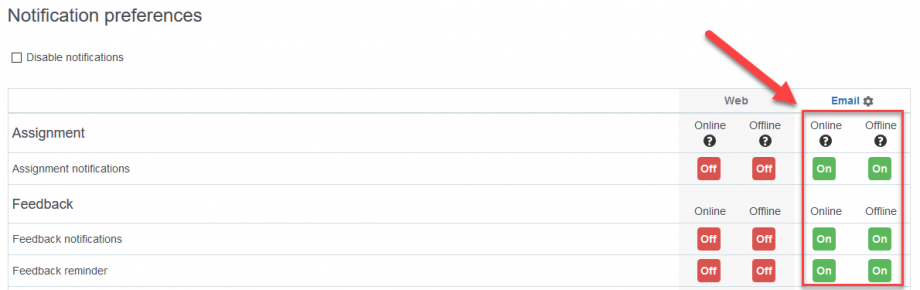Before grading an assignment verify your notification settings are correct. You can access your notification preferences by going to Dashboard> My Profile icon (top right corner)> Preferences> User Account>Notification Preferences
Setting your Notification preferences ensures you will receive notification that the course director has submitted feedback on your assignment
- Select the appropriate H&P assignment in your course
- Select “Add Submission” button to submit your H&P
- Drag & Drop your DE-IDENTIFIED H&P submission into the file submission then select “Save Changes” to continue
Your course director will be notified via email of your submission and may choose to send comments.
If your course director leaves comments, you will receive an email that you have received feedback for your H&P Assignment. Select the link within the email to be taken to the assignment.
To respond, click on “comments” under Submission Comments and then enter your response here. Once you’ve finished your response select “save comment”.