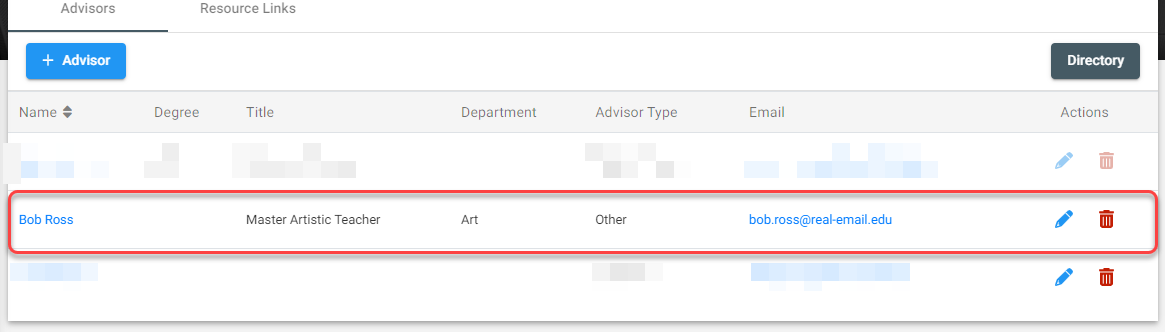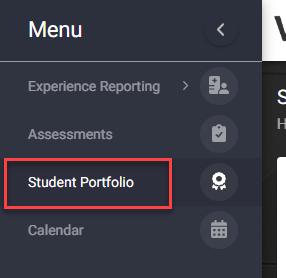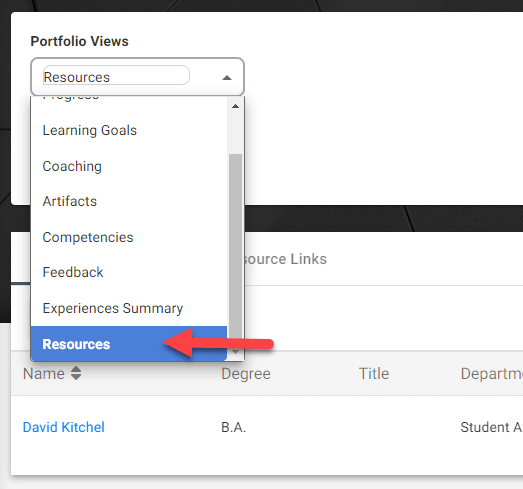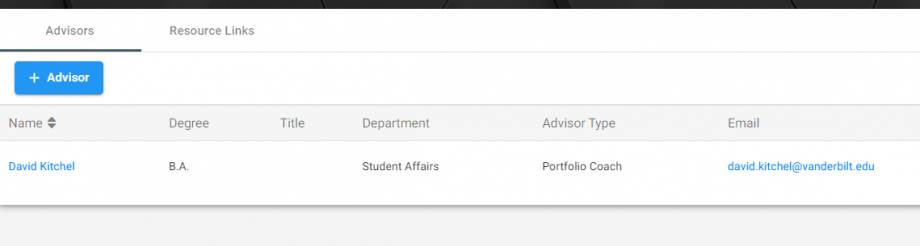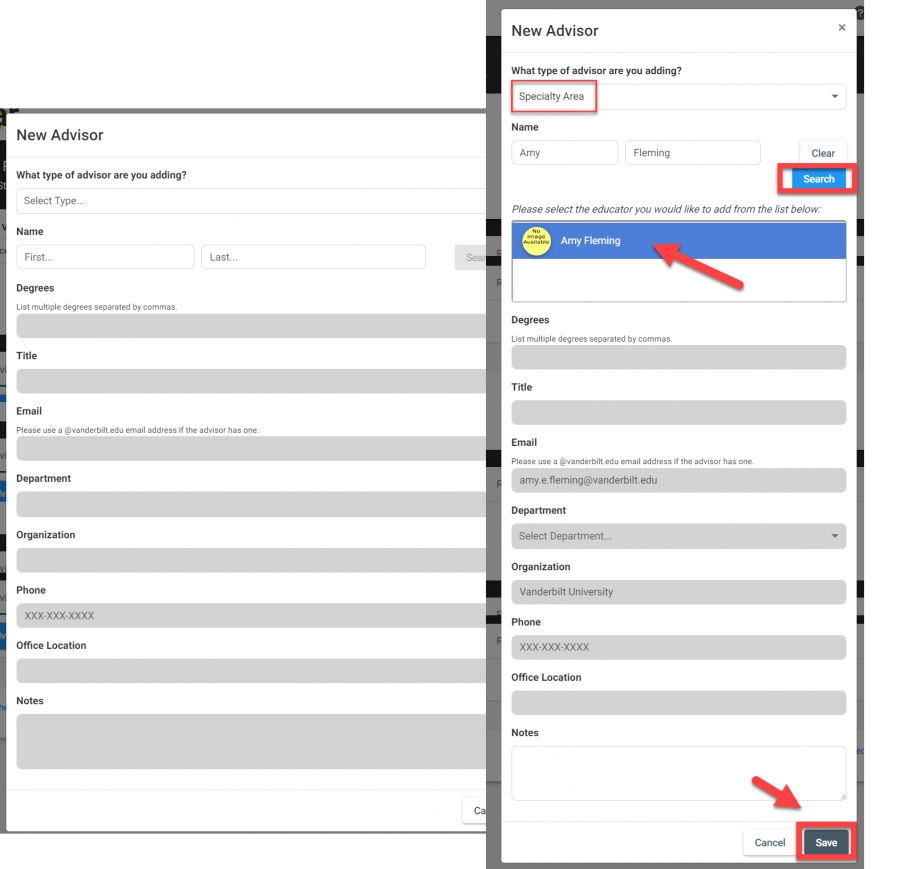The Student Portfolio located within VSTAR Next replaces elements of a student’s existing portfolio. The Resources page of a student’s portfolio shows information relative to the student’s advisors. The following instructs users how to add an advisor.
The purpose of the Add Advisor feature is to allow students to add details and track advisors from various areas of their education. This also keeps Portfolio Coaches informed.
First, navigate to VSTAR Next and locate Student Portfolio on the left navigation menu:
The Resources element in the drop-down menu houses advisor contact information.
To add a new advisor, click the blue + Advisor button under the Advisors tab.
Adding an Advisor that is an Existing Educator
A New Advisor detail form will be available to search for your advisor. Once you click on the advisor, their details will populate into the remainder of the form.:
Click Save, and your advisor will be linked in your profile.
Add an Advisor from Outside Vanderbilt or not Available in Search
If you do not find the advisor when you Search, double-check your details before continuing. If you are sure of the advisor contact information, enter the details and click on the Add Advisor switch.
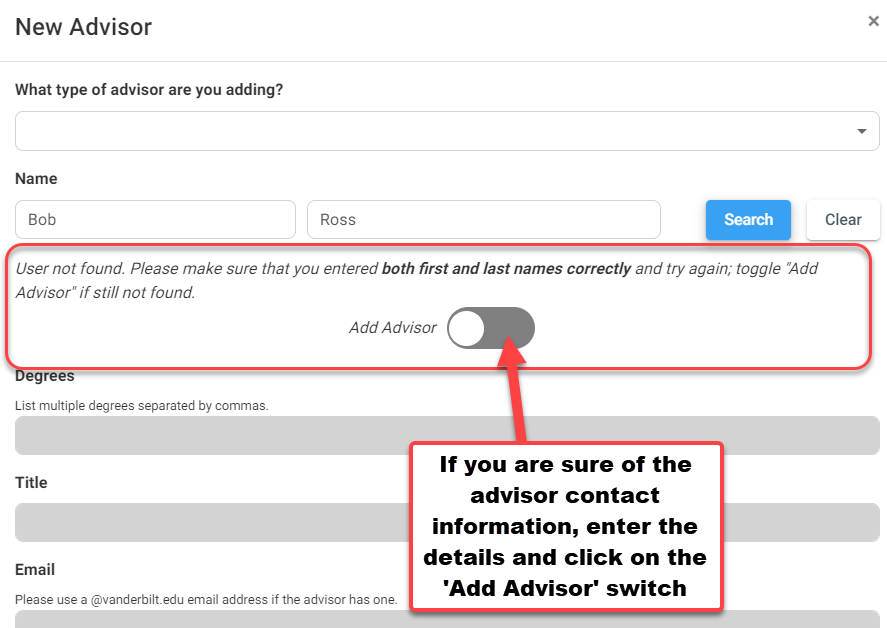
Fill out the information as completely as you can and be sure to click Save when finished.
When saved, you will be returned to the Advisors tab of your Resources page and see the added advisor: