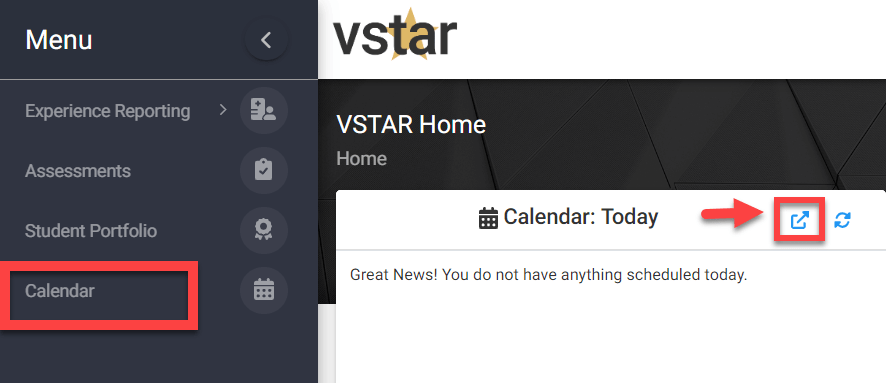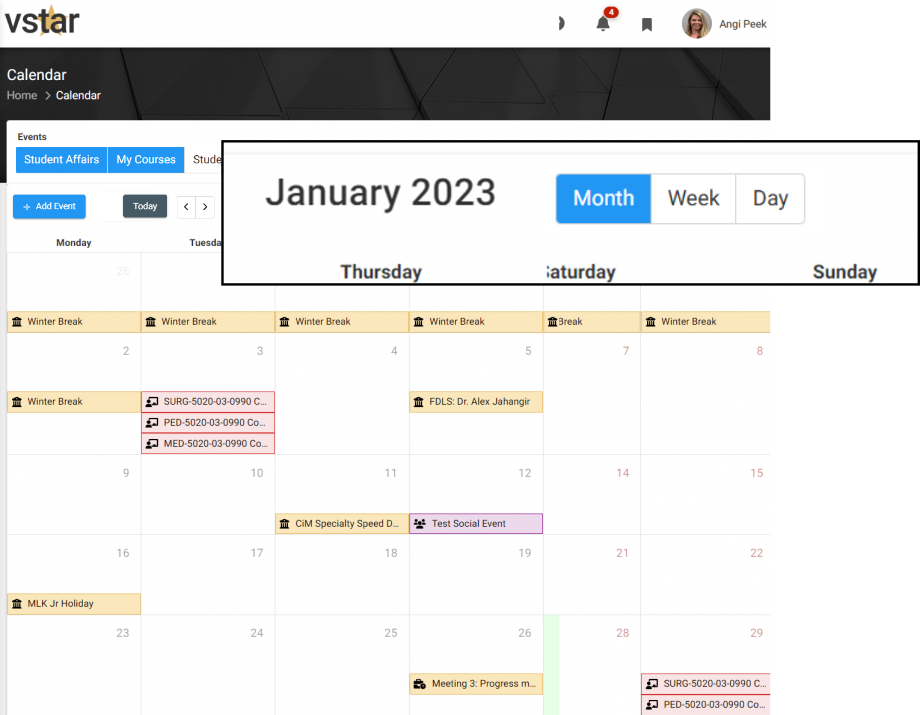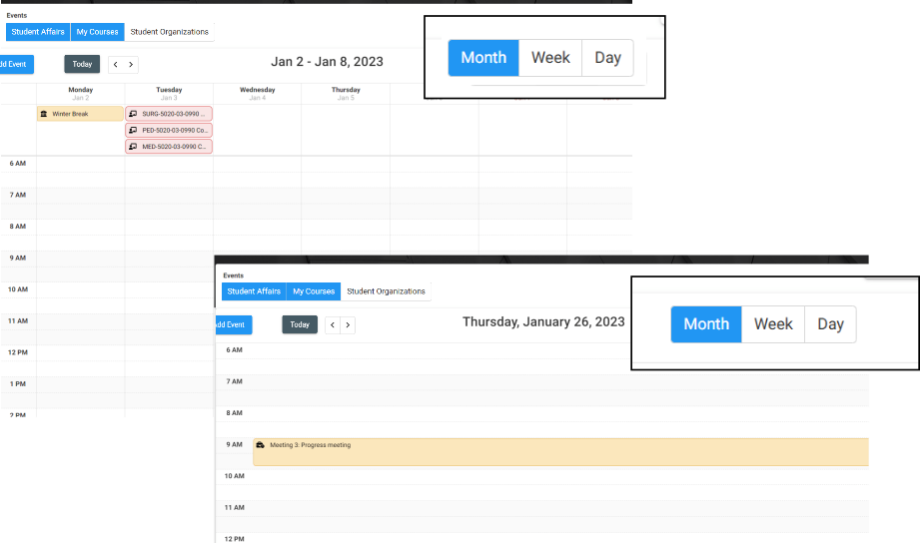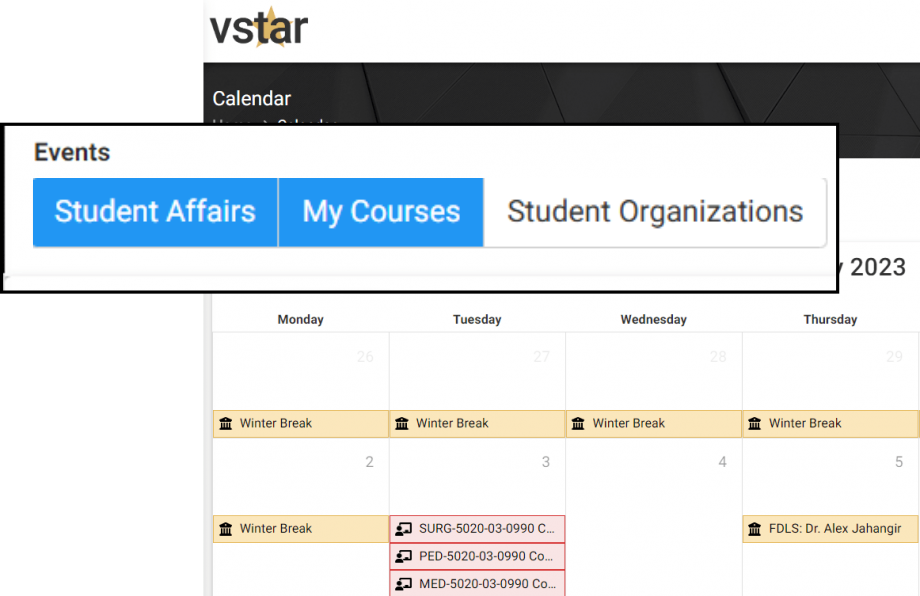To navigate to the Student Calendar, either click the blue arrow in the Calendar widget on the home screen, OR the Calendar tab on the left navigation menu VSTAR Next:
The view is defaults to the Month view. To switch views to Week or Day, select those filters.
Calendar Event Types
- Student Affairs events
- Academic calendar
- Student organization events coming from AnchorLink
- Course Start, Mid, and End dates
- Course sessions
- Assignments from VSTAR Learn
- Scheduled Portfolio Coach meetings
Use the Events category buttons to show or hide different events.
As long as you have ‘My Courses‘ selected you will have the possibility to display an Event Type Legend by turning on the toggle on the right top corner. This legend will only show event types for the ‘My Courses’ selection.
The Legend will show what color is associated with which event type. You can deselect any Event Type that you do not want to display in the calendar. In the example below I only want to view ‘Lecture’ and ‘Conference/Presentation Event types. You can see these are the only legend items that are opaque.
If you want to stop filtering the events on the calendar, either select all event types in the legend or turn the legend toggle off.