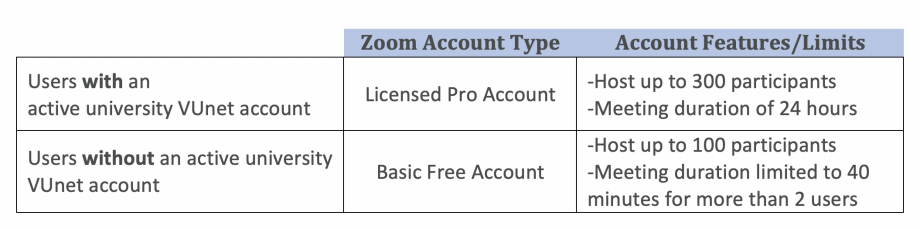The table above outlines the types of accounts available for Zoom users. If you do not have a university username, you can still download the app and use a basic free account. Hosts without an active University username will need to reach out to their course coordinators to for the appropriate solution to accommodate their user group. Regardless of your account type, if you are viewing or hosting for the first time, you will be prompted to download the Zoom desktop application.
- Download the Zoom application and be sure you are able to log in to the system. If you have a University account, click the Sign in with SSO option and type in “vanderbilt” into the Company Domain field. You will be directed to the Vanderbilt Single Sign On (SSO) page and you can log in with your vuNetID and ePassword.
- For instructions to download on Windows systems, click here.
- For instructions to download on Mac systems, click here.
- If you have a headset and microphone, plug those into your machine and make sure they are operational.
- If you would rather use a speaker phone, please make sure it is compatible with your machine.
- Test your audio, video, and screen sharing capability before your call by clicking here.
- Be sure you have a working internet connection, be it wired, WiFi, or cellular.