If you will be scheduling your own meetings, here are the steps for doing so. Make sure that you have already set up your Zoom account and notice in Step 11 that you must copy and send the meeting link to your attendees.
- Log in to your existing account at https://vanderbilt.zoom.us/
- Select “Sign in” and enter your University (not VUMC) username and password
- Select “Schedule a Meeting” at the top right of your home page
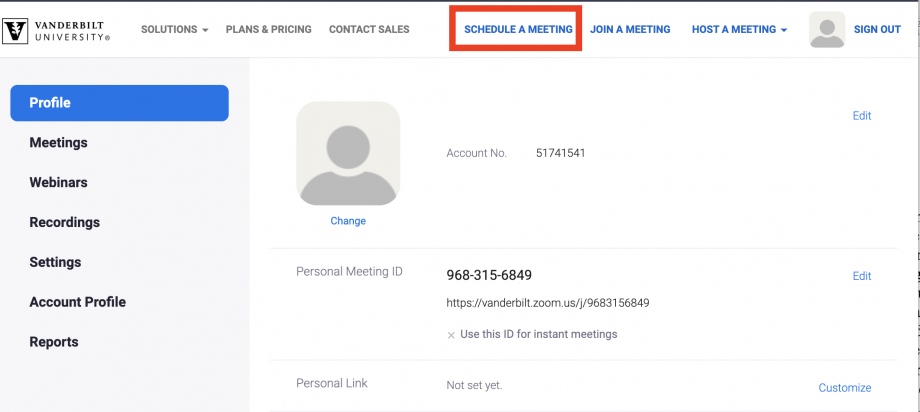
- Fill in the Meeting Name, Date and Time, and Duration
- If your meeting will take place at the same time on a recurring basis, you can select the “Recurring meeting” box under the Time Zone, followed by the recurrence details
- Leave Registration and Meeting Password blank
- In the Video default section, select whether you would like the webcam setting to be on or off for hosts and participants (can be changed once in meeting)
- In the Audio section, select “Both” for allowing phone and computer audio
- In the meeting options, turn ON
- Enable join before host
- Mute participants upon entry
- Include the email addresses of any other hosts or presenters for your meeting in the Alternative Hosts section
- Confirm your settings are correct (image below) and select Save!
- On the confirmation page, copy the “Invite Attendees” URL and paste it in an email to your attendees. This is how they will log in to your meeting
When it is time for your meeting to start, you can either log in to your account and select “Meetings” to locate your session or use the link.

