In Echo360, recordings are called “Captures”. After you schedule your capture, you may want to double-check the time and location or create a hyperlink to the recording to distribute to students. This help article explains how to do each of those steps. Your role will need to be “Administrator” to schedule and view captures, so be sure to change your role if needed.
Schedule Captures
- Log into Echo360 and open the “Captures” tab (top left)
- Select “New Capture” from the top right corner
- Fill in the following information for the recording
- Session Title
- Instructor
- Room Details
- Time and Date
- Associated Course Details
- IMPORTANT: The livestream setting will stay grayed out until you complete the publishing details at the bottom. Once you associate your course, you will be able to toggle livestream to ‘on’.
- Select Save to complete the scheduling process
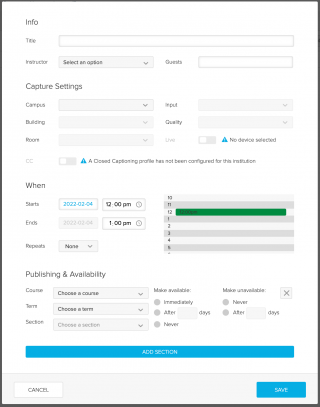
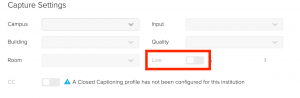
View Captures
- Select the “Captures” tab at the top of the Echo360 home page
- Use the filters to narrow down the captures shown in the table. Some filtering examples can be seen below:
- Default View: Today’s completed recordings
- All completed recordings: Filter the Date on the left to show “All Time”
- Scheduled recordings: Select “Scheduled” from the bar at the top
- One specific recording: Use the Search bar in the top left corner
- Other filter options: Location (room), Publish Info (course), Owner
Create a Link to your Capture
- Select your completed capture (see “View Captures” section above)
- When viewing the recording details, select “Sharing” from the menu beneath the video
- Select “Add Link” to generate a link to the capture
- Fill in the link details as needed
- Status: Ensure that the link is set to “Active” if in use
- Description: Enter a description if you’d like details of who the link was created for
- Start At: If enabled, the linked video will start at the time entered here
- Access: Select whether your link is private (requiring login) or public
- Your link will automatically be copied and ready to paste
Embed in your Learn course (recommended)
If students need to access the capture, the best practice is to embed the recording in the course using the Echo360 plugin.
