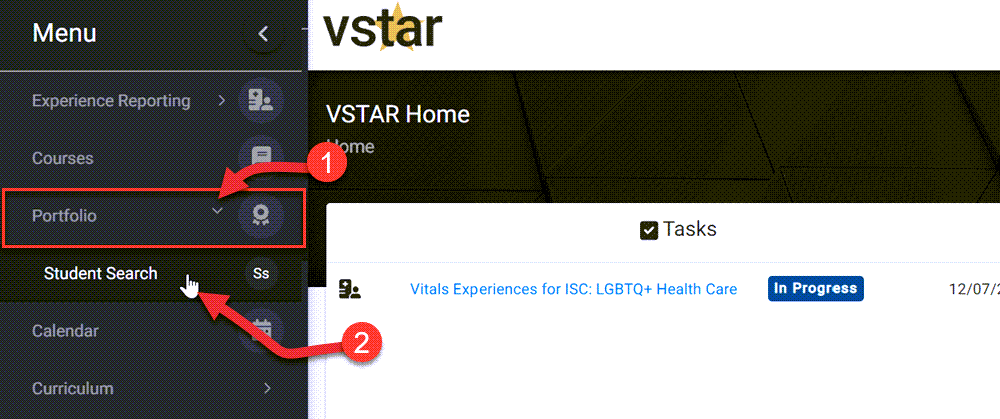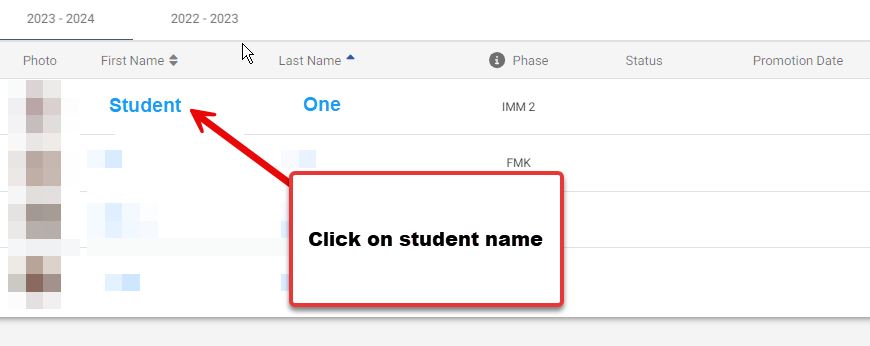Promotions Committee members can monitor a student’s Vital Experiences in VSTAR.
Search assigned students by navigating to the Portfolio tab located on the left navigation pane, clicking on the Portfolio drop-down and selecting Student Search. Promotions Committee members can use all of the same functions that are available to a Portfolio Coach
Find the student with Vital Experiences you wish to view and click on their name:
When you have a student chosen, click on the “Portfolio Views” drop-down menu and choose Experiences Summary:
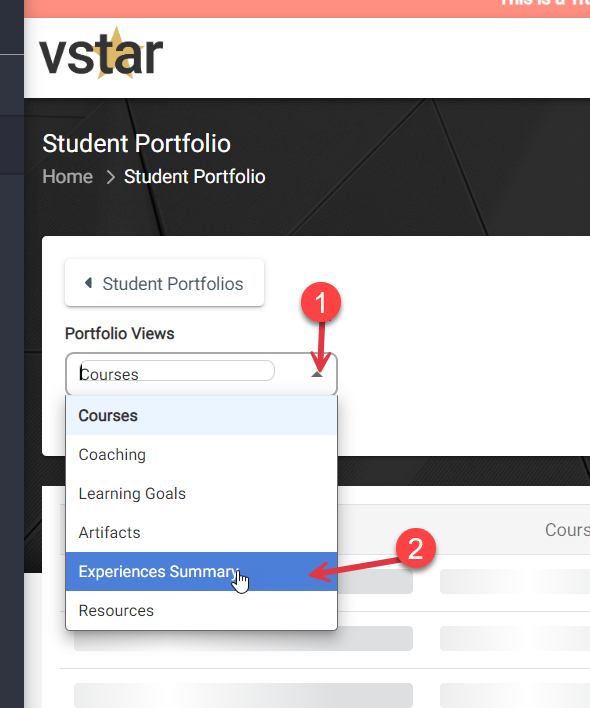 You should now see something like this:
You should now see something like this:
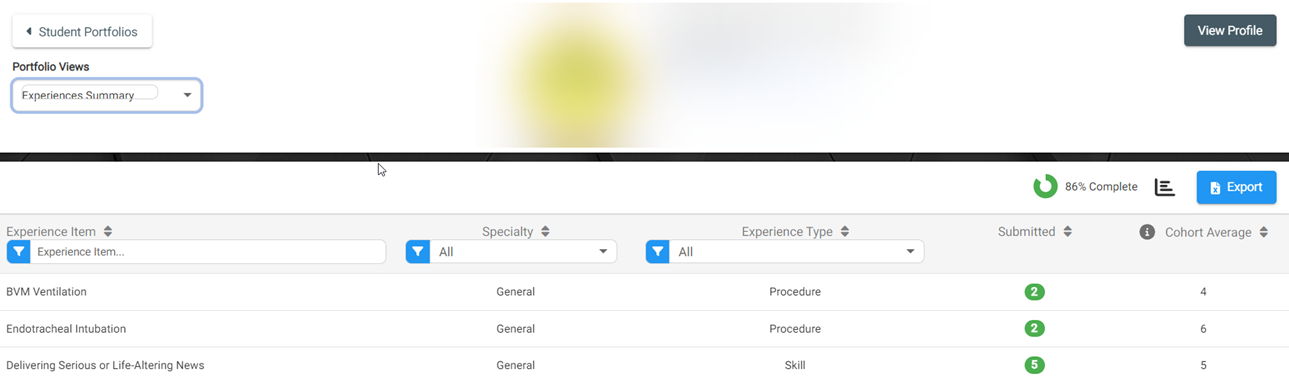 See Promotions Committee for more related Help Articles.
See Promotions Committee for more related Help Articles.