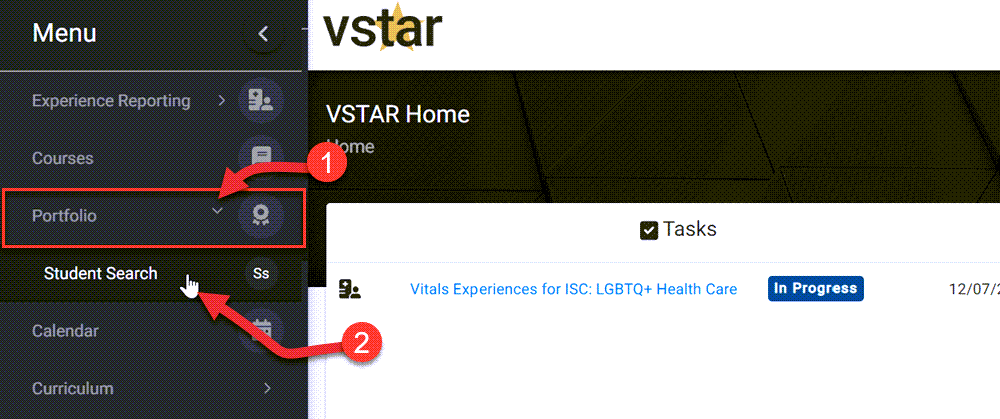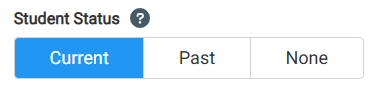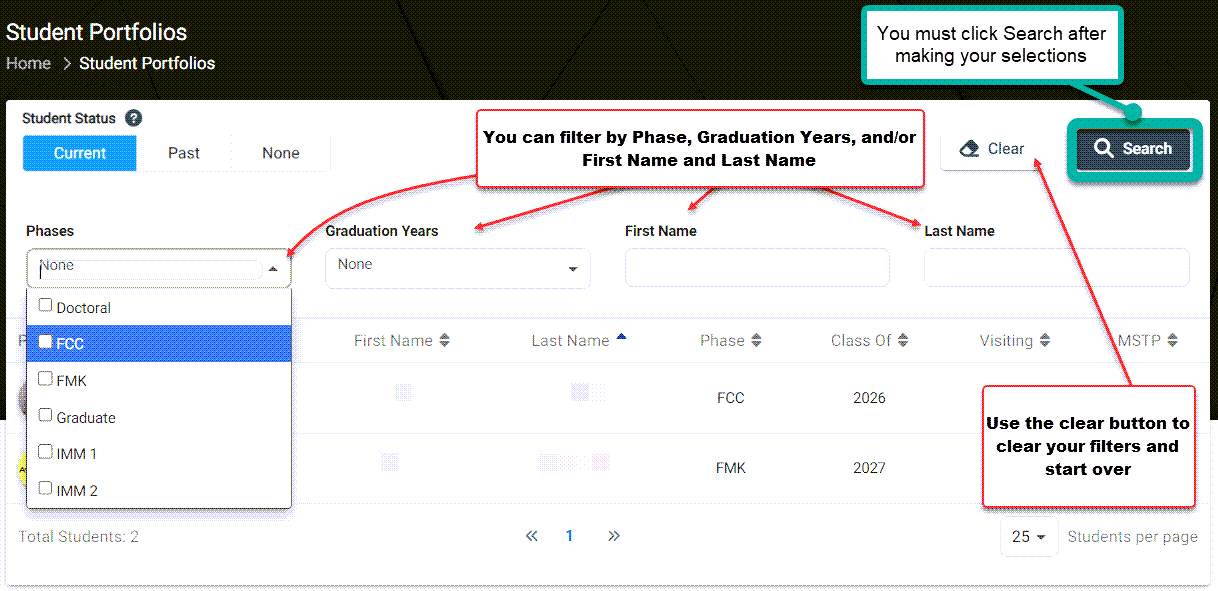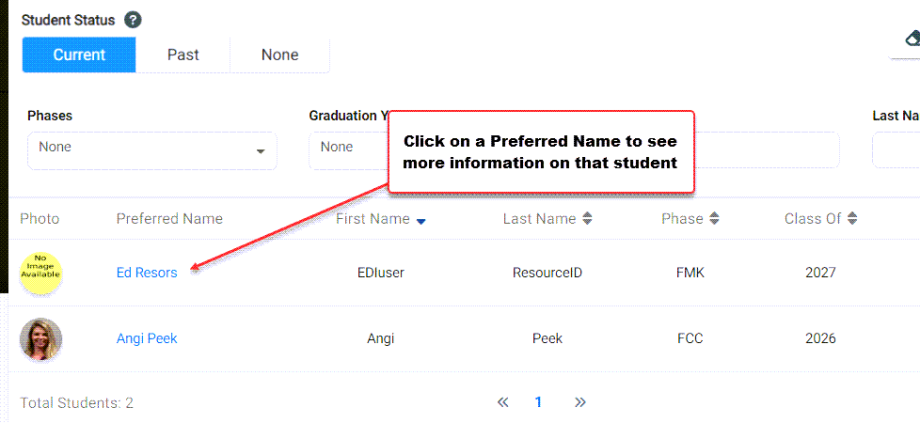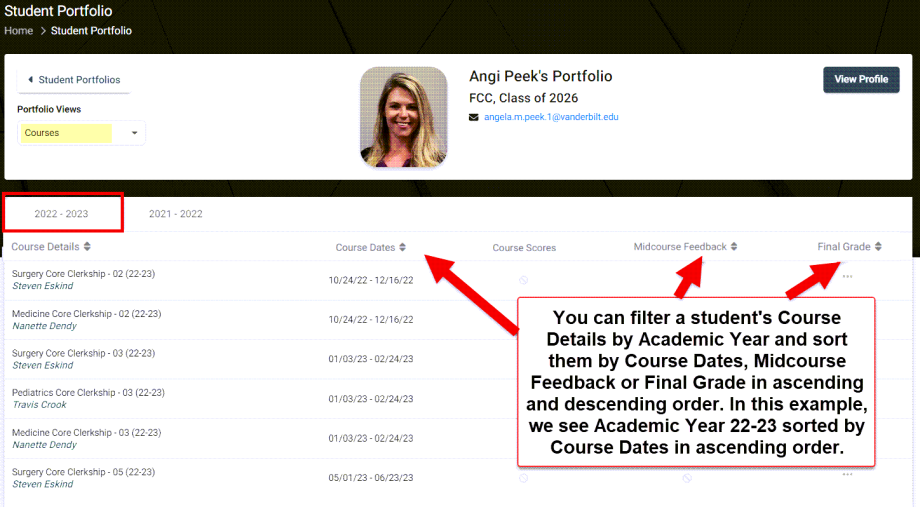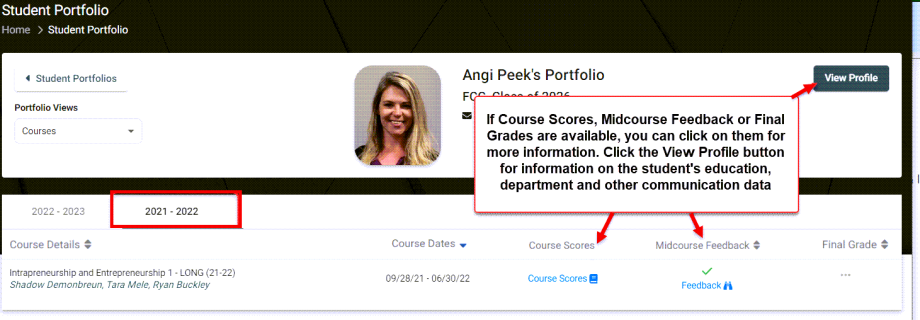Within VSTAR, Promotions Committee members can search assigned students by navigating to the Portfolio tab located on the left navigation pane, clicking on the Portfolio drop-down and selecting Student Search. Promotions Committee members can use most of the same functions that are available to a Portfolio Coach
The Student Portfolio view allows you to filter students by Current, Past and None (in this instance ‘None’ refers to all other students like Visiting Students). The buttons will turn blue when selected.
When students are listed, you can also filter by Phase, Graduation Years, and/or First Name and Last Name: Once you have selected what you want to search, you must click the search button.
Use the Clear button to clear your filters and start over.
You can also sort by First Name, Last Name, Phase, Class Of, Visiting, MSTP or LOA (Leave of Absence). These maybe used with or without filters.
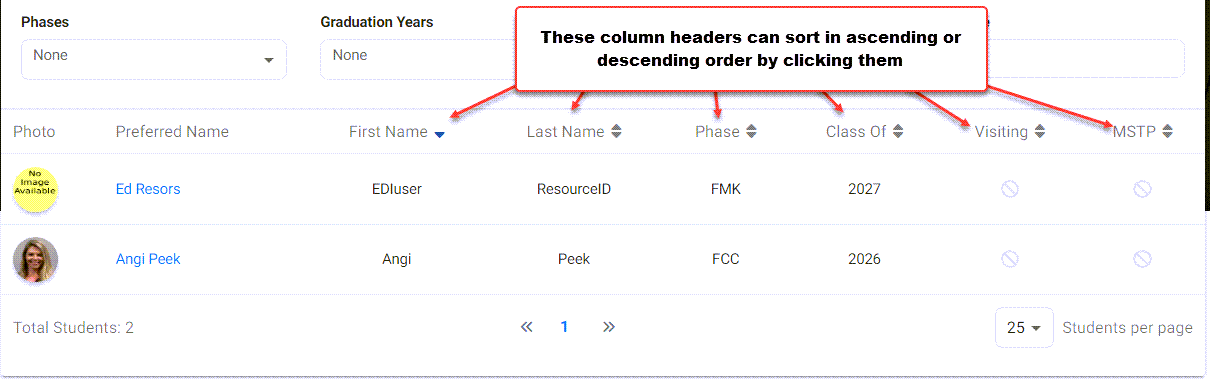 Select a student on your list, and click their name.
Select a student on your list, and click their name.
Once you have selected a student, as a Promotions Committee member, you can navigate Portfolio Views by clicking on the drop-down and selecting from the menu (Courses, is the default):
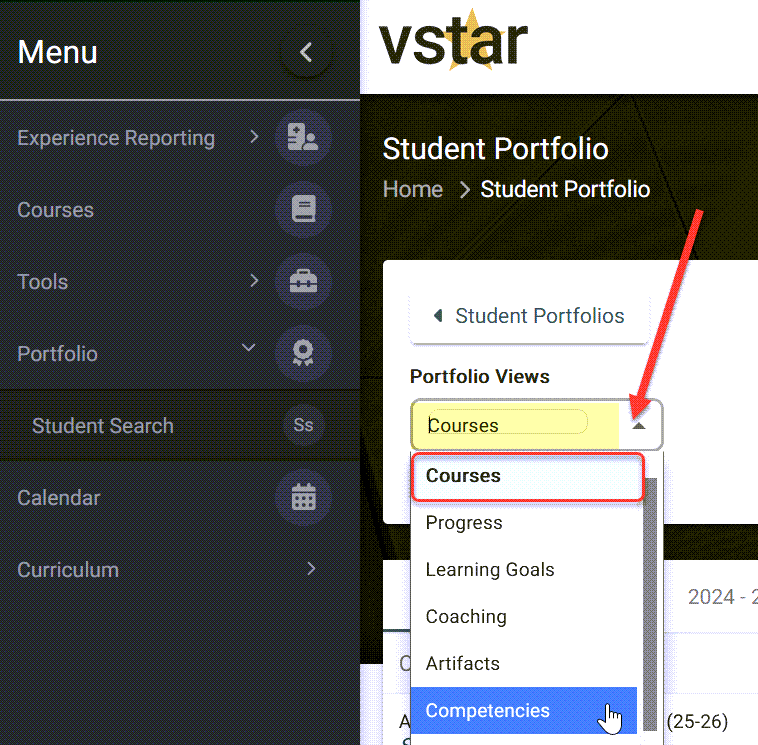 You can filter a student’s Course Details by Academic Year and sort them by Course Dates, Midpoint Feedback or Final Grade in ascending and descending order. In this example, we see Academic Year 22-23 sorted by Course Dates in ascending order.
You can filter a student’s Course Details by Academic Year and sort them by Course Dates, Midpoint Feedback or Final Grade in ascending and descending order. In this example, we see Academic Year 22-23 sorted by Course Dates in ascending order.
If Course Scores, Midpoint Feedback or Final Grades are available, you can click on them for more information. Click the dark gray View Profile button for information on the student’s education, department and other communication data.
See Promotions Committee for more related Help Articles.