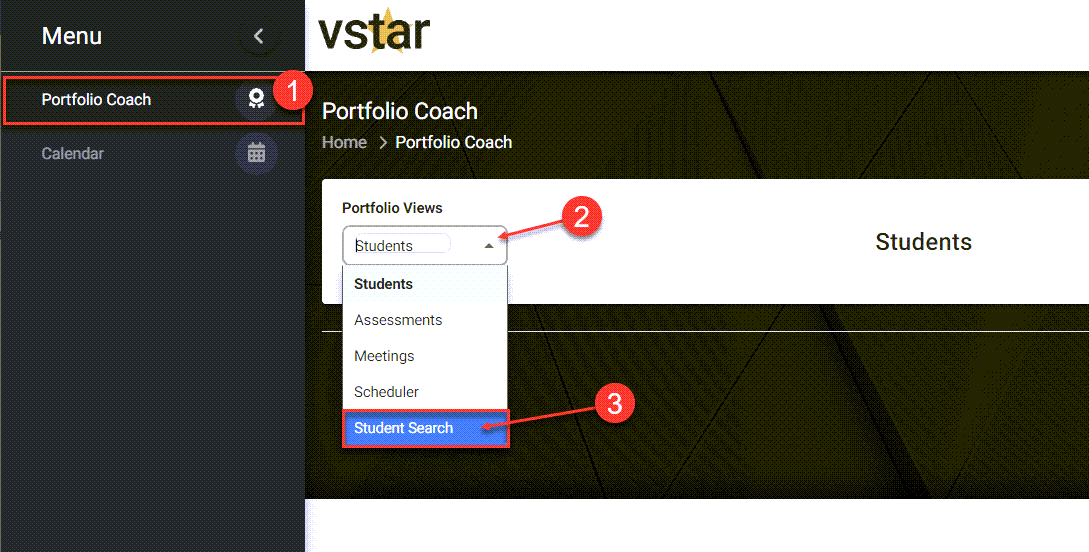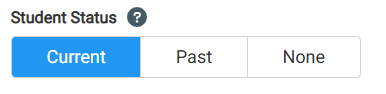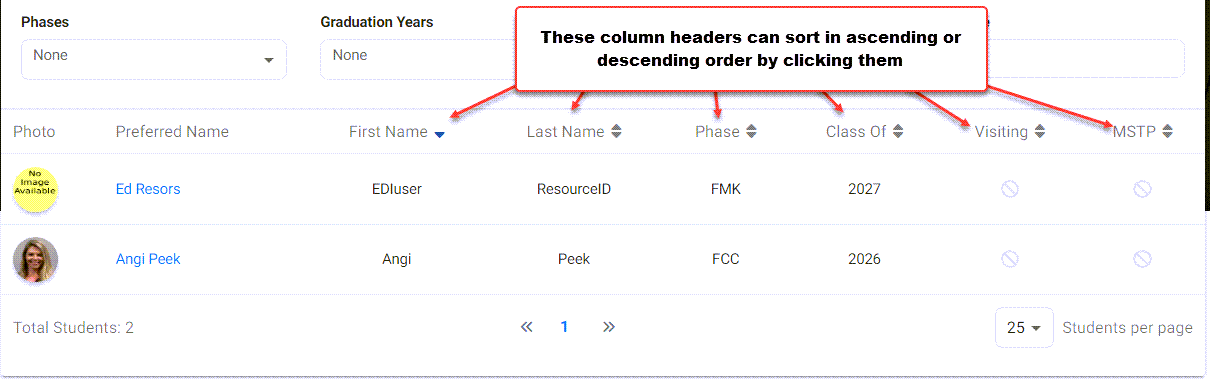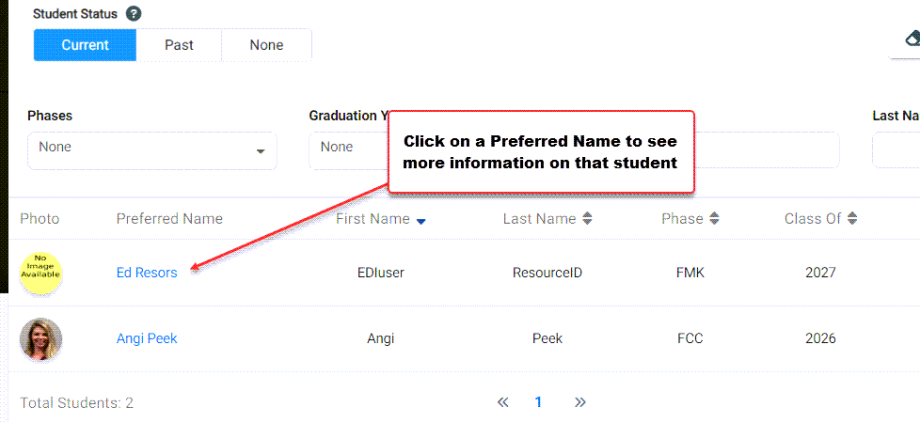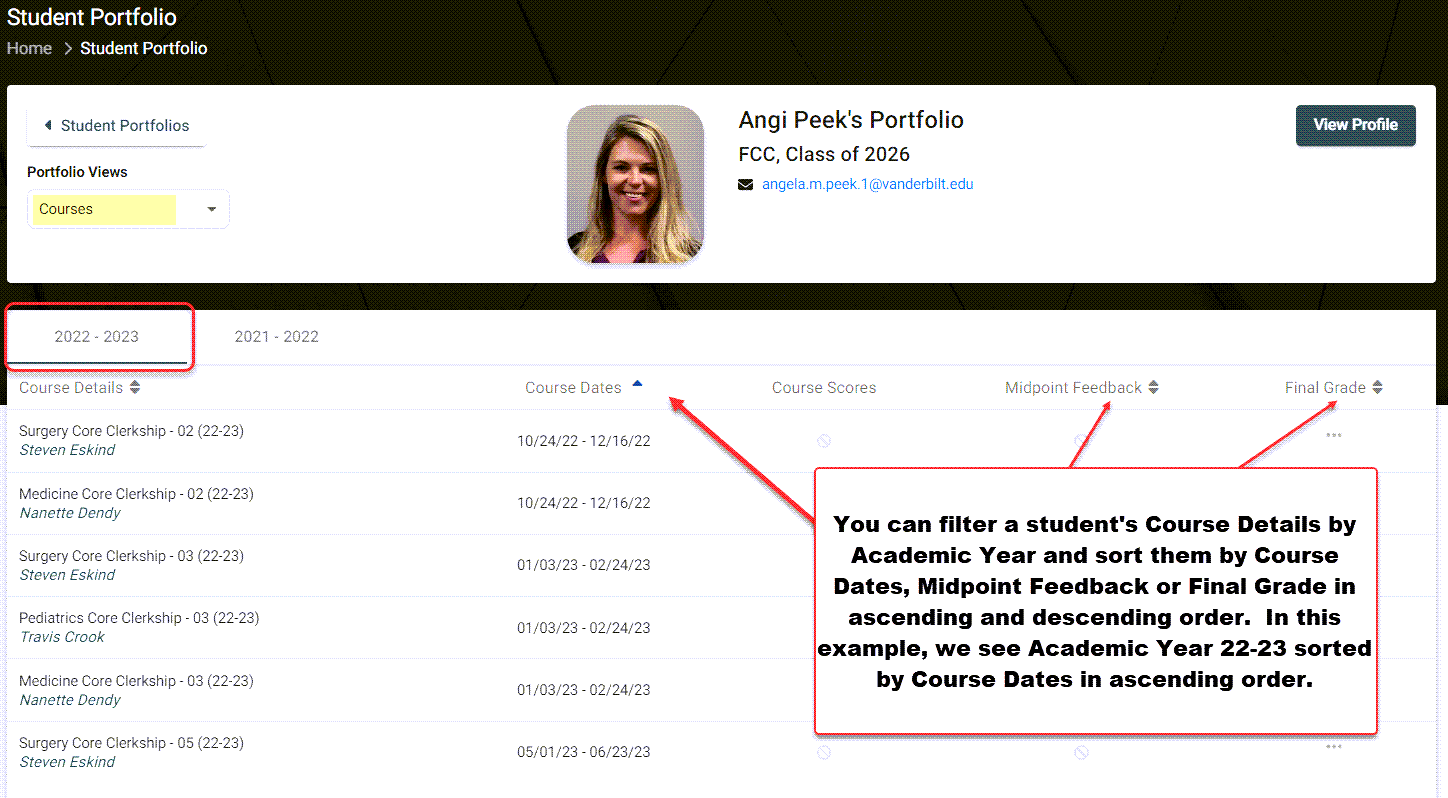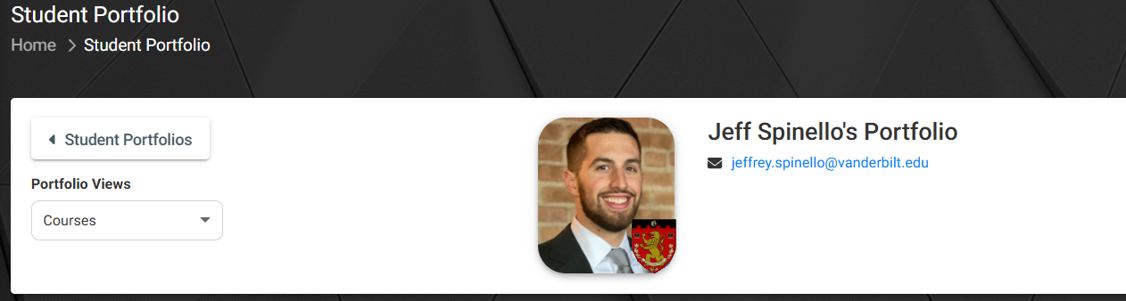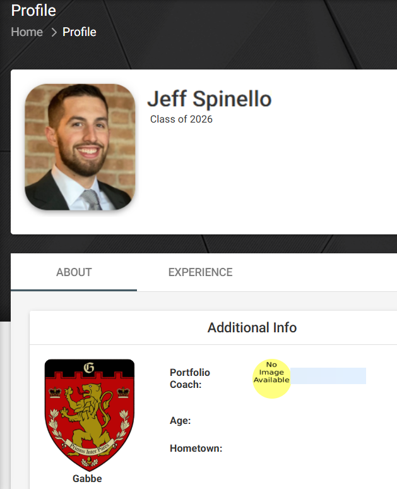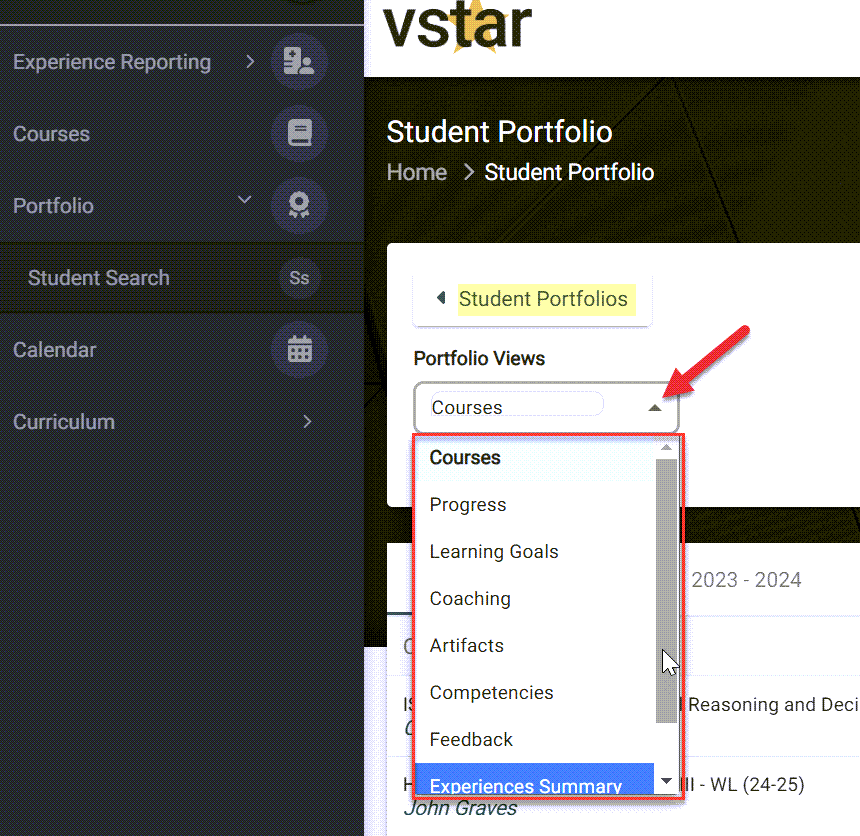Within VSTAR Next, coaches can search students by navigating to the Portfolio Coach tab located on the left navigation pane, clicking on the Portfolio Views drop-down and selecting Student Search.
The Student Portfolio view allows you to filter students by Current, Past and None (in this instance ‘None’ refers to all other students like Visiting Students). The buttons will turn blue when selected.
When students are listed, you can also filter by Phase, Graduation Years, and/or First Name and Last Name:
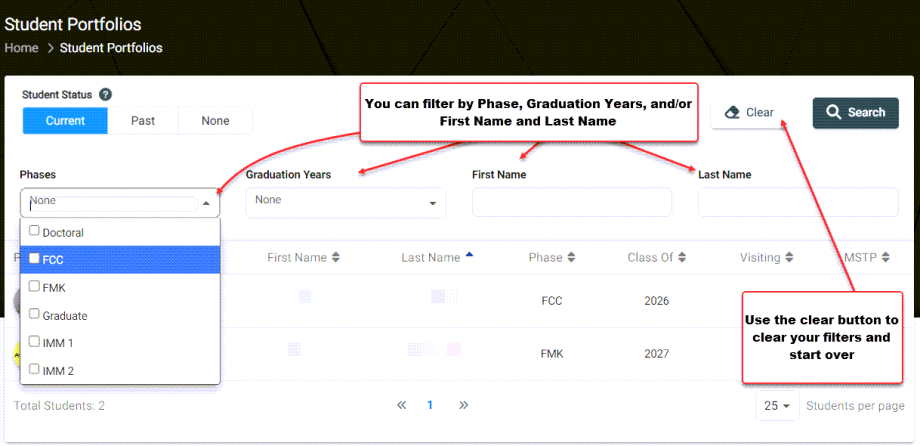
Use the Clear button to clear your filters and start over.
You can also sort First Name, Last Name, Phase, Class Of, Visiting or MSTP. These maybe used with or without filters.
If the student is one of your advisees then you can click Preferred Name for more information. You will not be able to view further details on a student that is not one of your assigned students.
You can filter a student’s Course Details by Academic Year and sort them by Course Dates, Midpoint Feedback or Final Grade in ascending and descending order. In this example, we see Academic Year 22-23 sorted by Course Dates in ascending order.
If Course Scores, Midpoint Feedback or Final Grades are available, you can click on them for more information. Click the dark gray View Profile button for information on the student’s education, department and other communication data.
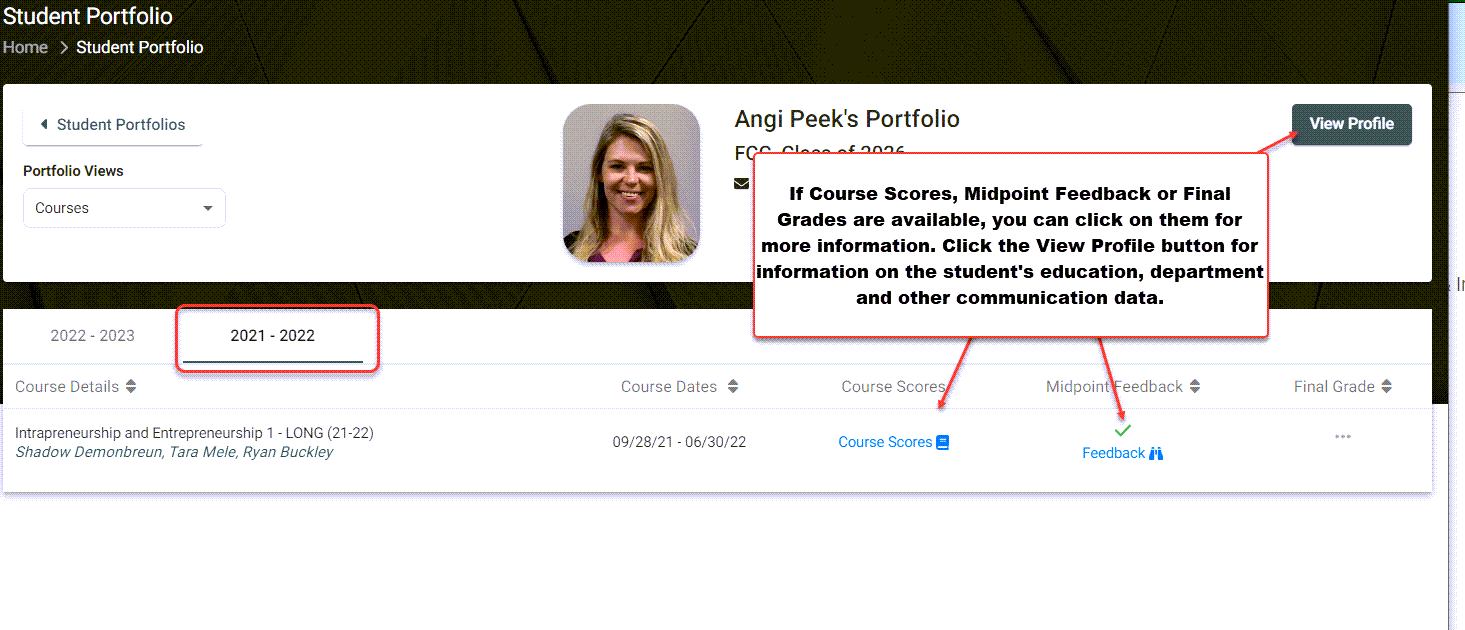 You will be able to view the student’s assigned college in their profile picture. You can click ‘view profile’ to see more information.
You will be able to view the student’s assigned college in their profile picture. You can click ‘view profile’ to see more information.
Once you have selected a student, as a Portfolio Coach, you can navigate Portfolio Views by clicking on the drop-down and selecting from the menu:
See also
Portfolio Coach | Add a Meeting Block
Portfolio Coach | Delete a Meeting Time
Portfolio Coach | Edit a Meeting Time