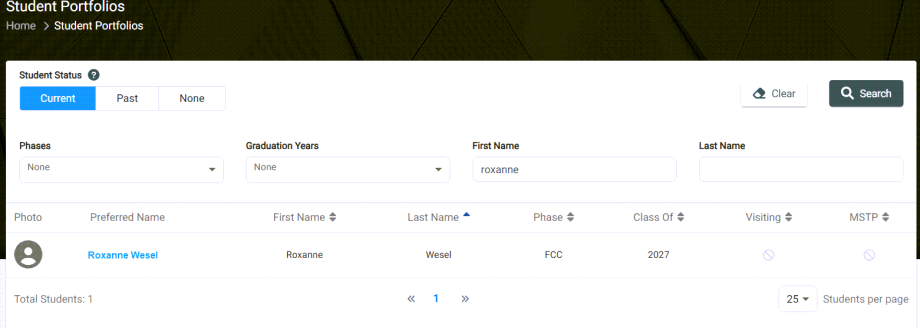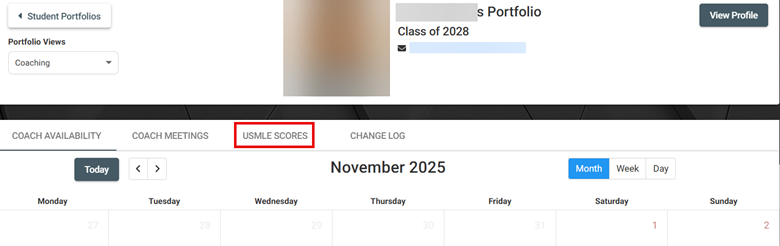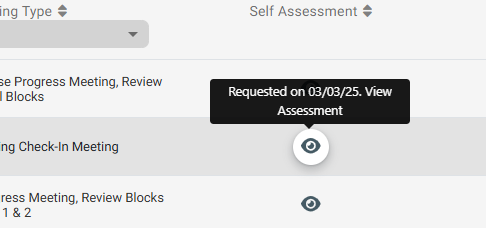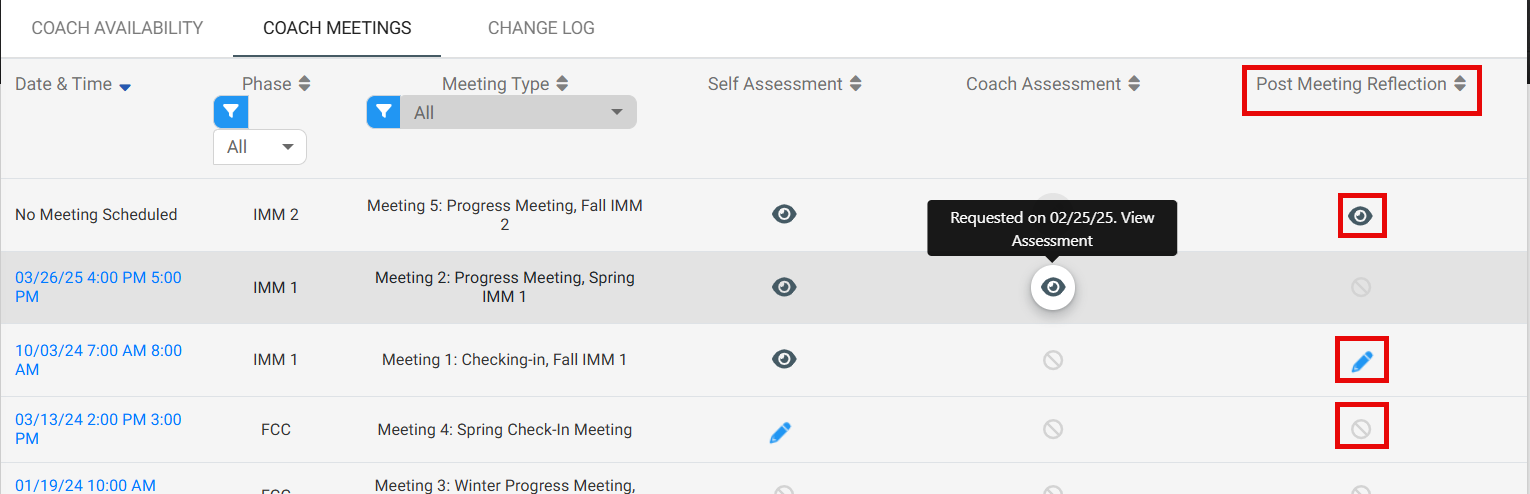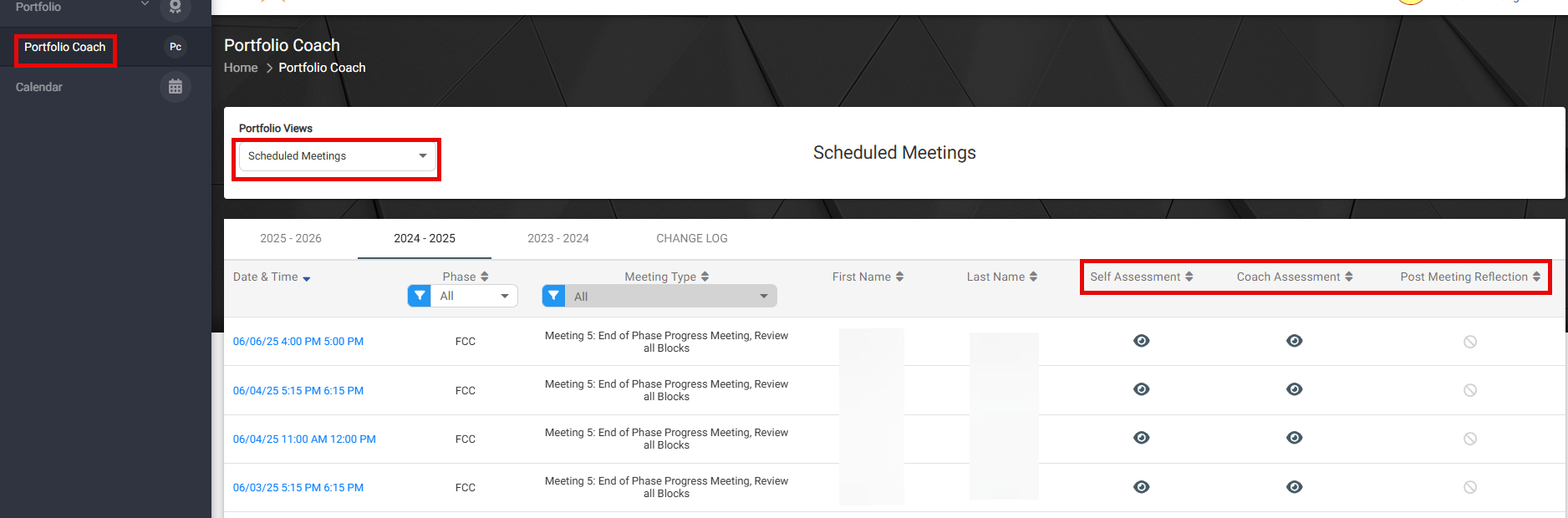Portfolio Coach | Portfolio Coach Assessments
Within VSTAR Next, Portfolio Coaches can now view and access Portfolio Coach assessments for each student as well as the Student’s in-progress and completed Self Assessments.
Navigate to the Portfolio Coach tab located on the left navigation pane. Click on the Portfolio Views drop-down and select Student Search.
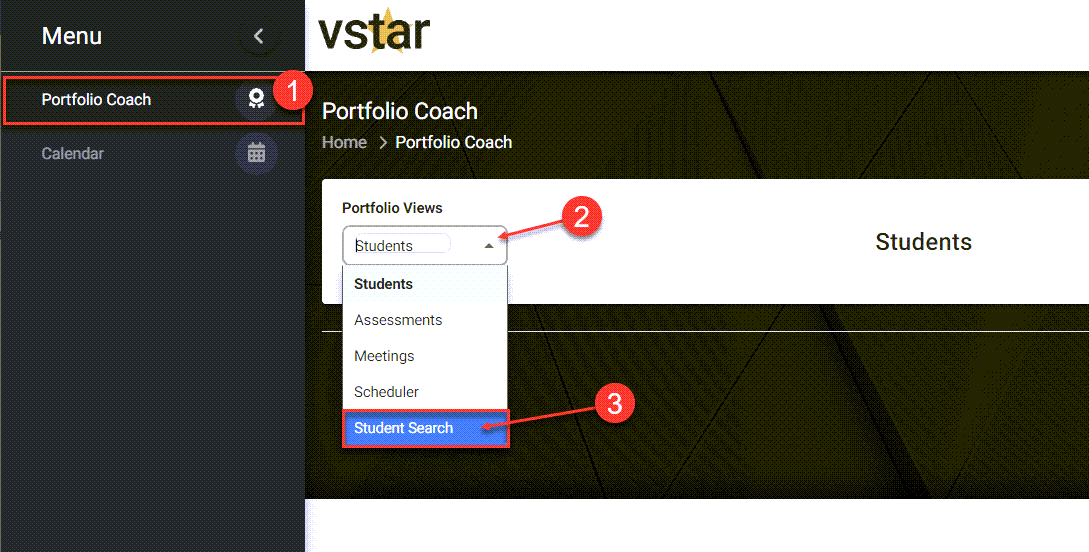
Use the Student Search to find the relevant student and click on their name to open their Student Portfolio. For more information on how to use the Student Search function, refer to the article: Portfolio Coach | Student Search
Once you have selected a student, as a Portfolio Coach, navigate to the Coaching section by clicking on the drop-down and selecting Coaching from the menu.
On this page, you can also access the student’s USMLE Step scores.
To look at the Coach Meetings, navigate to the Coach Meeting tab
You will be able to view the date and time of the next Coach Meeting for a particular meeting type if the student has selected a meeting time. If no meeting has been scheduled, you will see a default “No Meeting Time Scheduled”. Once a meeting has been confirmed, it will be automatically replaced in the Date & Time field. This field will also be automatically updated if either you or your student needs to reschedule. When you click on the date/time, it will show you the Coach Meeting details. Here you can see the location of the meeting and view the corresponding self assessment.
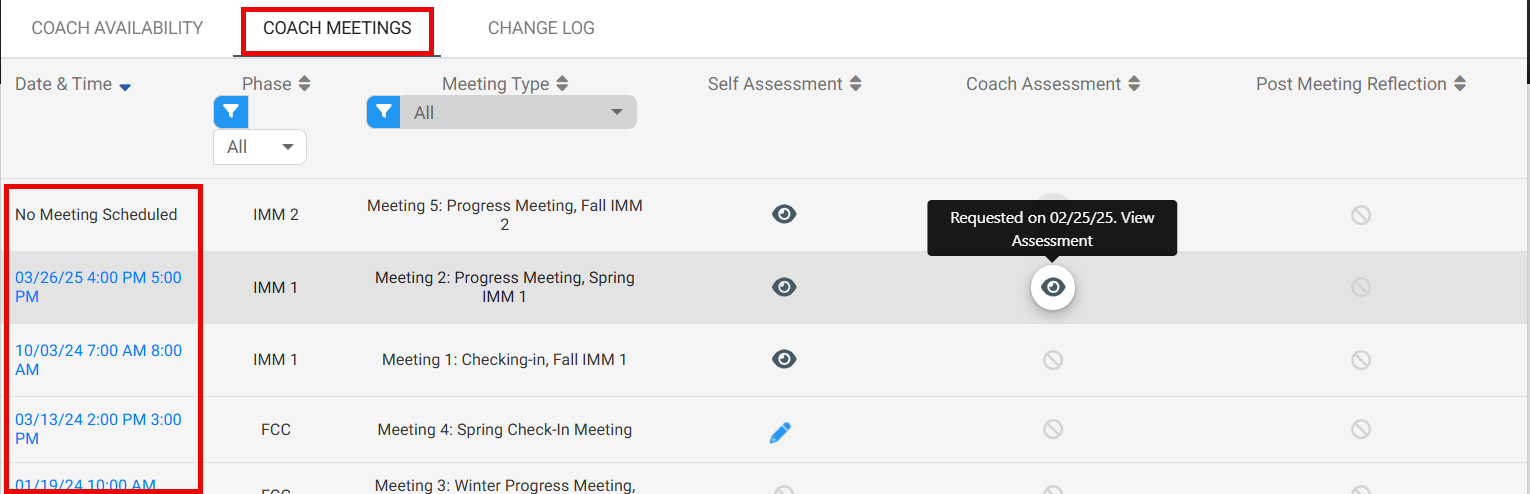
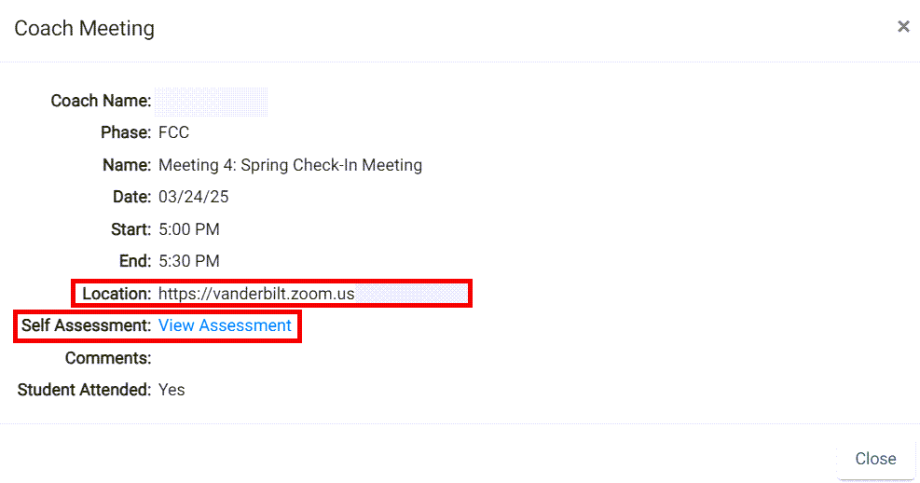 In the Self Assessment column, you can view student’s pending and completed Self Assessments for the relevant meeting by clicking the grey eye icon. Hovering over any icon will also show you when the assessment was requested.
In the Self Assessment column, you can view student’s pending and completed Self Assessments for the relevant meeting by clicking the grey eye icon. Hovering over any icon will also show you when the assessment was requested.
If the assessment has not been completed yet, you will see a greyed out pencil icon. If you hover over this icon it will tell you that an Assessment is in Progress.
In the Post Meeting Reflection Column you can view the student’s Post Meeting Reflection forms. The form will only become available once the Meeting start time has been reached. The student can complete this form either during or after your meeting.
In the Coach Assessment column, you can view your pending and completed Coach Assessments. If the assessment has not been completed yet, you can click the blue pencil to be taken directly to the form.
If you have already completed your Coach Assessment for the student, you will be able to view the completed form by clicking on the grey eye icon.
Alternatively, If you would like to see an overview of the meetings and assessments for all the students, you can navigate to Portfolio Coach > Scheduled Meetings > relevant AY. The same logic applies for the assessment columns.