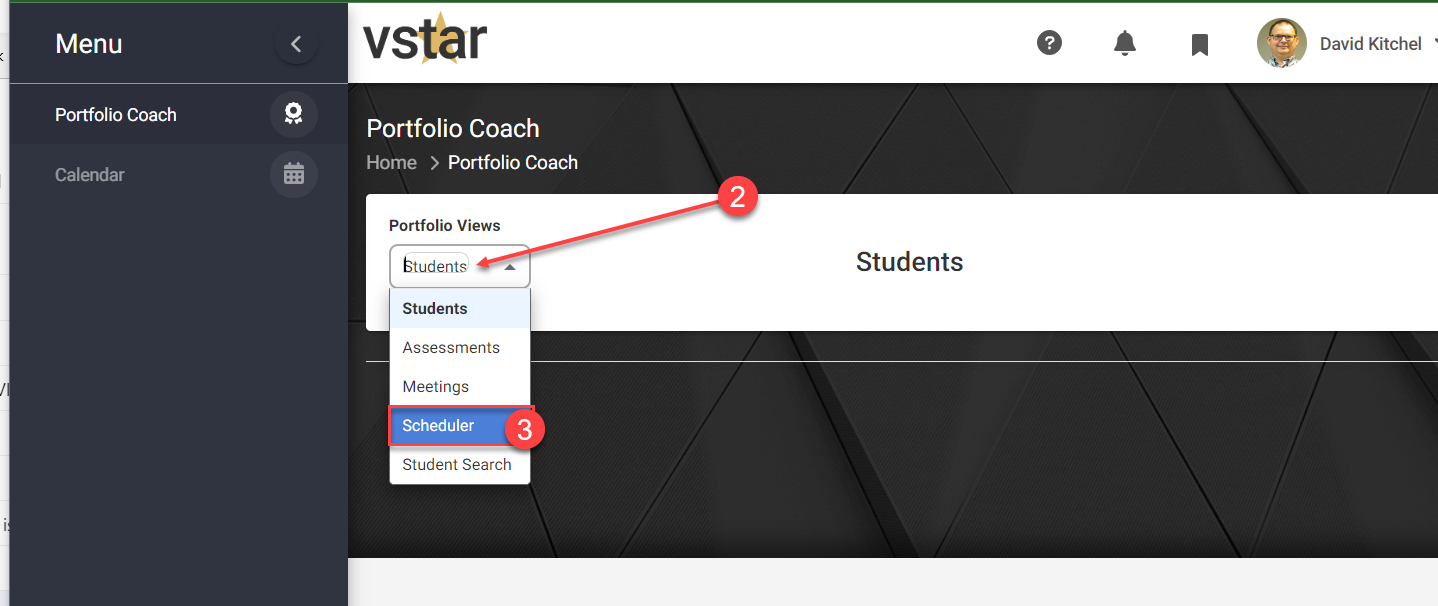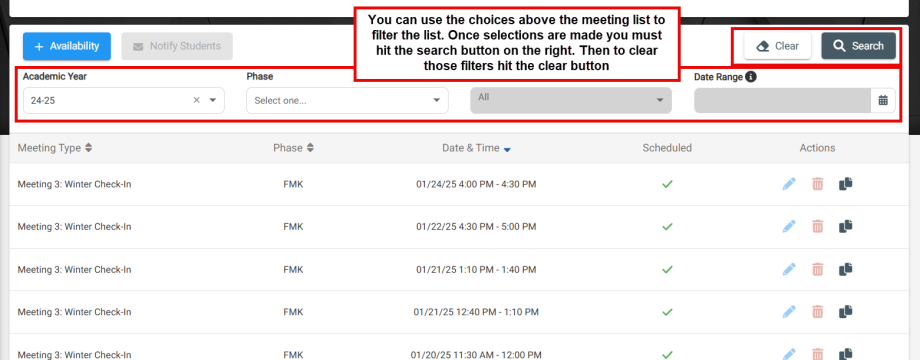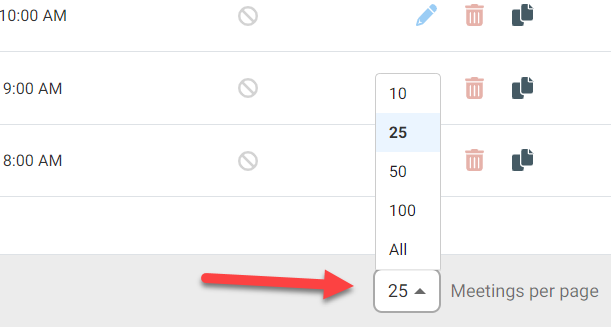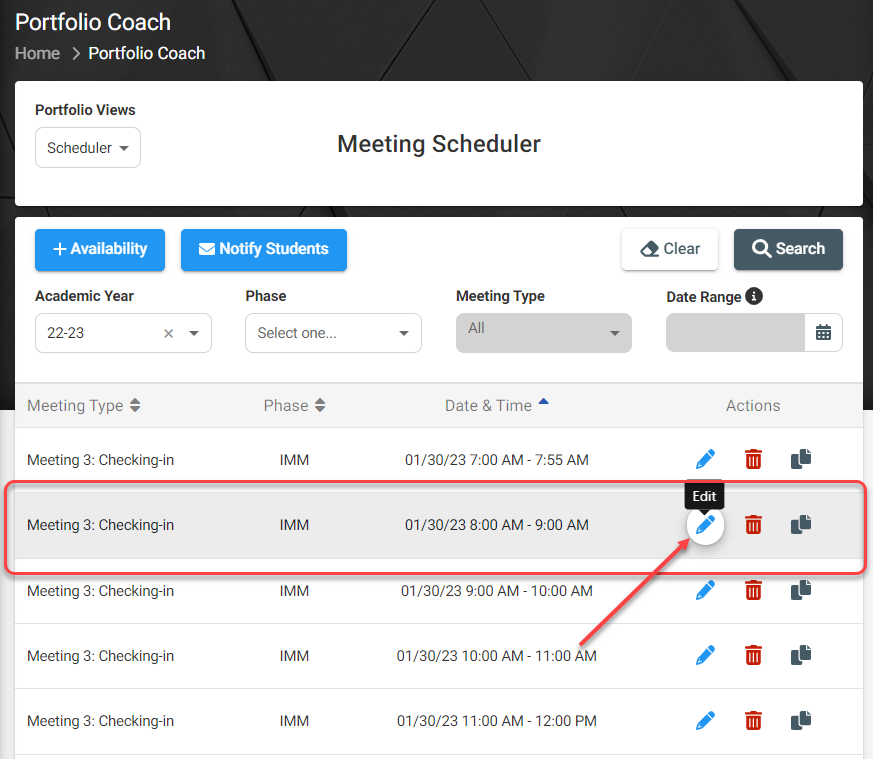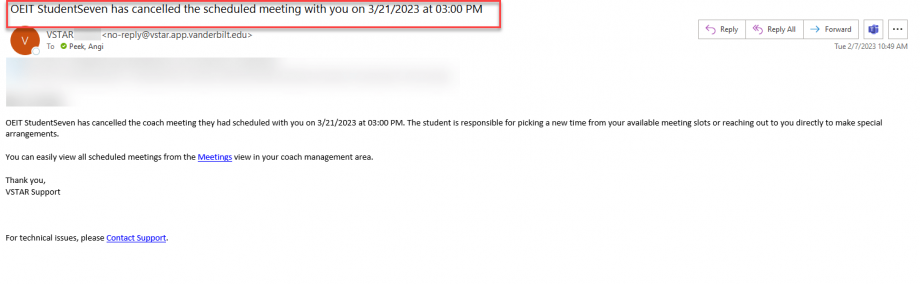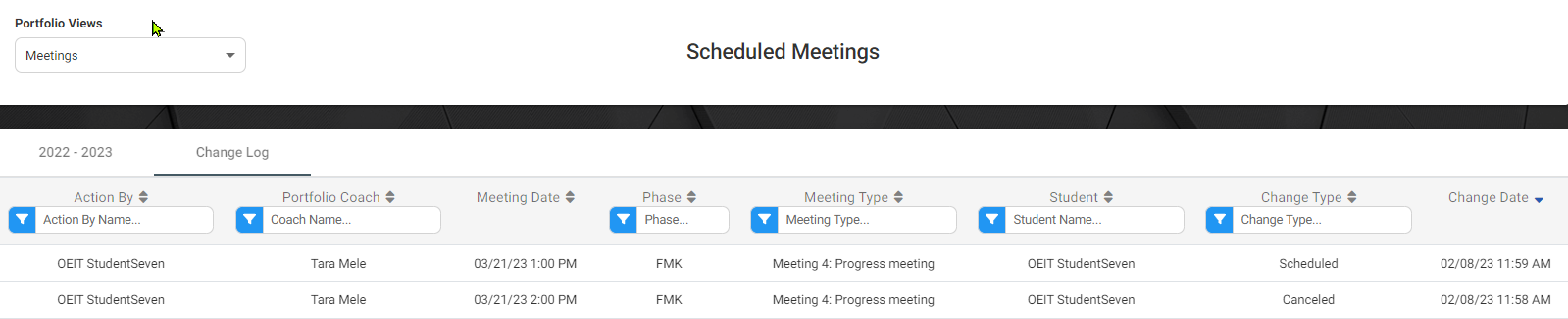After adding an availability meeting block in VSTAR Next, you can edit the created meeting times to further refine those times to your needs.
Navigate to the Portfolio Coach tab located on the left navigation pane in VSTAR Next:
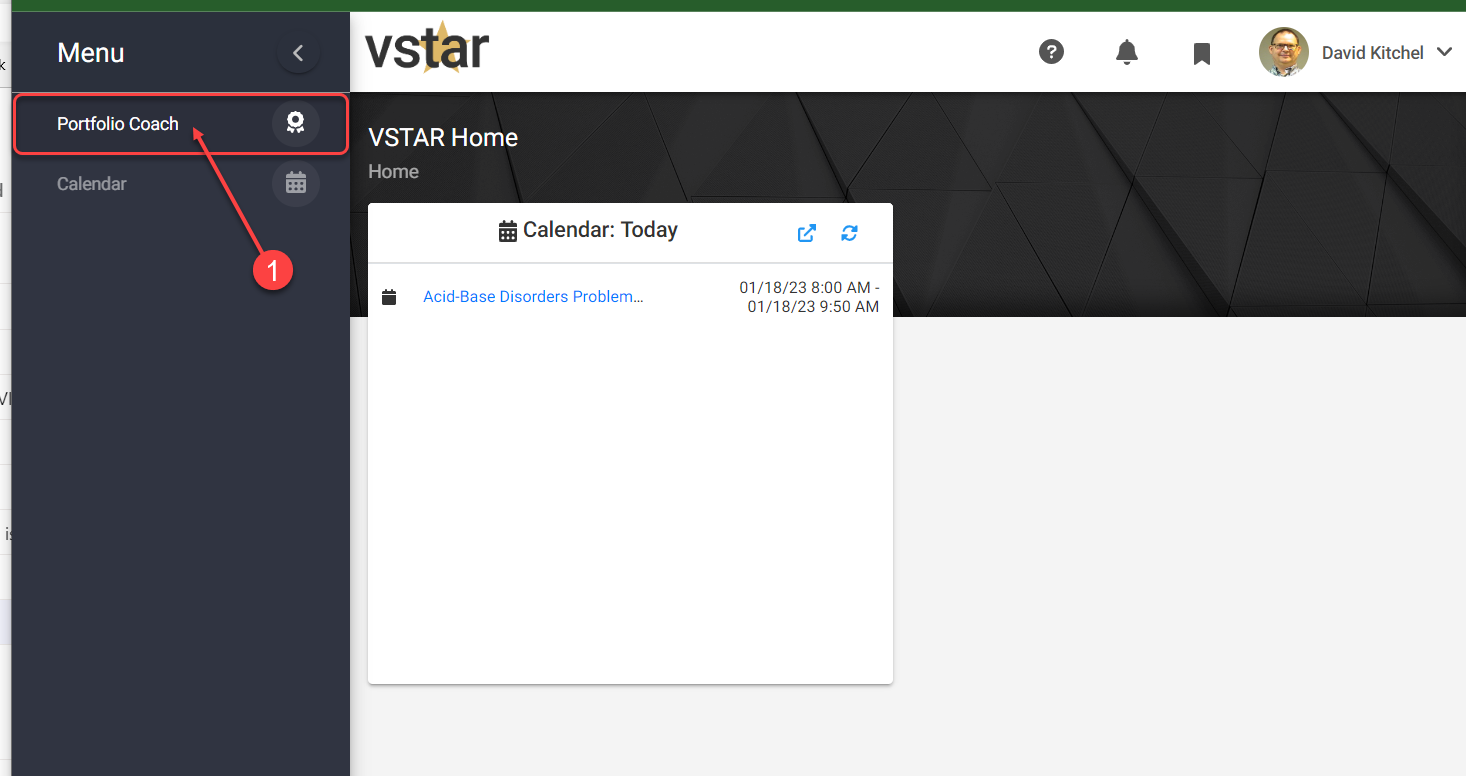 Then click on the drop-down caret under Portfolio Views and choose Scheduler.
Then click on the drop-down caret under Portfolio Views and choose Scheduler.
Once in the Meeting Scheduler, you can use the choices above the meeting list to filter the list. Once selections are made you must hit the search button to the right. Then to clear those filter hit the clear button.
Any time you see the double triangles next to a column heading, that means you can click the heading to sort by that heading.
![]() A single triangle point up or down indicates that column is currently used for sorting (in either ascending or descending order):
A single triangle point up or down indicates that column is currently used for sorting (in either ascending or descending order):
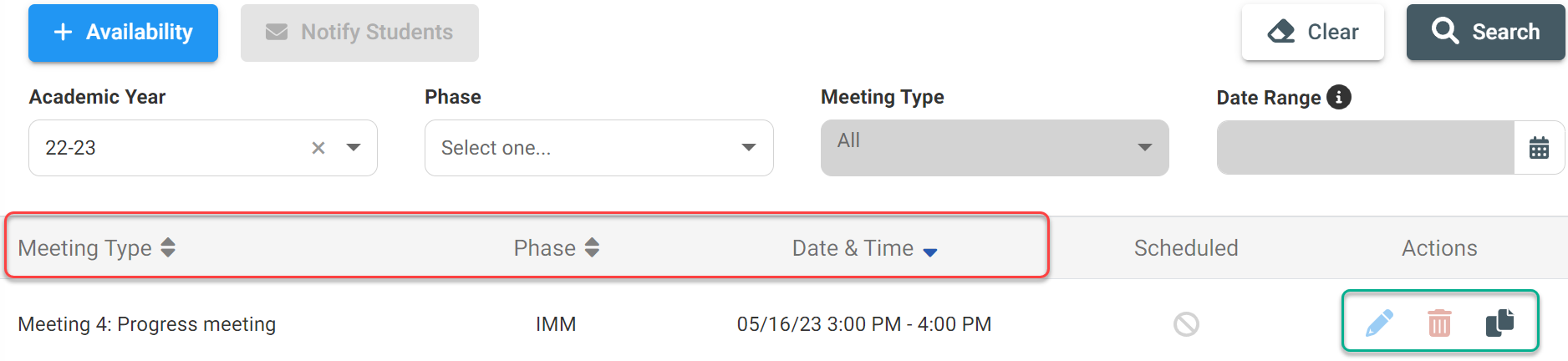 You can also limit (or expand) the number of meetings listed, by using the Meetings per page at the bottom-right of the list:
You can also limit (or expand) the number of meetings listed, by using the Meetings per page at the bottom-right of the list:
 In the Meeting Scheduler select a meeting you wish to modify and click on the blue pencil icon to edit the selection. (You can also use the red trashcan icon to delete a future meeting.)
In the Meeting Scheduler select a meeting you wish to modify and click on the blue pencil icon to edit the selection. (You can also use the red trashcan icon to delete a future meeting.)
In the ‘Edit Portfolio Coach Meeting’ pop-up window, you can add a 5 minute cushion by changing the End Time from 9am to 8:55am. Either type over the existing time or click on the clock icon to adjust the time.
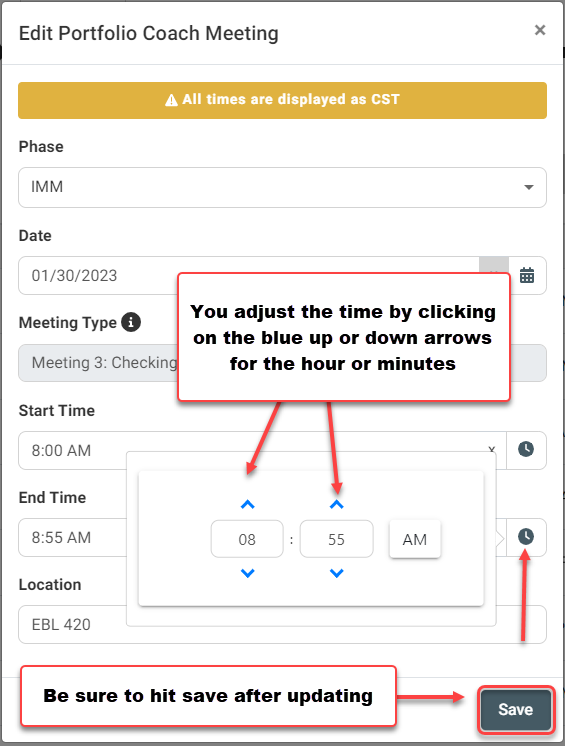 Be sure to hit Save once you have made your changes.
Be sure to hit Save once you have made your changes.
Note: The system won’t allow for a start time after the end time (or an end time before a start time).
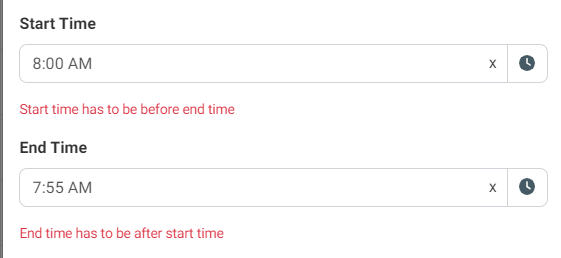 Note: You can’t edit the time so that it encroaches on an existing meeting. If you try it will show a message “One or more availability slots are already scheduled for the selected date/time.”
Note: You can’t edit the time so that it encroaches on an existing meeting. If you try it will show a message “One or more availability slots are already scheduled for the selected date/time.”
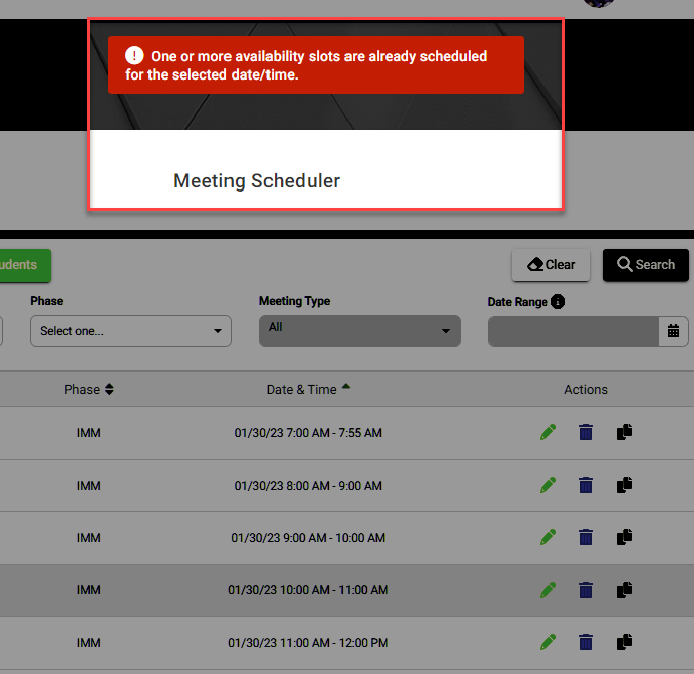 If necessary you can delete an existing meeting to make room to adjust other meeting times.
If necessary you can delete an existing meeting to make room to adjust other meeting times.
In the event your students cancel or change a meeting they have scheduled with you, you will automatically receive a notification that they have done so. An example of the notification email appears below:
Change Log
All changes made to existing meetings will be recorded in the Change Log. Students will see the recorded changes in their change log as well.
See also
Portfolio Coach | Add a Meeting Block
Portfolio Coach | View Scheduled Meetings