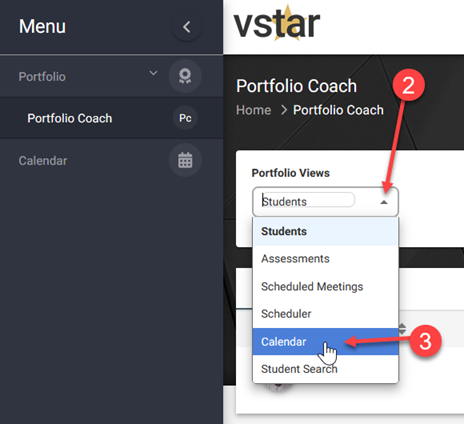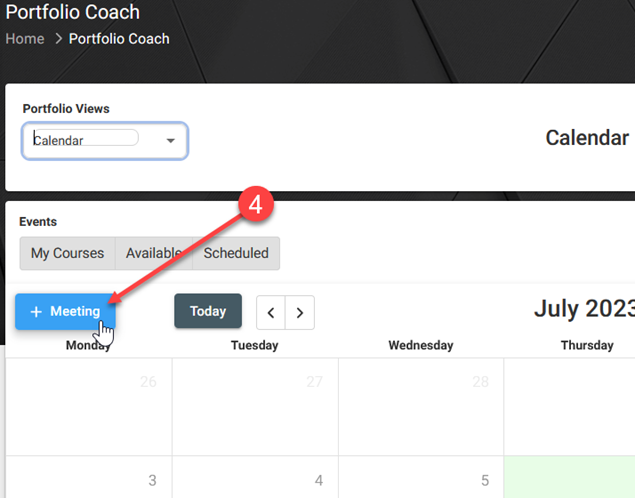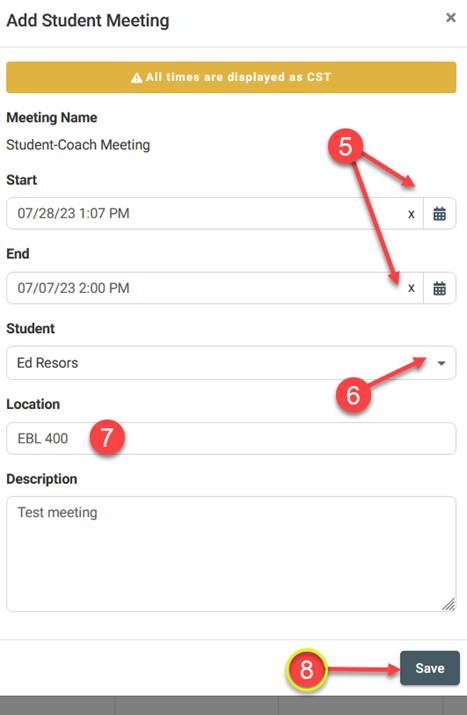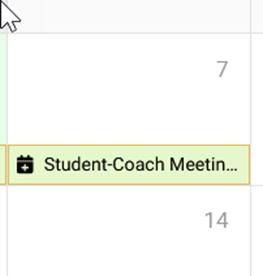Within VSTAR Next, coaches can create ‘Ad hoc’ student-coach meetings.
Navigate to the Portfolio Coach tab located on the left navigation pane in VSTAR Next:
Then click on the drop-down caret under Portfolio Views and choose Calendar:
Next, click on the blue + Meeting button:
In the ‘Add Student Meeting’ pop-up window, select a Start and End Date, and choose a Student. Then enter a Location and Description. Be sure to hit Save to initiate reserve the time block.
Once you save the meeting, an email will go out to the student that resembles this:
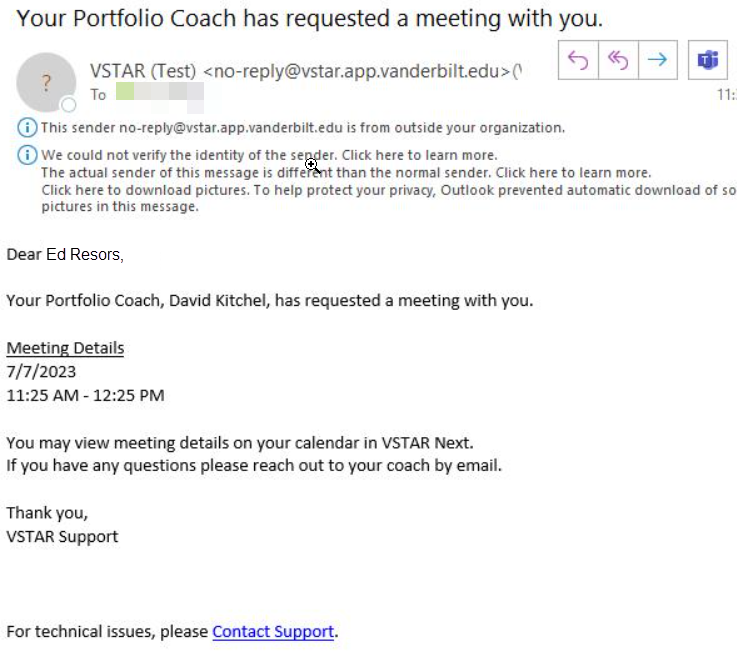 And the you, if you have Outlook, will get a ‘hold’ meeting message which looks like:
And the you, if you have Outlook, will get a ‘hold’ meeting message which looks like:
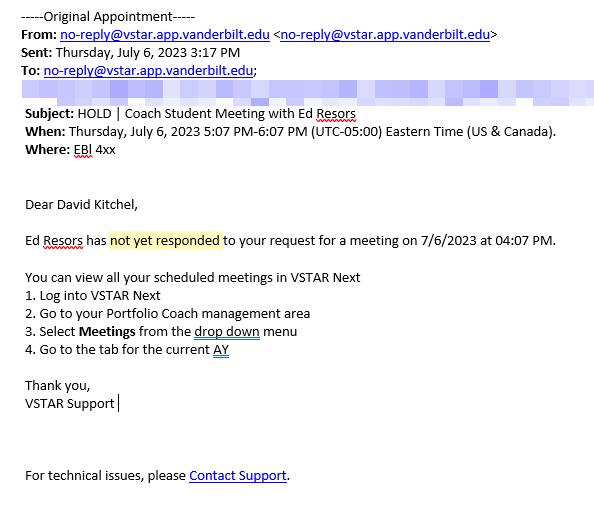 And a ‘hold’ meeting on your calendar like:
And a ‘hold’ meeting on your calendar like:
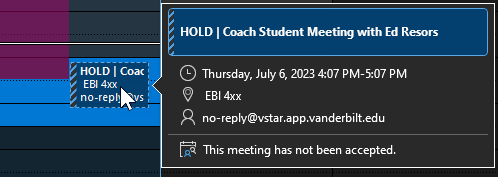 Once the student accepts, you will get a similar email, and the calendar entry will no longer show ‘HOLD’ in the title.
Once the student accepts, you will get a similar email, and the calendar entry will no longer show ‘HOLD’ in the title.
The view on both the student and coach Calendar in VSTAR Next will be:
Portfolio Coach | Edit a Meeting Time
Portfolio Coach | View Scheduled Meetings
Portfolio Coach | Add a Meeting Block