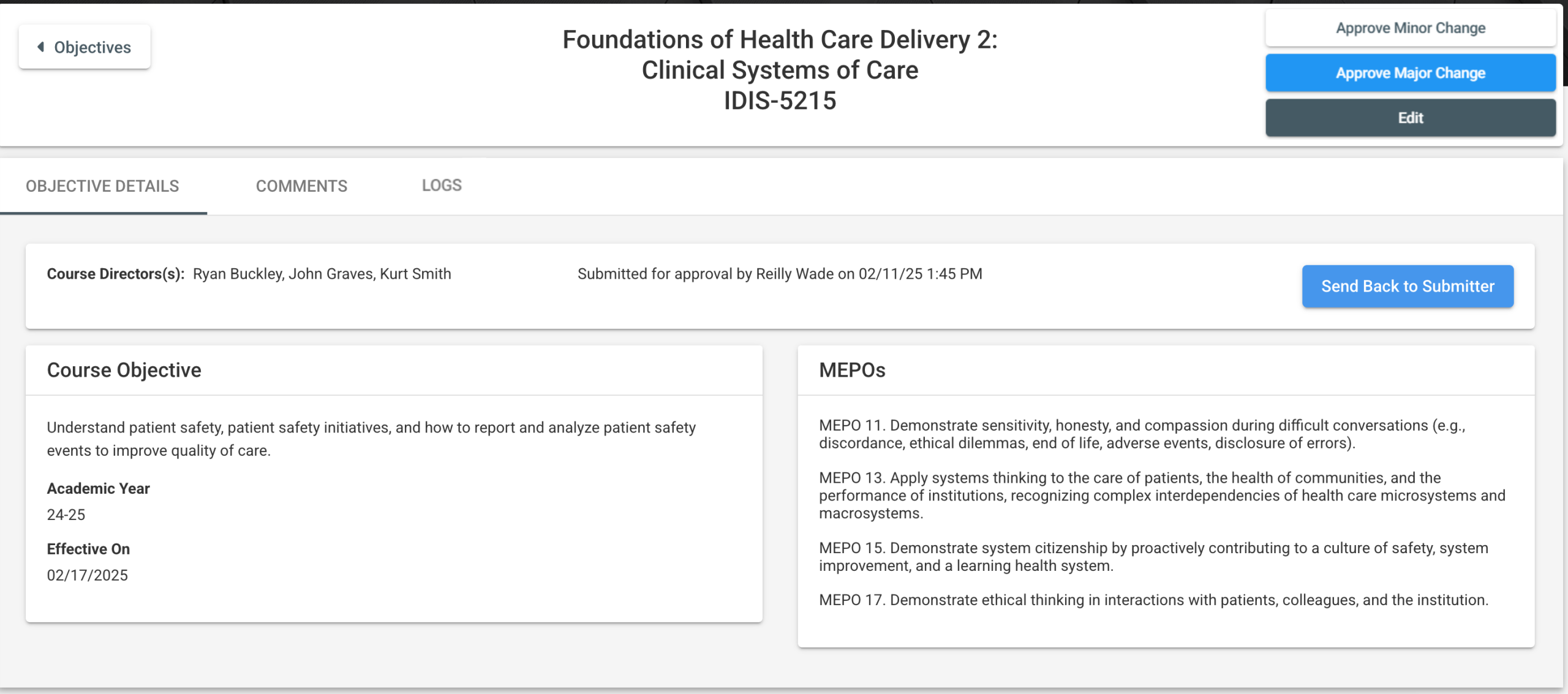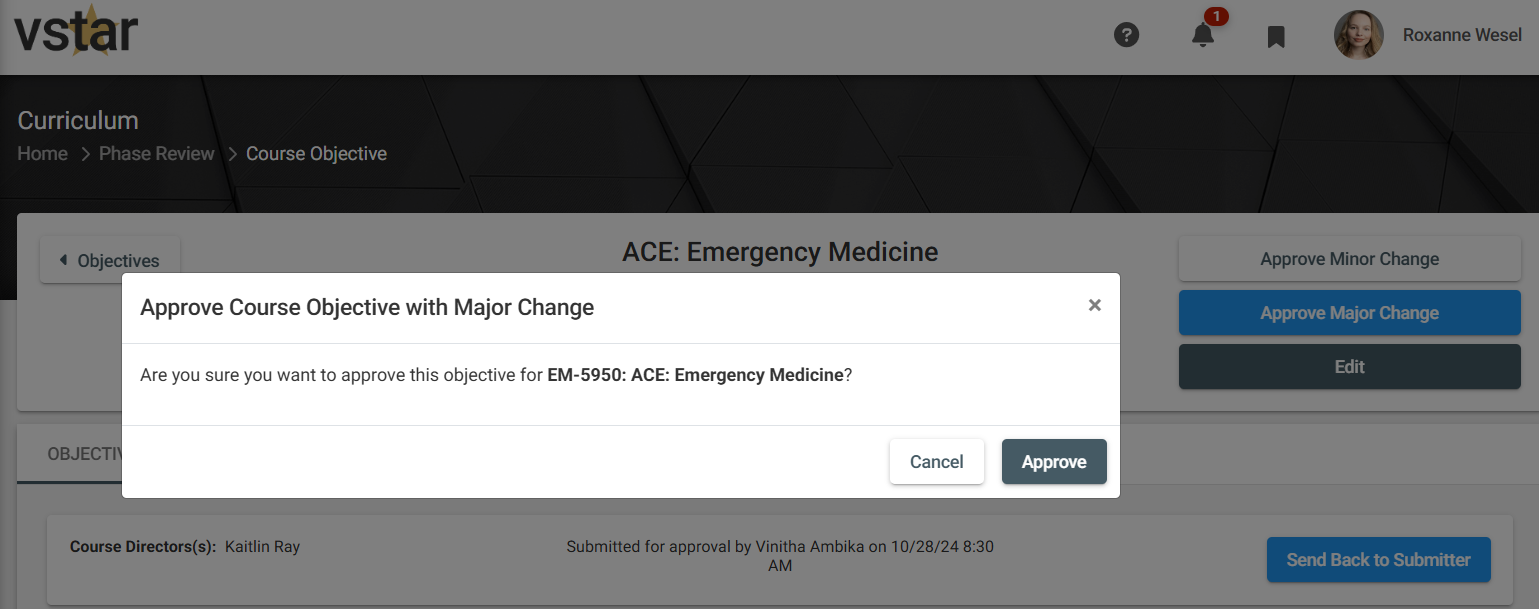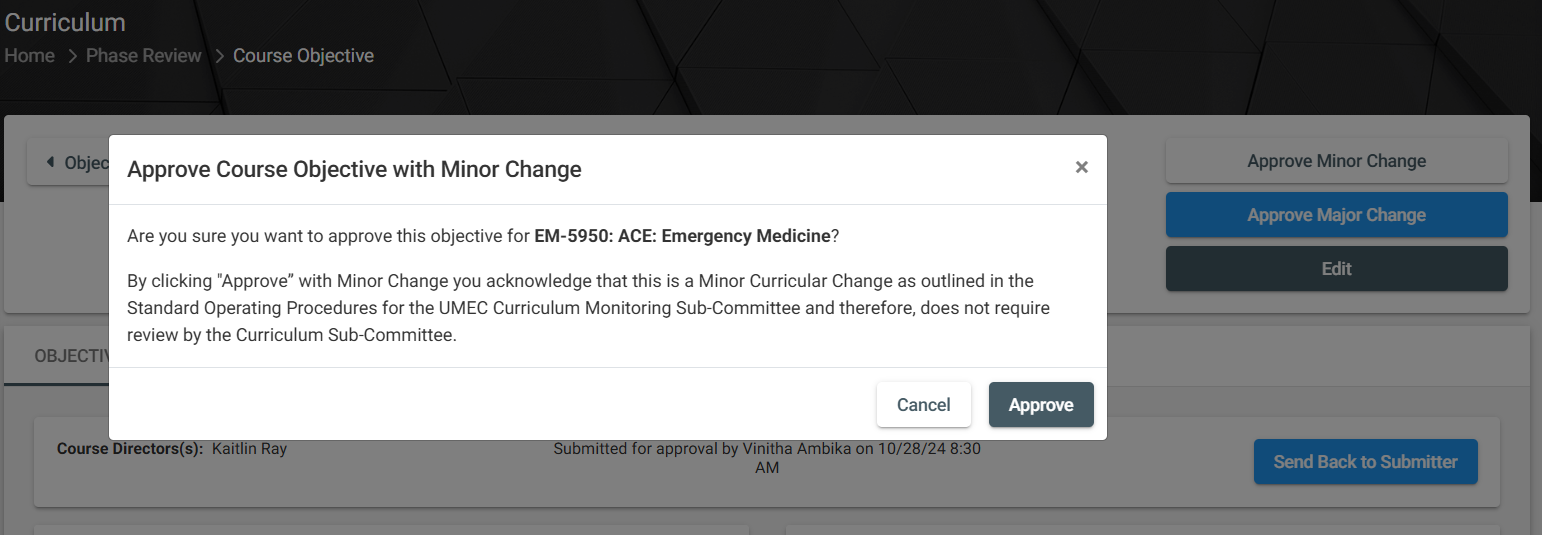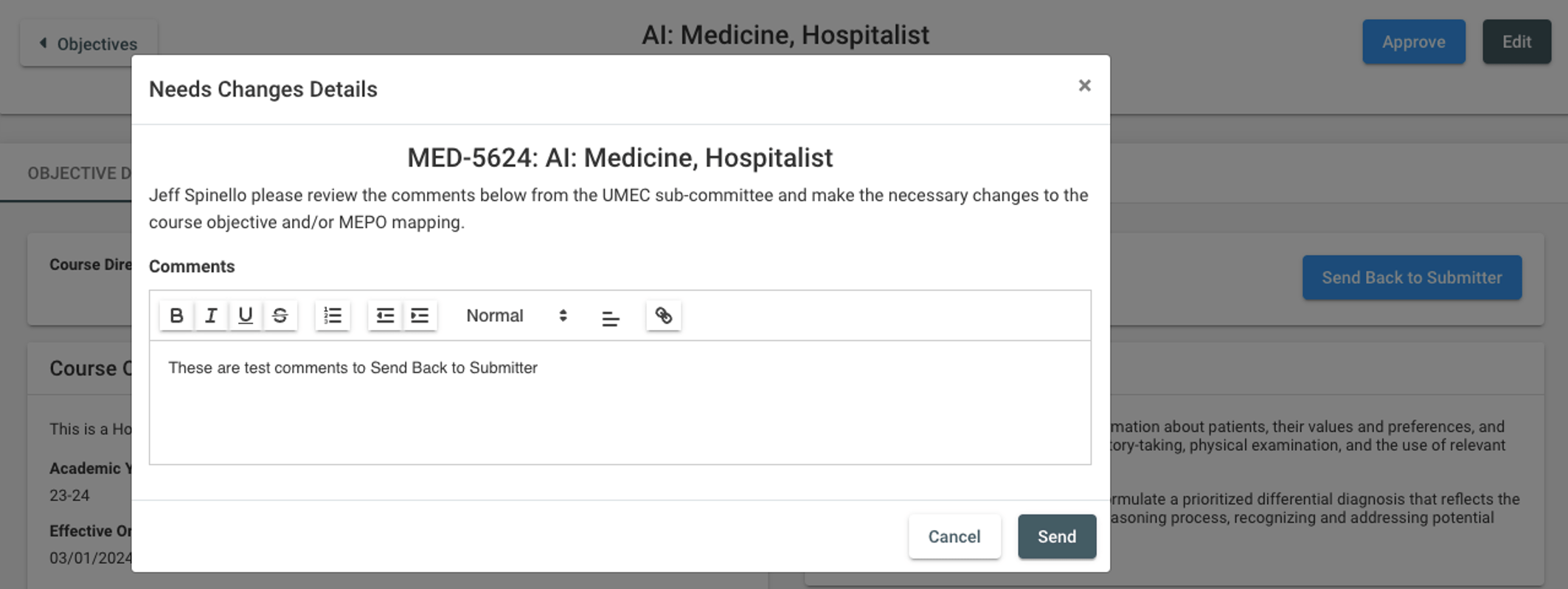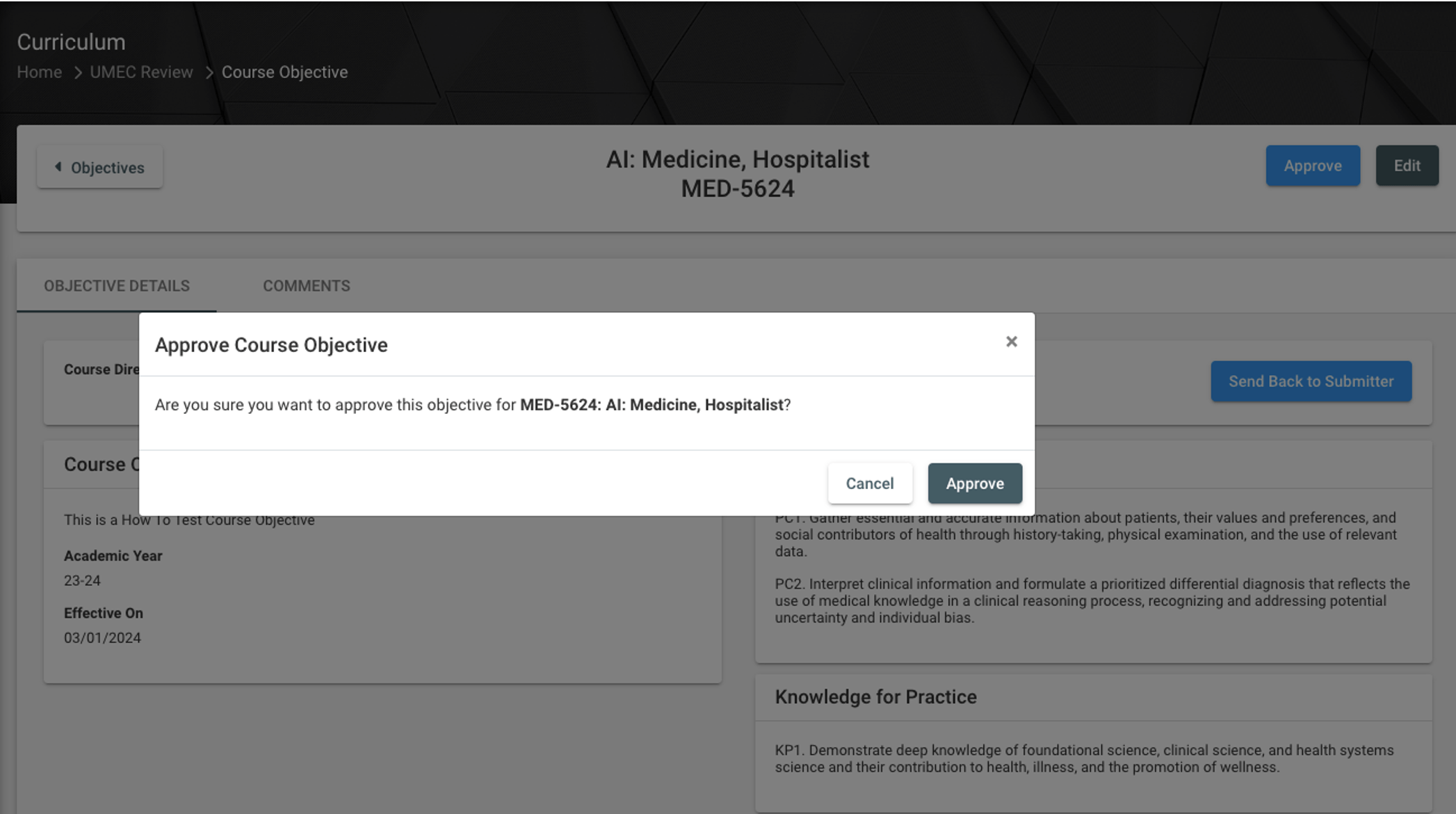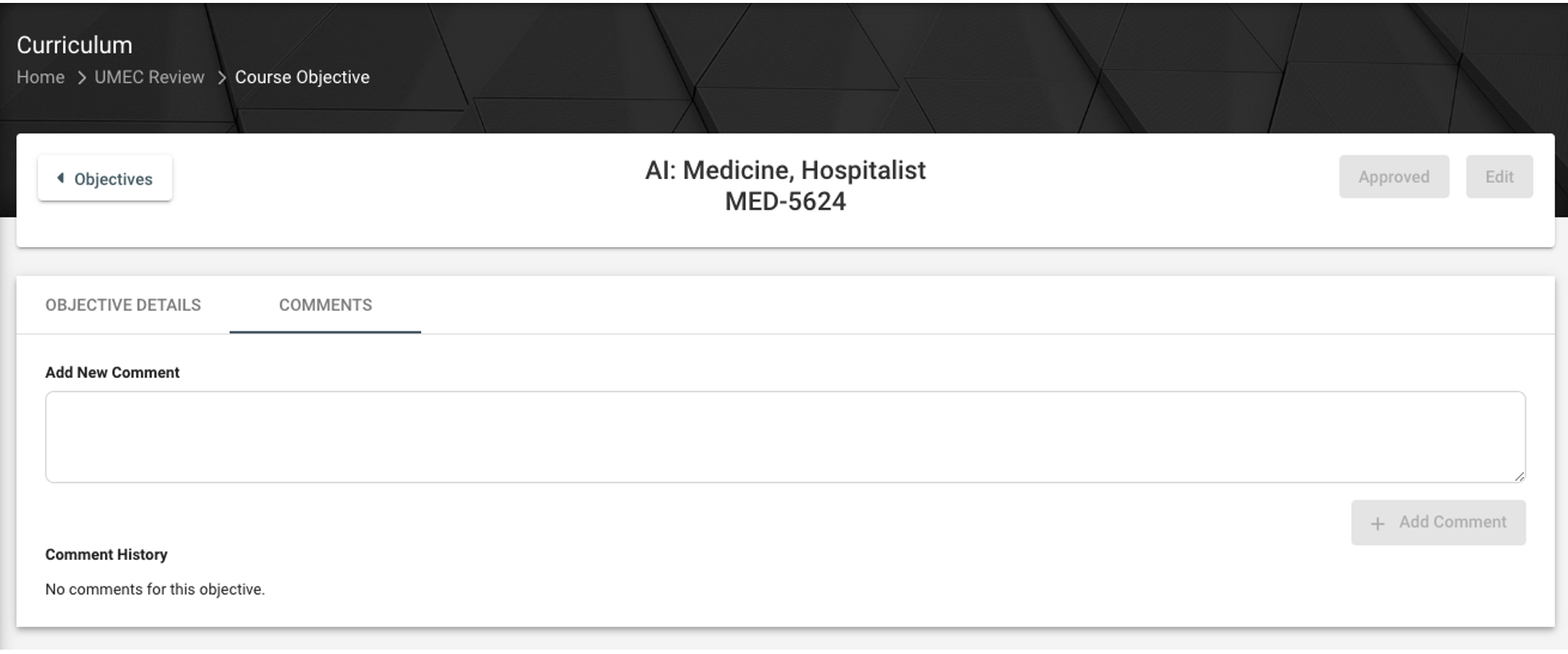The Learning Network previously known as Curriculum Map, will link MEPOs to course objectives, session objectives, instructional methods, and assessment methods.
The primary purposes of the Learning Network include: Accreditation reporting, External reporting (e.g., curricular mapping) program evaluation, course evaluation, and Educational quality improvement.
The secondary purposes include: coaching and competency development, educational innovation, and precision education.
In the Course Objective table, the text, Course, Phase, whether the Course objective has any comments, and the date/time/ and username of the person who submitted the Course Objective for Approval will appear.
Reviewing New Course Objectives
Once a Pending Approval Course Objective has been selected, they will see the Course Objective Details. They will also see the date/time and user name of the person that submitted it for approval. From here, the reviewer has 4 options: 1.) Send Back to Submitter 2.) Edit or 3.) Approve Minor Change or 4.) Approve Major Change.
Approving a Major Change means the Course Objective will go through approval from Curriculum Subcommittee and UMEC.
Approving a Minor Change means the Course Objective will not need Subcommittee and UMEC Approval. By clicking “Approve” on a Minor Change you acknowledge that it is a Minor Curricular change that
Send Back to Submitter
Selecting Send Back to Submitter allows the Course Objective Reviewer to send comments and/or feedback back to the Course Objective Submitter. This allows the submitter to make the appropriate changes before it is reviewed again for approval. Once the comments are added and you press Send, an email will be sent to the Submitter with all the relevant details. The Course Objective will also be removed from the Pending Approval Tab and placed in the Needs Changes Tab in both the Learning Network menu item and the UMEC/Phase Team Review item. Once the Submitter makes the required changes and selects Submit for Approval on their Course Objective, it will be moved back into the Pending Approval Tab to be reviewed again.
Editing New Course Objectives
Reviewers can also choose to Edit the Course Objective directly. Once you select Edit, the Course Objective will be split into two columns; Submitted Course Objective Text & MEPO Mapping and Edited Course Objective Text & MEPO Mapping.
Submitted Course Objective Text & MEPO Mapping is uneditable and will display the original text and MEPO Mapping that was submitted for approval. In the Edited Course Objective Text & MEPO Mapping , you can make any changes you want.
You also will have 3 options once you make the desired edits. First, you can select Save & Approve. This will save any edits made to the Edited Course Objective Text & MEPO Mapping and Approve the Course Objective.
Selecting Save will save any edits made to the Edited Course Objective Text and MEPO Mapping and remove the Reviewer from the Edit workflow. This allows the Reviewer to make any changes they feel necessary without approving the Course Objective.
Finally, Cancel will cancel any edits made to the Edited Course Objective Text & MEPO Mapping and remove you from the editable interface.
Approving New Course Objectives
Selecting Approve will move the Course Objective for both reviewers and submitter to the Approved Tab.
Commenting on Course Objectives
The Comments Tab in the reviewal process allows comments to be added to the Course Objective. These comments will not be visible to Course Directors and are used to converse with other Reviewers. All comments made on the Course Objective will be saved in the Comment History log. You can also delete your own comments, if needed.