VSTAR applications require Multi-Factor Authentication (MFA) at login. MFA provides an additional layer of security for users logging in to virtual environments. Duo Security is the name of the MFA tool we use at Vanderbilt. Duo makes authentication easy by allowing users to verify their identity via mobile app or other secondary device. In order to successfully log in with multi-factor authentication, you must first enroll in and download Duo Security to your mobile device.
Once Duo has been downloaded to your device, the following steps will show you how to log in to Vanderbilt applications that use MFA. If you choose to save your Duo login information (Step 4), it will be remembered across all VSTAR applications for one week, preventing you from having to reconnect with your mobile device each day. As other university applications begin using MFA, such as YES, you will notice that your login information will be saved for all login pages during the one-week window.
Logging on with Multi-Factor Authentication
- Type in or select your VUnetID or Vanderbilt email address
If your username is listed on this page, you must click on your username to select it. You may see your username here if you have previously logged on from the computer you are using. Selecting your username will autofill the box below and take you to the password page.
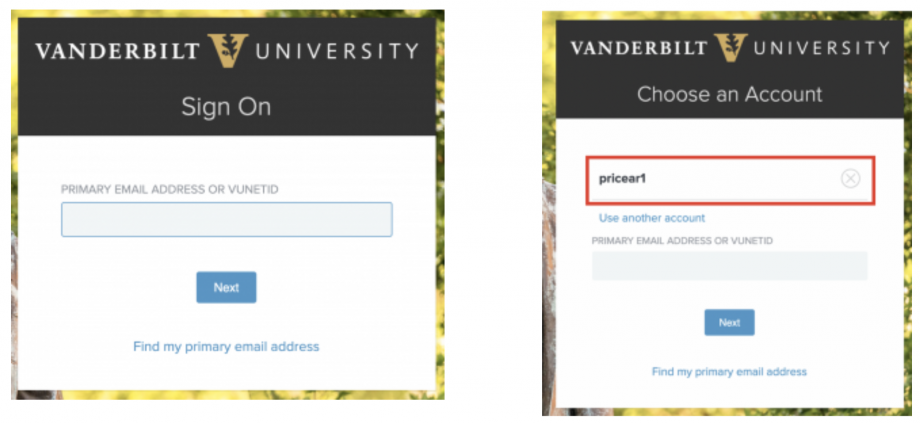
- On the next page, enter your password and check the box if using your personal computer
By checking the box, you will see a truer single sign-on experience than if you did not. This box affirms that your device is not shared with any other users. It will then remember your authentication session, carrying the session to other tabs in your browser and other applications that have made the transition. It will also remember your username at login, allowing you to select your username without having to type it in.
If you do NOT check the box, you will need to log in to each application individually. This is to provide additional security for your information while using a public computer.
Always remember to log out and close your browser before stepping away from the computer.
3. Select Sign On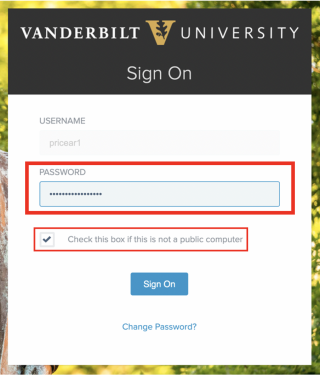
4. On the following Two-Factor Authentication page, select Send Me a Push
If you selected “This is not a public computer,” in Step 2, your login information will be automatically remembered for 1 week. This will be reflected by the check mark beneath the buttons in this window.
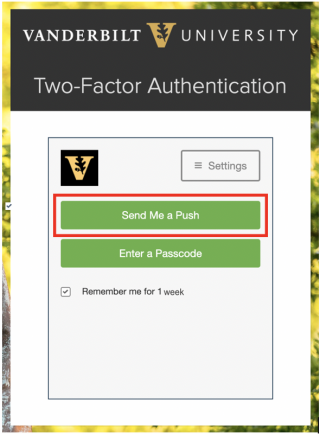
5. When you see the blue box indicating that a login request has been sent, get out your second device and open the Duo App (you must have installed Duo Security for this connection to occur).
6. Select the “Approve” button on your mobile device, and you will be logged in on your computer! This approval serves as the second layer of security, confirming that the person logging in both knows the correct password and has access the secondary device associated with your account.
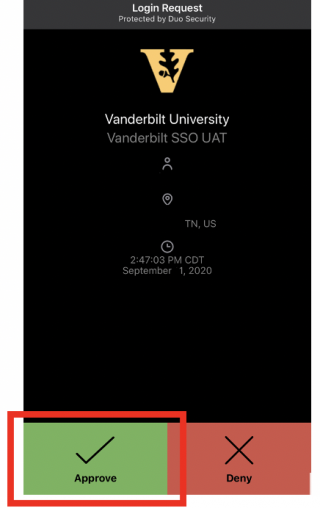
Important changes to note:
VUMC IDs are no longer allowed. VSTAR stopped including VUMC IDs several years ago, but some accounts still linger. If you generally access VSTAR with a VUMC account, you will need to request a VU ID by —- (link to help article for that here) and let us know by submitting a support center ticket so we can make sure you do not lose your information
After logging out, if you wish to return immediately to the application, you will have to re-enter the site’s URL. The “Send me back to the SSO portal” button will not allow you to re-enter the VSTAR applications through that portal.
Need to enroll a new cell phone? Password not working? Have other questions? Visit the Duo FAQ page to learn more
