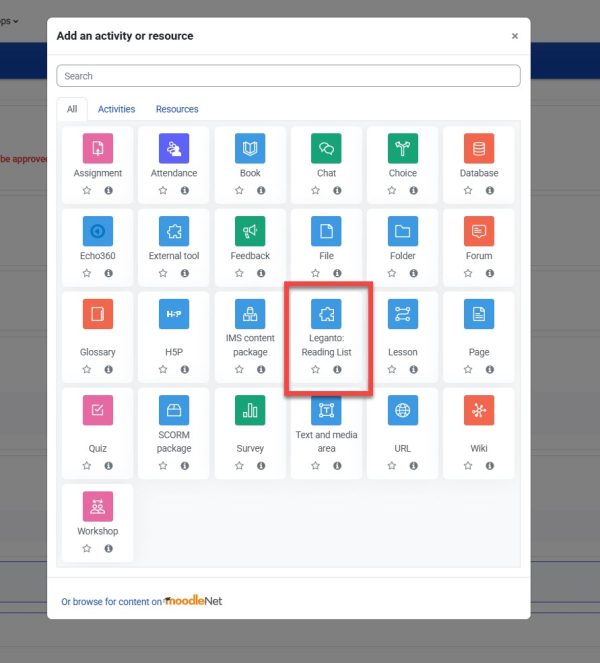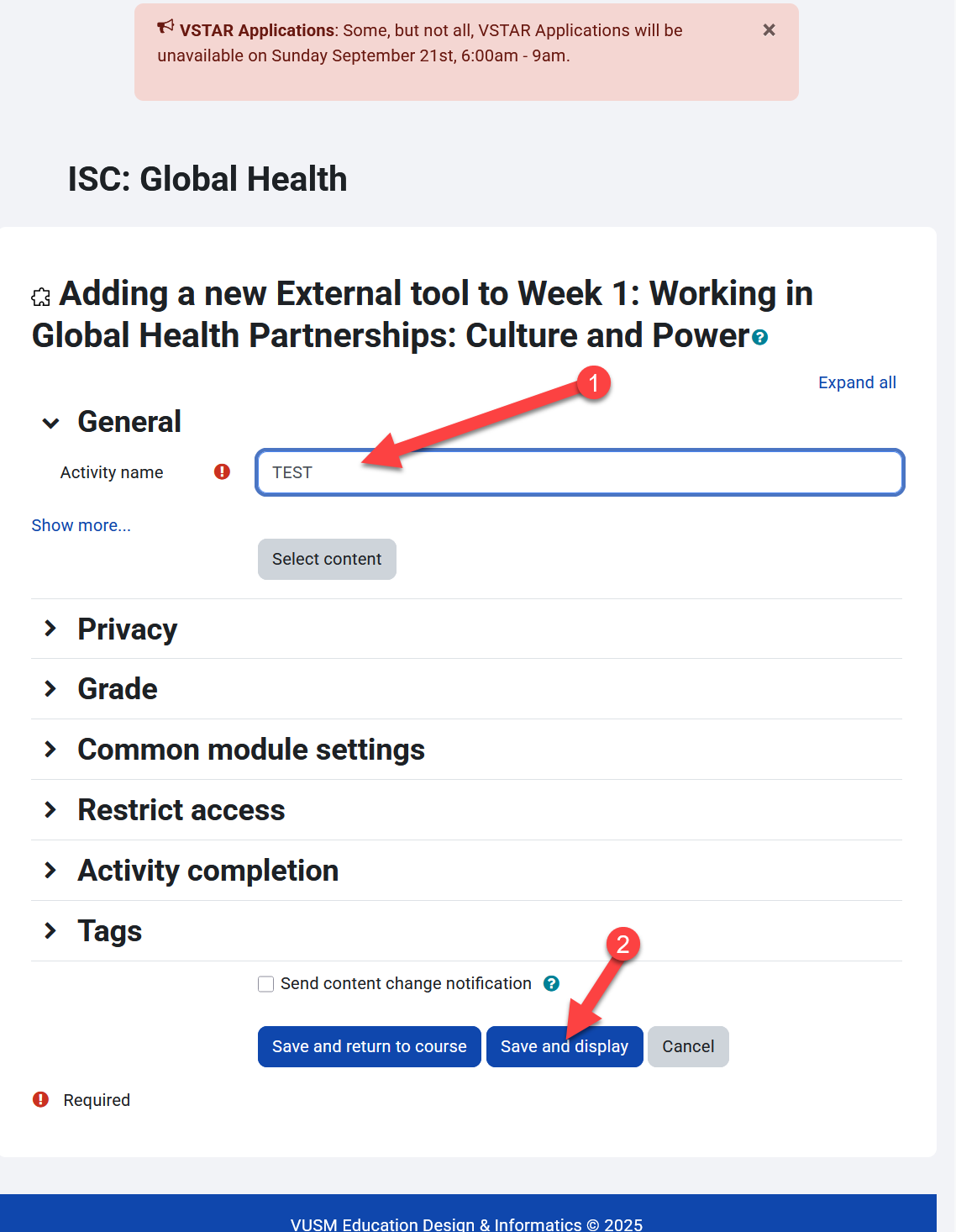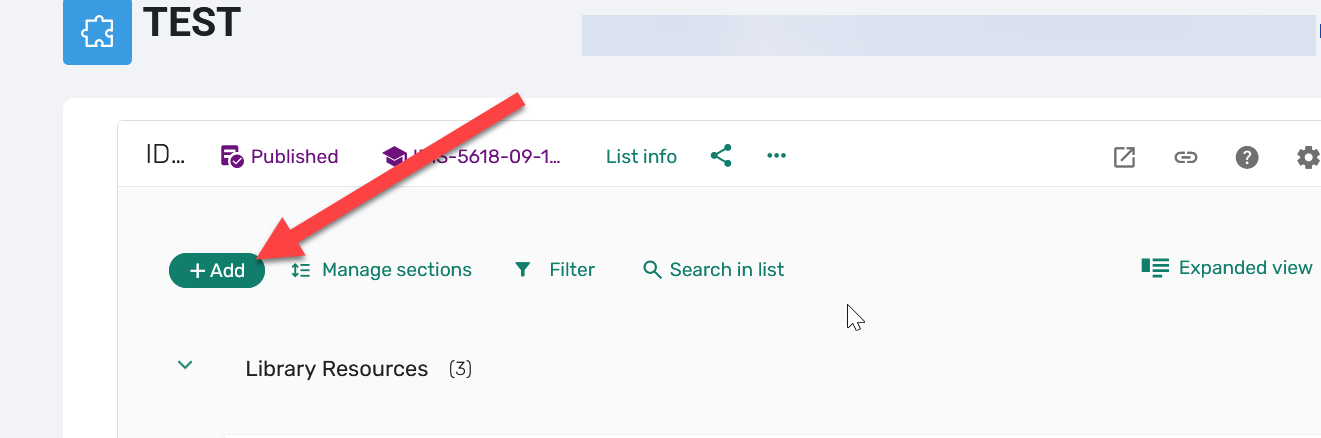Leganto is the library’s course resource tool that allows you to create and manage reading lists directly within your LMS course. This guide walks you through how to add articles—including library-subscribed content and open-access resources.
After selecting the Leganto: Reading List activity in VSTAR Learn, you will select content:
A new window will come up. Enter an appropriate title then click on “Save and Display” :
It will open a new window where you can click on the “Add” button and follow the step below.
-
In the reading list interface, click + Add Items.
-
Use the Search tab to find articles by:
-
Title, Author, DOI, ISBN
-
-
Click Add next to the correct item to place it in your list or drag it into a specific section.
B. Add via URL (for Open Access articles)
-
Click + Add Items.
-
Switch to the Manual Entry tab.
-
Choose Article as the item type.
-
Fill out:
-
Title
-
Author(s)
-
Source/Journal
-
Year
-
URL to the article
-
-
Click Add.
Organize Your List
-
Use sections to organize by week, topic, or module.
-
Drag and drop items to reorder.
-
Add public notes for students (e.g., “Read before class on Monday”).