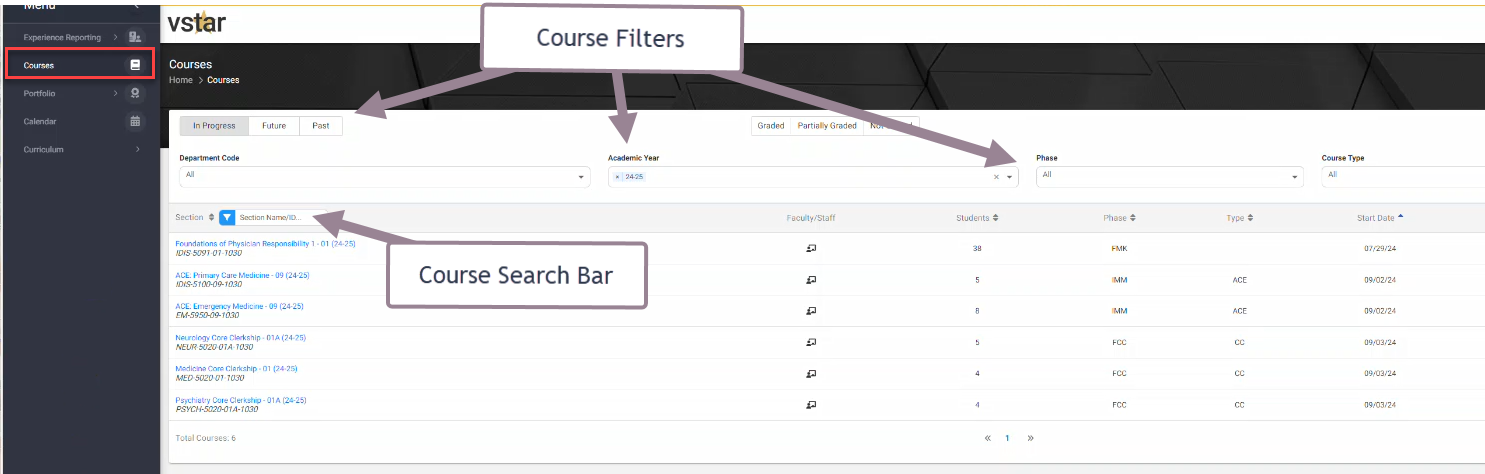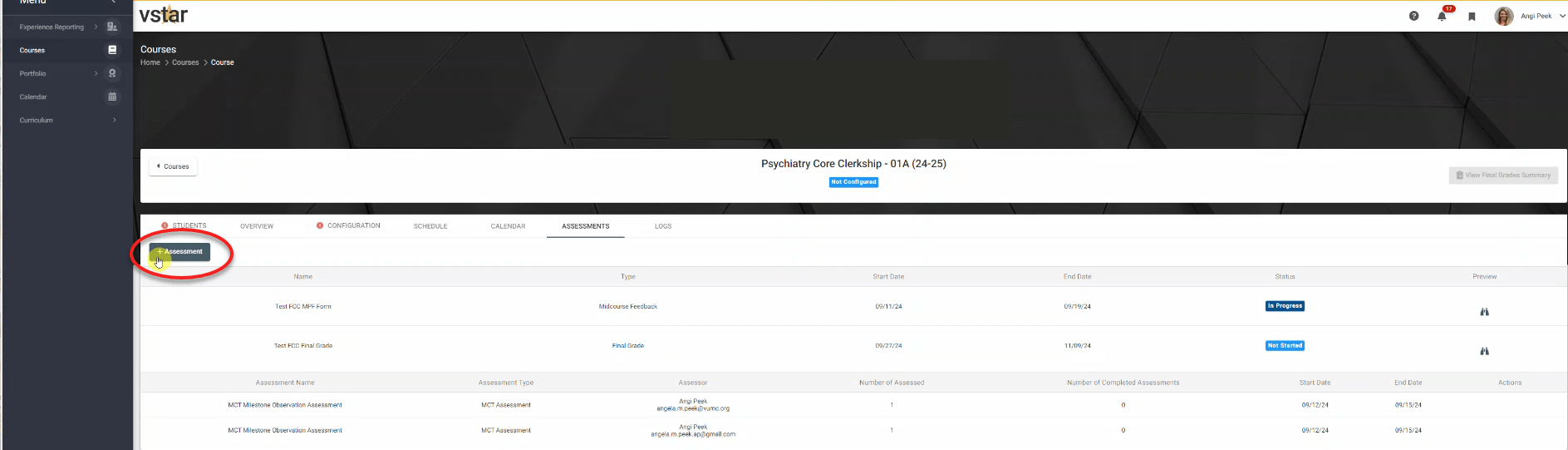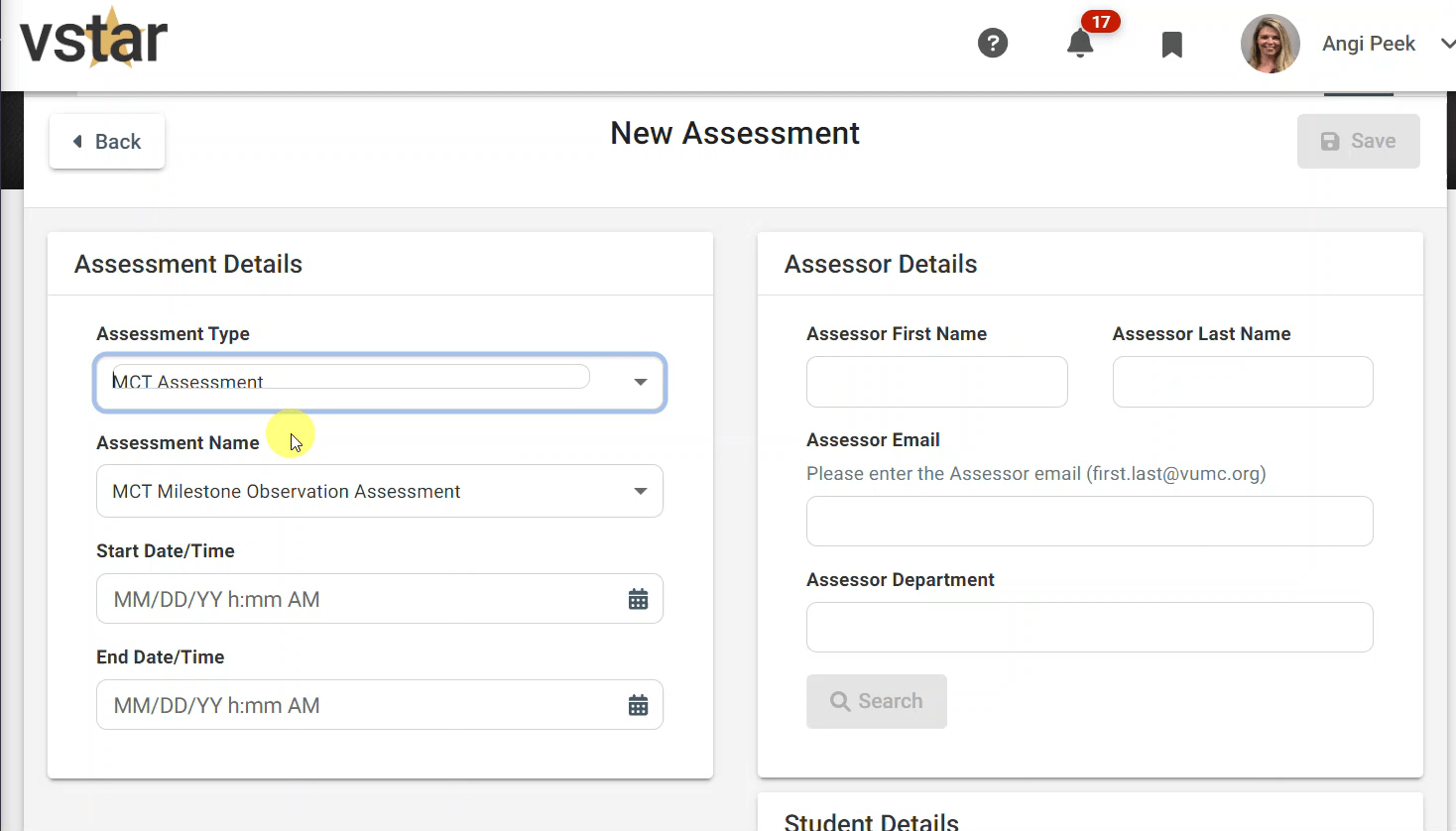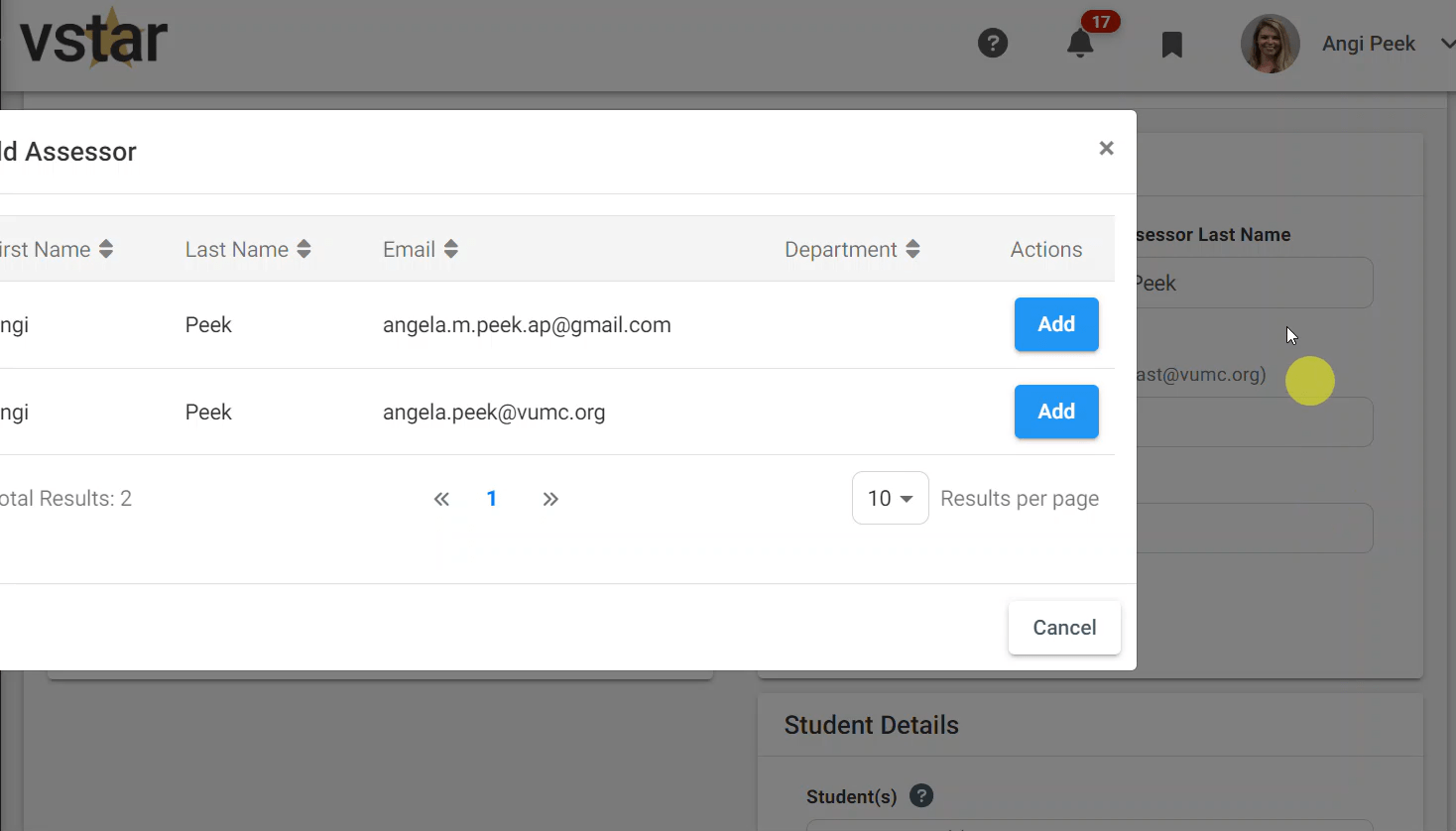Video Demo: Initiating an MCT Assessment
Duration: 2:35
As an MCT, you will be enrolled in your designated courses in VSTAR Next. The first step in initiating an assessment is to log into VSTAR Next with your University VUNet ID and password. This will be different than your VUMC VUNetID and password.
By default, current courses are shown first. Click on your desired course. If you don’t see your course, try searching in the search bar or using the filters.
The Course landing page will open to the student roster. Notice the 7 tabs under the course name:
Students, Overview, Configuration, Schedule, Calendar, Assessments, Logs.
For the MCT Process, we will focus only under the Assessments tab. Click Assessments. Under this tab you will see the grading forms that are assigned to the course and course assessments that have been sent. Click the “+ Assessment” button to initiate a request to yourself.
In the Assessment Details, choose MCT Assessment for Assessment Type. MCT Milestone Observation Assessment will be prepopulated for you.
You do NOT need to enter Start and End times. Assessments are sent to you immediately following the request and cannot be delayed.
In the Assessor Details section, enter your first and last name and click Search. This will enable a pop up window that shows your vumc.org email address. Click Add.
In the Student Details section, select one or more students. Selecting multiple students will send you a separate email for each student at the same time.
Click Save.
Once you have submitted, the student(s) will receive an email that they have feedback. You will also receive an email with the completed form that you just filled out for your records.
Assessment links are unique to you so you may not edit or resubmit an assessment using the same link. MCTs will be automatically reminded every 3 days until assessment completion.