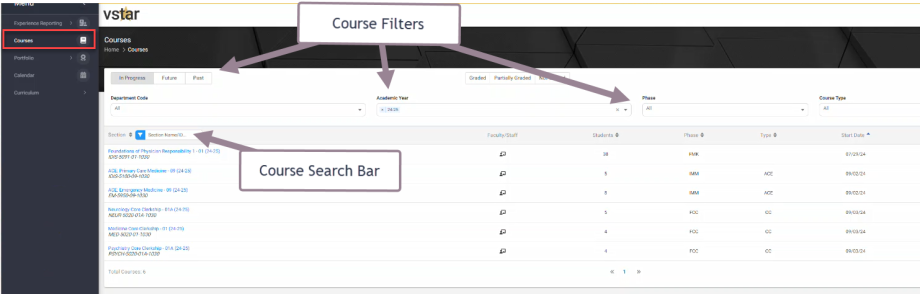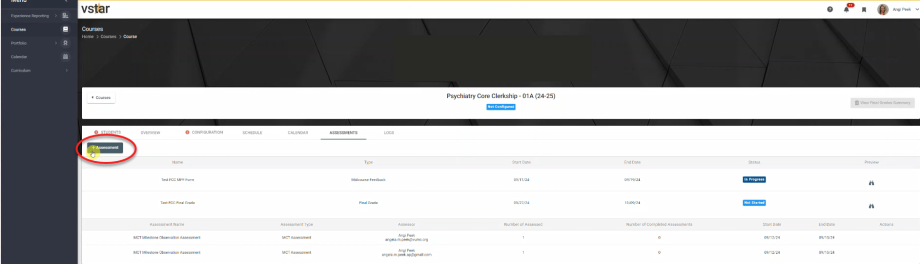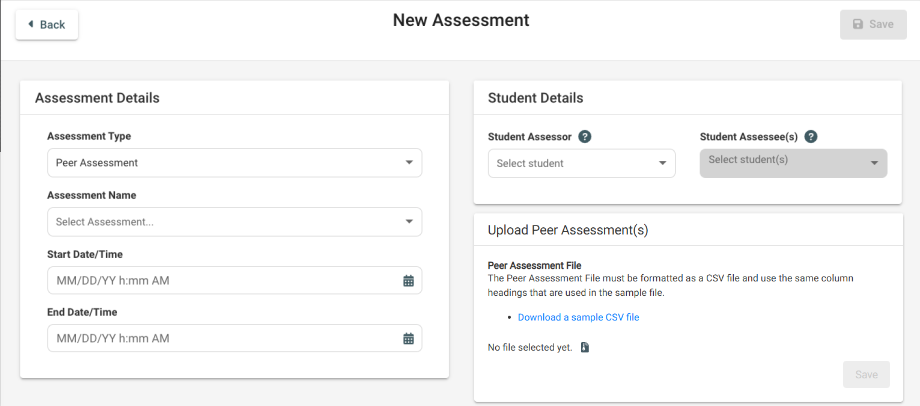Peer Assessments are defined as assessments that are being filled out by Students for a peer but has been created by Course Director or Course Coordinator.
As a Course Director or Course Coordinator, you will be enrolled in your designated courses in VSTAR Next. The first step in initiating an assessment is to log into VSTAR Next with your University VUNet ID and password.
By default, current courses are shown first. Click on your desired course. If you don’t see your course, try searching in the search bar or using the filters.
The Course landing page will open to the student roster. Notice the 7 tabs under the course name:
Students, Overview, Configuration, Schedule, Calendar, Assessments, Logs.
For the Peer Assessments process, we will focus only on the Assessments tab. Click Assessments. Under this tab you will see the grading forms that are assigned to the course and course assessments that have already been sent. Click the “+ Assessment” button to initiate a request to a faculty member.
In the Assessment Details, choose Peer Assessment for Assessment Type. Peer Assessments are defined as assessments that are being filled out by students about a peer. If there is only one Peer Assessment for your course it will be prepopulated under the Assessment Name item. If there are multiple Faculty Assessments then you will have to manually select the intended assessment.
You do NOT need to enter Start and End times. Assessments are sent out immediately following the request and cannot be delayed.
In the Student Details section, you will have the Student Assessor and the Student Assessee(s). The Student Assessor is the single student being selected to assess their peers. The Student Assessee(s) are the students being assessed. You can select as many assessees as needed. Both of these lists are generated from the Student Roster Tab. Selecting multiple students will send a separate email to the assessor for each student at the same time.