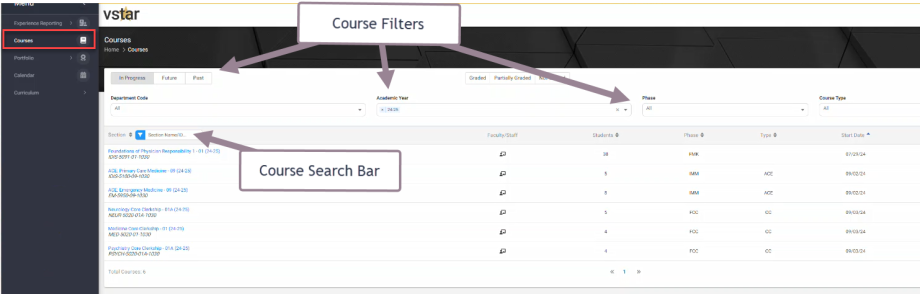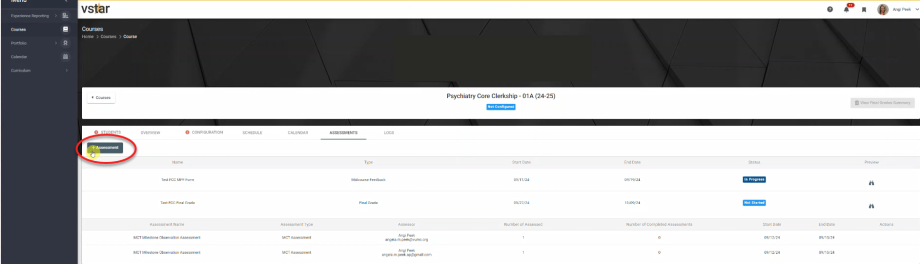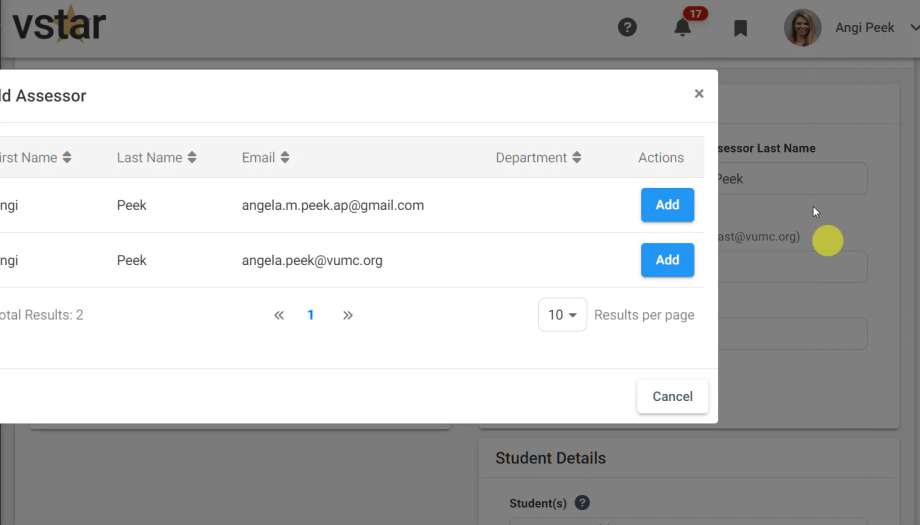Video Demo: Initiating Faculty Assessments
Duration 2:59
Faculty Assessments are defined as assessments that are being filled out by Faculty for a student but has been created by Course Director or Course Coordinator.
As a Course Director or Course Coordinator, you will be enrolled in your designated courses in VSTAR Next. The first step in initiating an assessment is to log into VSTAR Next with your University VUNet ID and password.
By default, current courses are shown first. Click on your desired course. If you don’t see your course, try searching in the search bar or using the filters.
The Course landing page will open to the student roster. Notice the 7 tabs under the course name:
Students, Overview, Configuration, Schedule, Calendar, Assessments, Logs.
For the Faculty Assessments process, we will focus only on the Assessments tab. Click Assessments. Under this tab you will see the grading forms that are assigned to the course and course assessments that have already been sent. Click the “+ Assessment” button to initiate a request to a faculty member.
In the Assessment Details, choose Faculty Assessment for Assessment Type. Faculty Assessments are defined as assessments that are being filled out by Faculty about a student. If there is only one Faculty Assessment for your course it will be prepopulated under the Assessment Name item. If there are multiple Faculty Assessments then you will have to manually select the intended assessment.
Assessments are sent to you immediately following the request and cannot be delayed.
In the Assessor Details section, enter your Assessor’s first and last name and click Search. This will enable a pop up window that shows your vumc.org email address. Click Add.
Always use the vumc.org email address, unless the assessor doesn’t have one. In that case, enter the vanderbilt.edu email address and save.