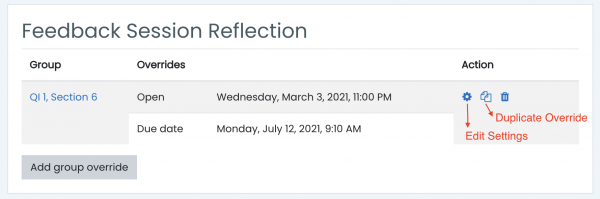The Group Override setting can be used to create unique activity settings for each group. Dates, timing and number of allowed attempts can be added for specific groups, which will override the generic activity settings for all users in that group. In situations where two group overrides may apply to a single user, the most lenient date is used. For “Open the quiz” dates, this means the earliest possible date is used, for “Close the quiz” dates, this means that the latest possible date is used.
To add a group override to your assignment settings, follow the steps below. Note that in order to add group overrides, you must already have your groups created in the users section of the course.
- Open the activity that will have the override.
- This could be a quiz, exam, assignment, forum, etc
- Select Group Overrides from the Settings dropdown menu (gear icon) in the top right corner.
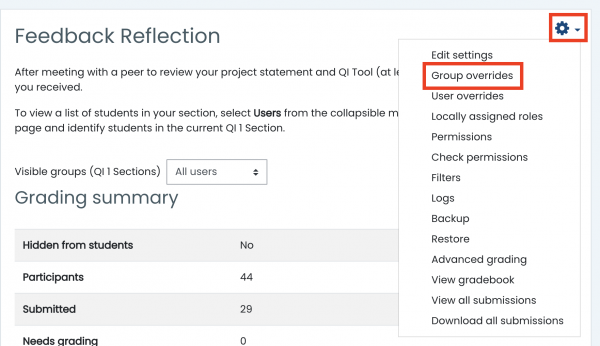
- Select Add Group Override on the following page.
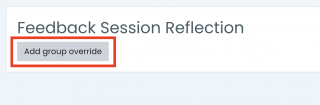
- Select the group from the first dropdown menu, and enter the submission dates assigned to that group in the following boxes. If you are adding these for a quiz, you will also be able to select the number of attempts.
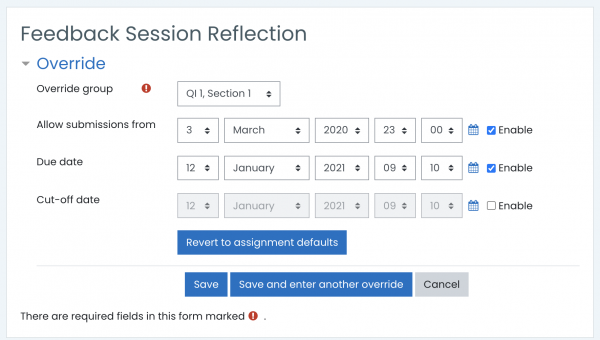
- Select Save and confirm your group override settings on the following page
- Here, you can add additional overrides or use the Edit and Duplicate actions on the far right to change or copy your previous settings