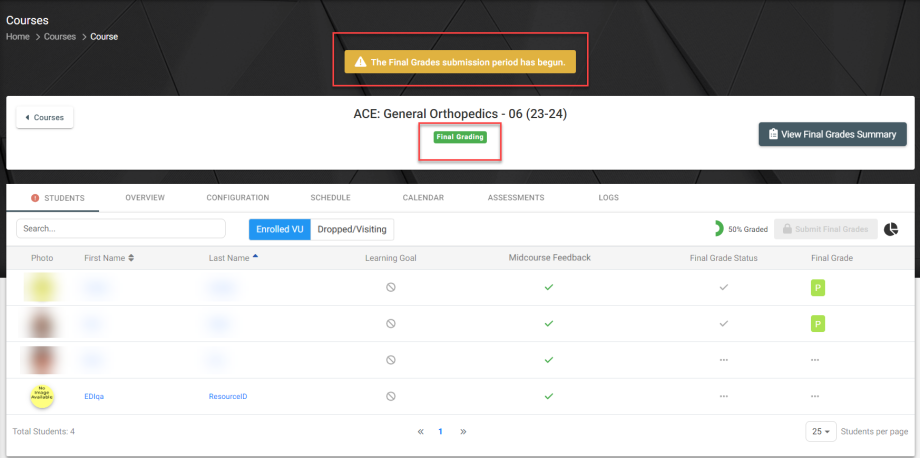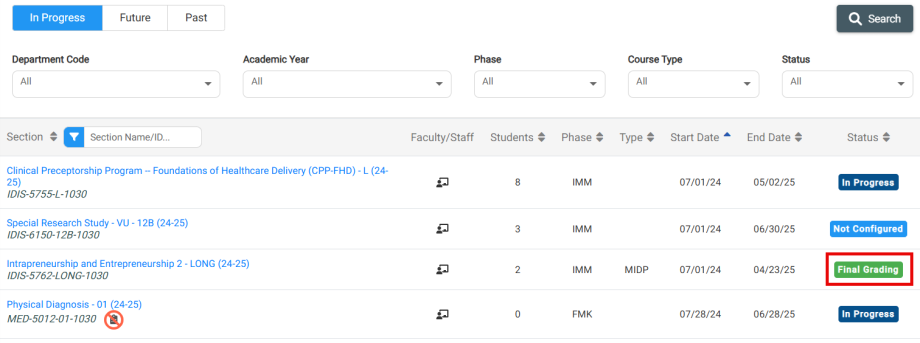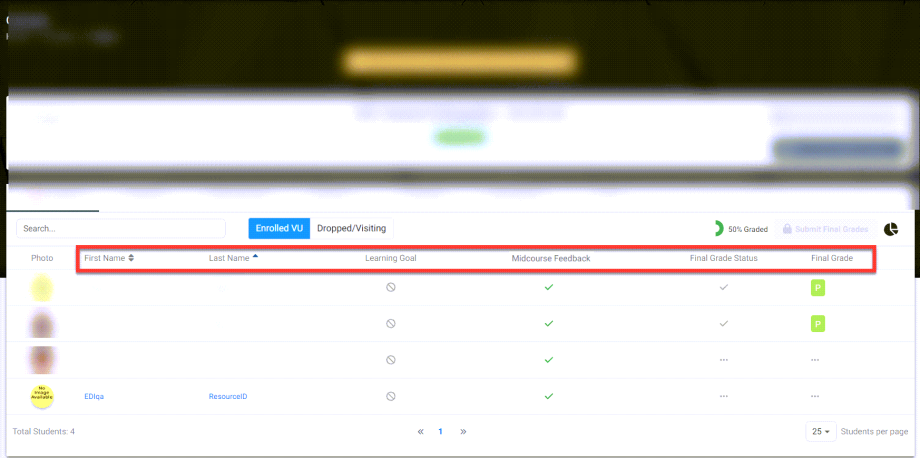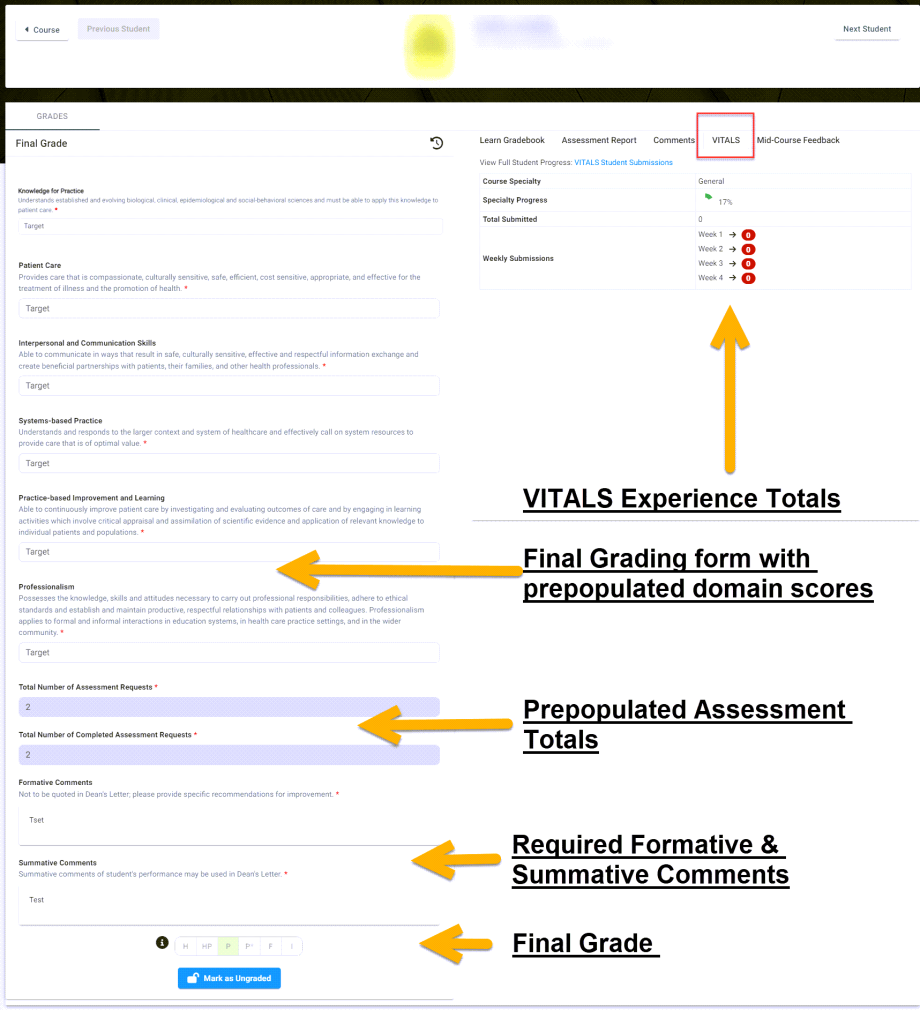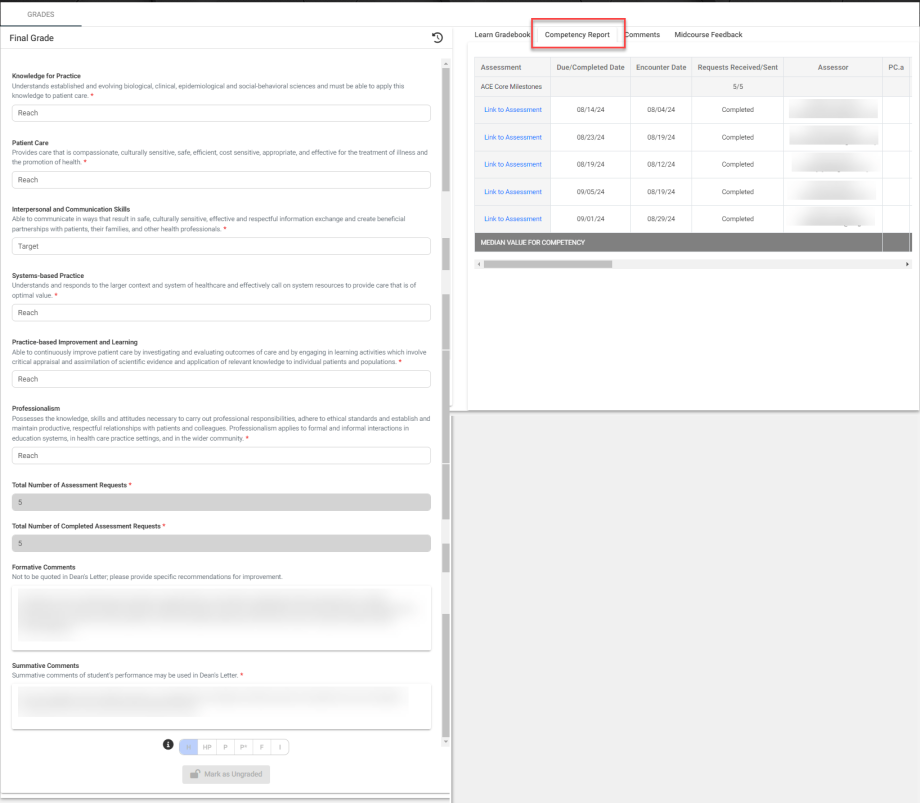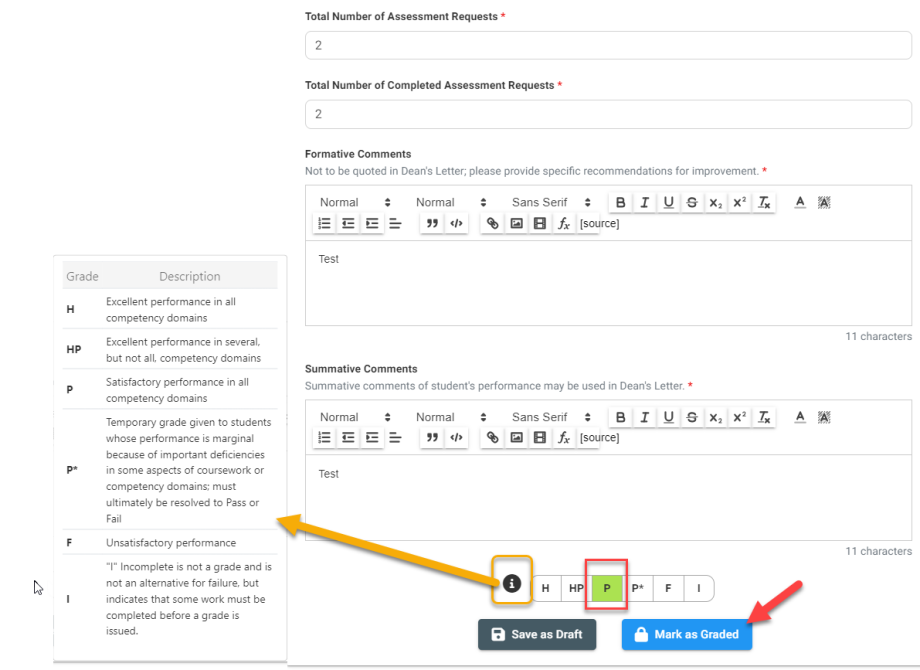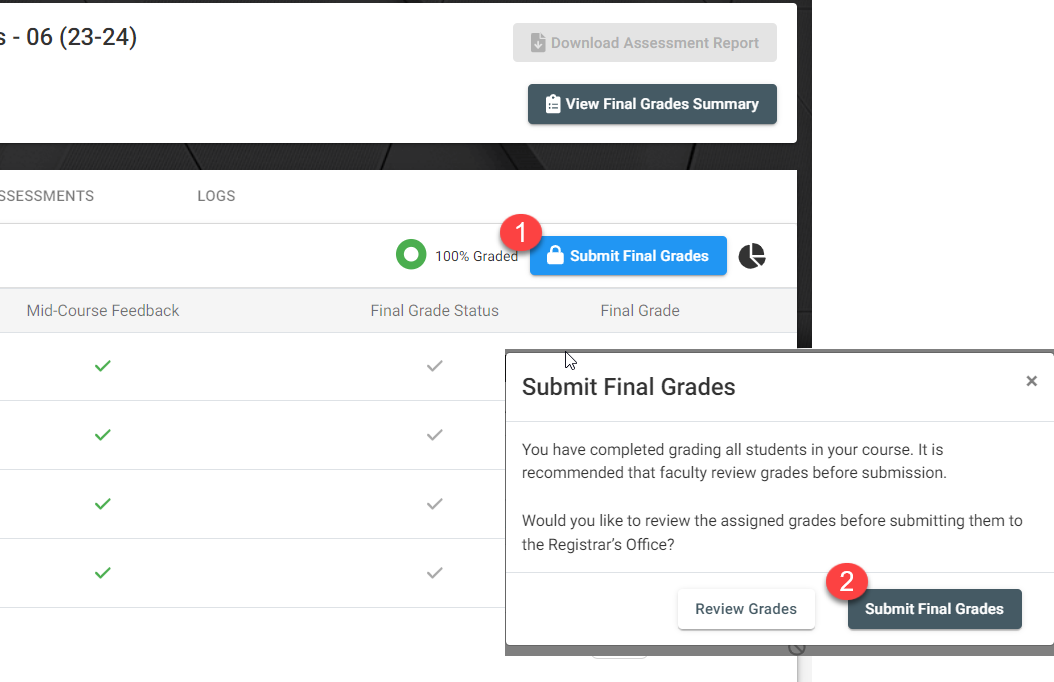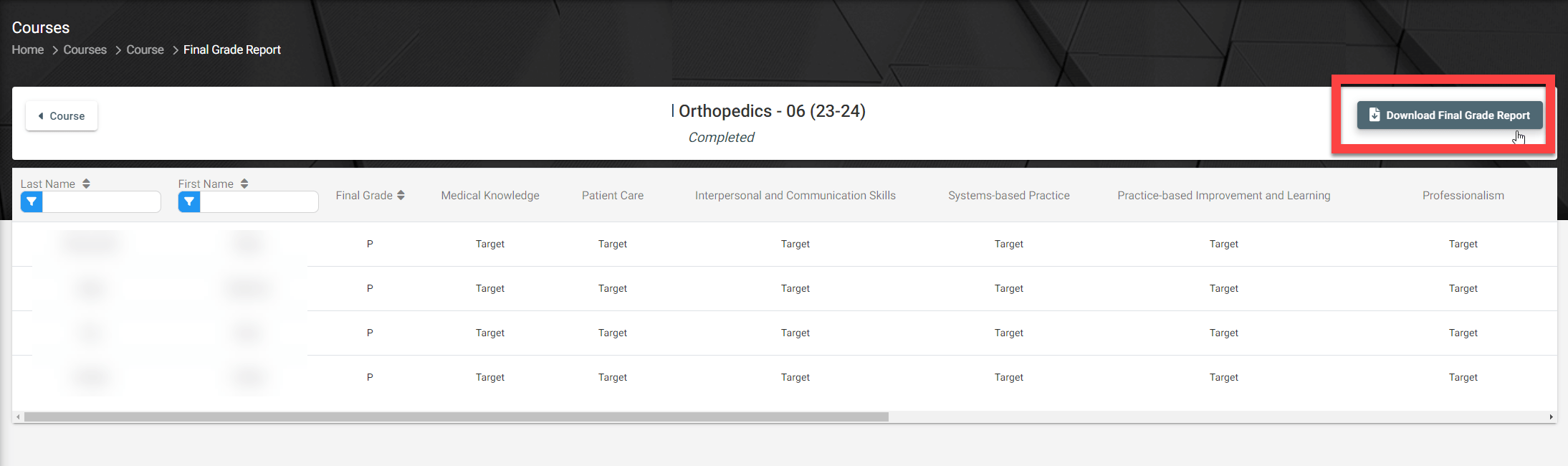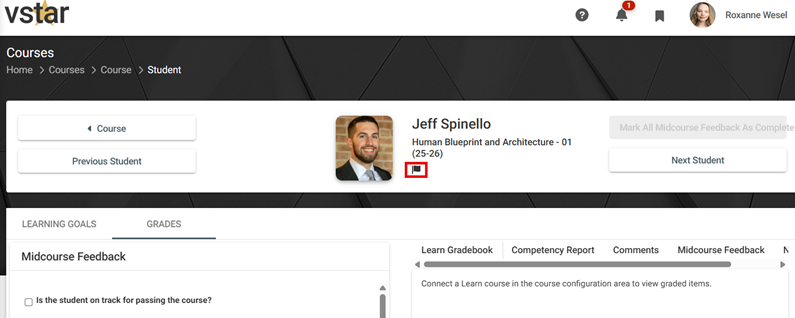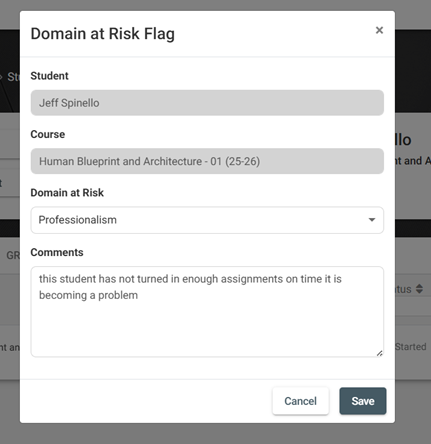Grading | Final Grading
Prior to entering grades, your course needs to be configured and associated to the VSTAR Learn course information. This connection may be made by your course coordinator, provided they are listed as the coordinator in PeopleSoft, or you can configure as the Primary Course Director. See the related article about how to Configure your course.
Navigate to your course you wish to grade, to do this, you can either use the course widget on your home page to see the list of courses you are enrolled in, or search for a specific course under the Courses tab. When you type in the search bar or use the search filters such as Past, Current, Future, be sure you click the “Search” button to initiate those parameters. If a course has entered a final grading window, it will be indicated by a status bar at the top of the course as well as in your list of courses:
Click into your course to view the list of students. A few columns of information that may be helpful to you when grading: If the student has a Learning Goal associated with your course, whether Midpoint Feedback has been submitted indicated by a green checkmark, a final grade status, followed by a Final Grade column. The Submit Final Grades button will become available to you when you have selected a final grade for all students.
The Final Grading form below shows what a Course Director will see when grading a student. Prepopulated domain scores which can be changed, assessment request numbers will automatically show in the Assessment fields, Formative and Summative comment fields, and lastly, a required final grade chooser.
On the right, Course Directors will have the ability to view the Learn Gradebook data, Competency Report, Comments, MCF, & NBME.
For the FCC Phase forms only, Directors can also view the VITALS weekly submission breakdown:
The Competency Report can be opened in a new window to view scores and assessment details. Links to complete assessments are also available:
A Final Grading legend is available by hovering over the information icon. After a final grade has been chosen, Click Mark as Graded and click Next Student in the top right to continue the roster.
When the roster is complete, the Submit Final Grades button will become live. A modal will appear to review or submit.
After submission, Grading will be locked and course status will be changed to Completed. To view a summary of grades, click View Final Grades Summary in the top right of your course. This view will be available for you to download as well:
If you want to address a concern with a student outside of Midcourse Feedback and Final Grades you can submit a Domain At Risk Flag through the Student Page in the Course. Click the flag icon underneath the Student Name, which will open up a form you can fill out.
The Student Name and Course are auto populated, you will have to select a Domain that is related to the concern in the ‘Domain at Risk’ dropdown menu. If there are concerns for more than 1 domain, a separate Domain at Risk Flag should be completed for each domain.