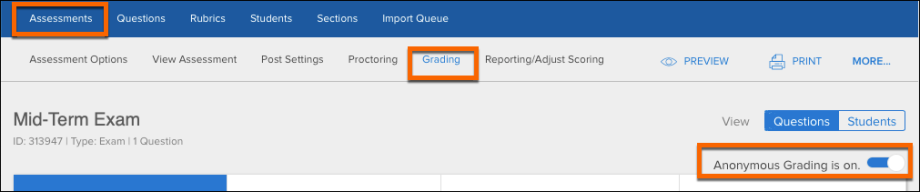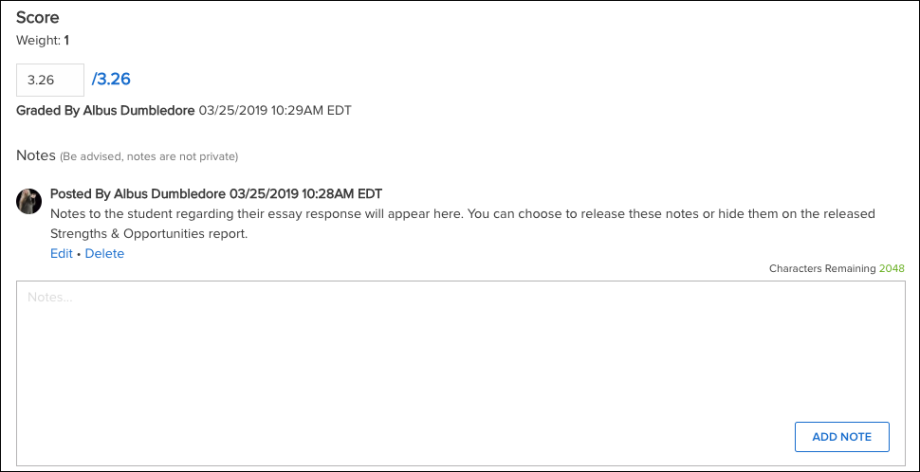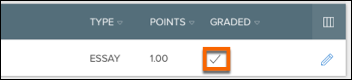Click Here for a Video Tutorial or read on for a step-by-step guide on grading Essays.
After exam-takers submit exams that include essay questions, follow this procedure to grade them. Optionally, you can set up anonymous grading so that the exam-takers’ names are not displayed in the grading application.
Before You Begin
Post the assessment and wait for the exams to be submitted.
Procedure
- Select the course.
- Select the Assessments menu.
- Select the assessment that you want to grade.
- Select the Grading tab.
- On the right side of the page, select a View.
- (Optional) If you want to export the essay questions into a PDF file, select Export Essays. For more information, see: Enterprise Portal: Export Essay Questions to PDF
- (Optional) If you want to hide the exam-takers’ names during grading, select the Anonymous Grading toggle to change the message to Anonymous Grading is on.
8. To start grading, select the carat (on the right side of the screen).The list of submissions appears in a slide-out window.
Notes:
- You can enable or disable Anonymous Grading within the slide-out window as well.
- If you enabled anonymous grading, it can be helpful to display the ET ID, which is a generated ID number.
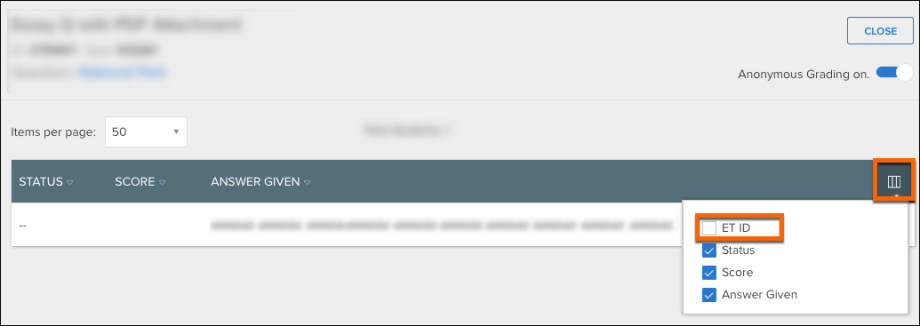 Select the carat for the first submission that you want to grade.
Select the carat for the first submission that you want to grade.
- Read the response, and then enter the score.
- (Optional) To add comments, type in the field provided, and then select Add Note.
- Select Score and Continue.
- Select Save and Continue.
- Repeat the above steps until the grading is completed. A checkmark appears for each item that has been graded.