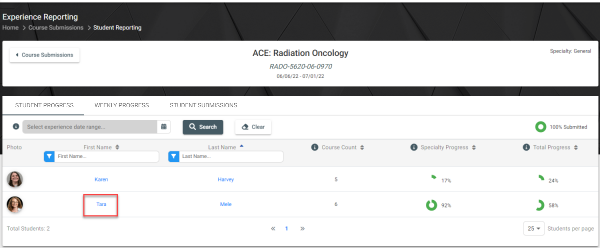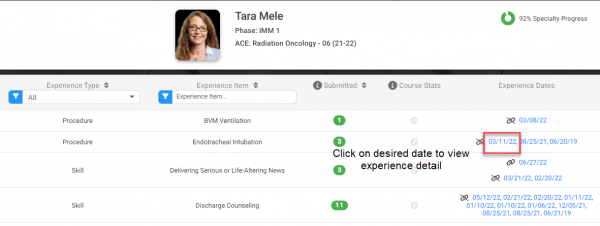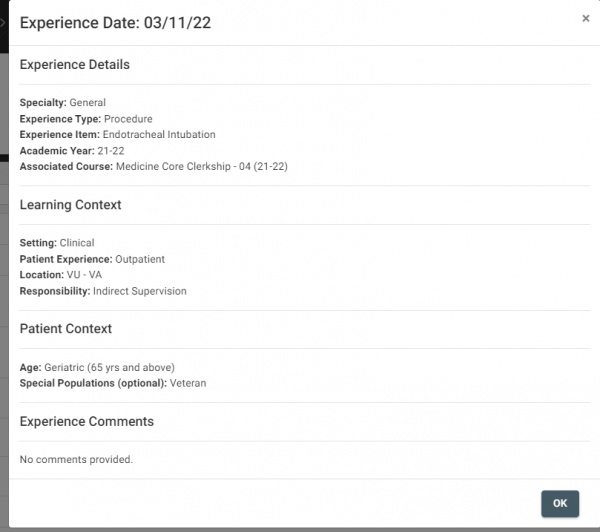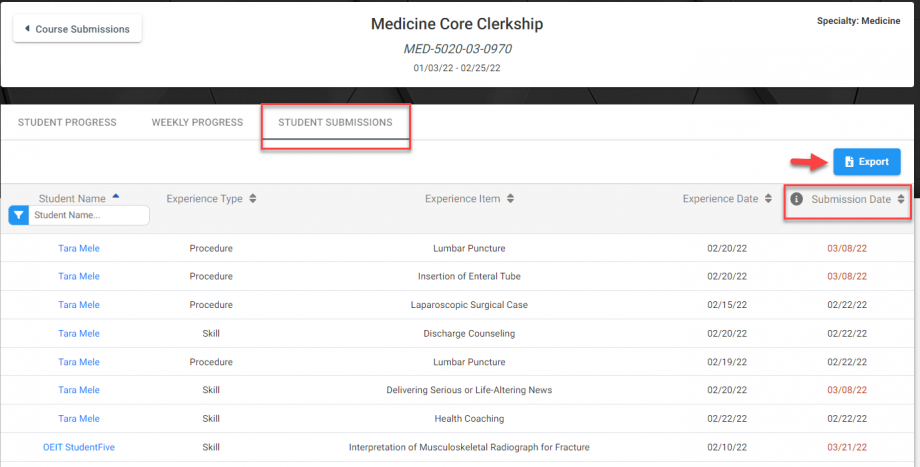This help article will walk faculty through the steps needed to view student progress for Experience Reporting. Faculty are able to view these experience notes for each student in their courses. VITALS can be found within VSTAR, from the Apps dropdown in the top right corner. You can also use the following link to open VSTAR Next directly.
The following workflow can be found from the “Course Submissions” page in Experience Reporting menu in the left-hand navigation panel of your computer’s browser. The VITAL experiences will now show the date of the submission as well.
- Select a Course to view students
- Select a user from the Student Experiences table to view submitted experiences
- Select an Experience Date to view submission detail
1. Select a Course to view students
- Locate your course in any of the following ways. By default, the course submissions table will show the current academic year.
- Search by Academic Year, Specialty, or Subspecialty. Notice that you can select multiple results from these dropdown menus.
- Filter by Current, Future, and Past submissions (in top left of the window) or by Course Name/ID in the header of the course submissions table.
- Sort courses, using the column headers, by number of Students, Course Dates, Student Progress, or Total Submitted.
- Select your course from the Course column to view student submissions:
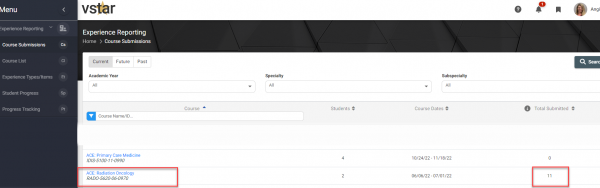
2. Select a user from the Experience Reporting table to view submitted encounters
- The Experience Reporting table will show the Specialty Progress and Course Count for each student
- Locate your student using the Search box or by sorting the column
- You can also Sort by Specialty Progress and by Course Count
3. Select an Experience Date to view submission detail
The student submissions table will list each experience the student has submitted for the experience item in the course’s specialty. This table can be used as a guide to indicate which experiences the student still needs to complete during the course.
- The numbers in the Submitted column indicate whether the number of submissions for the experience type, as well as whether the experiences were documented in this course
- Green= Total number of submissions for the experience item in the course’s specialty regardless of when it was seen
- Blue= Number of submissions for the experience item associated with the course, but outside of the course’s specialty
- Gray= Indicates no submissions for the experience item
- The Experience Dates column has icons that indicate which experiences took place in this course and which experiences took place in other courses
- Link icon = experiences associated with this course
- Broken link icon = experiences occurring outside of this course
- Filter the table by specialty, experience type, and experience item, or sorted by number submitted
- Select the date in the Experience Dates column to view the experience details for each submission
Note: A Submission date column has been added under the Student Submissions tab inside of the course.