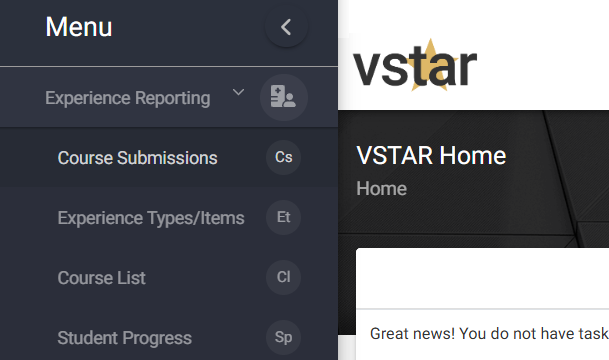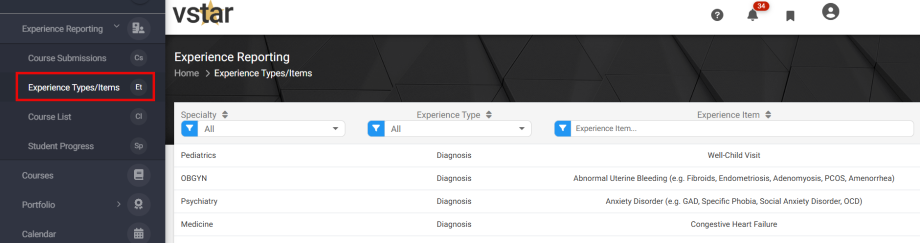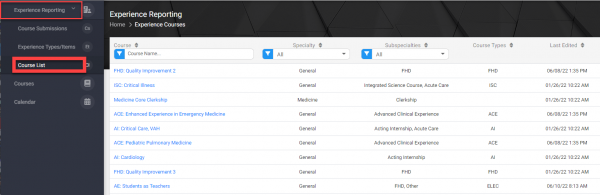Vital Experiences are a graduation requirement for all VUSM students. VITALS (Vanderbilt Integrated Teaching and Learning System) was designed to map a student’s recorded clinical encounters to their required clinical experiences. Students are able to use Vital Experiences to manage their own experience progress, and faculty and staff are able to view the progress being made by their students.
This page describes:
- Navigating Vital Experiences
- Experience Types/Items
- Courses
Experience Reporting can be found within VSTAR Next, from the Apps dropdown in the top right corner or open VSTAR Next directly. Once in VSTAR Next, open Experience Reporting the left-hand navigation panel to expose the submenu:
- Course Submissions – view course progress (read more)
- Encounter Types/Items – reference list of all experience types and items
- Courses – reference list of courses in which encounter submissions are required
Experience Types/Items
The Experience Types/Items page gives faculty and staff the ability to view and filter through the specific experience types and items. This page can help faculty identify needs and plan for students to be exposed to the necessary experiences that meet the objective of the specialty.
Faculty can sort and filter each column in the table:
- Specialty – Select the Specialty box to view a dropdown list of the Specialties to choose from. Select one or more to filter
- Experience Type – Select the Experience Type box to view a dropdown list of the Experience Types to choose from. Select one or more to filter
- Experience Item – Start typing the name of an Experience Item to locate and view details for a specific item
Courses
The Courses page lists the courses in which Vital Experiences are required. This page can help faculty identify the courses in which they can expect their students to submit experiences.
Faculty can sort each column and filter these columns:
- Course – Start typing the name of a Course to locate it
- Specialty – Select the Specialty box to view a dropdown list of the Specialties to choose from. Select one or more to filter
- Subspecialties – Select the Subspecialties box to view a dropdown list of the Subspecialties to choose from. Select one or more to filter