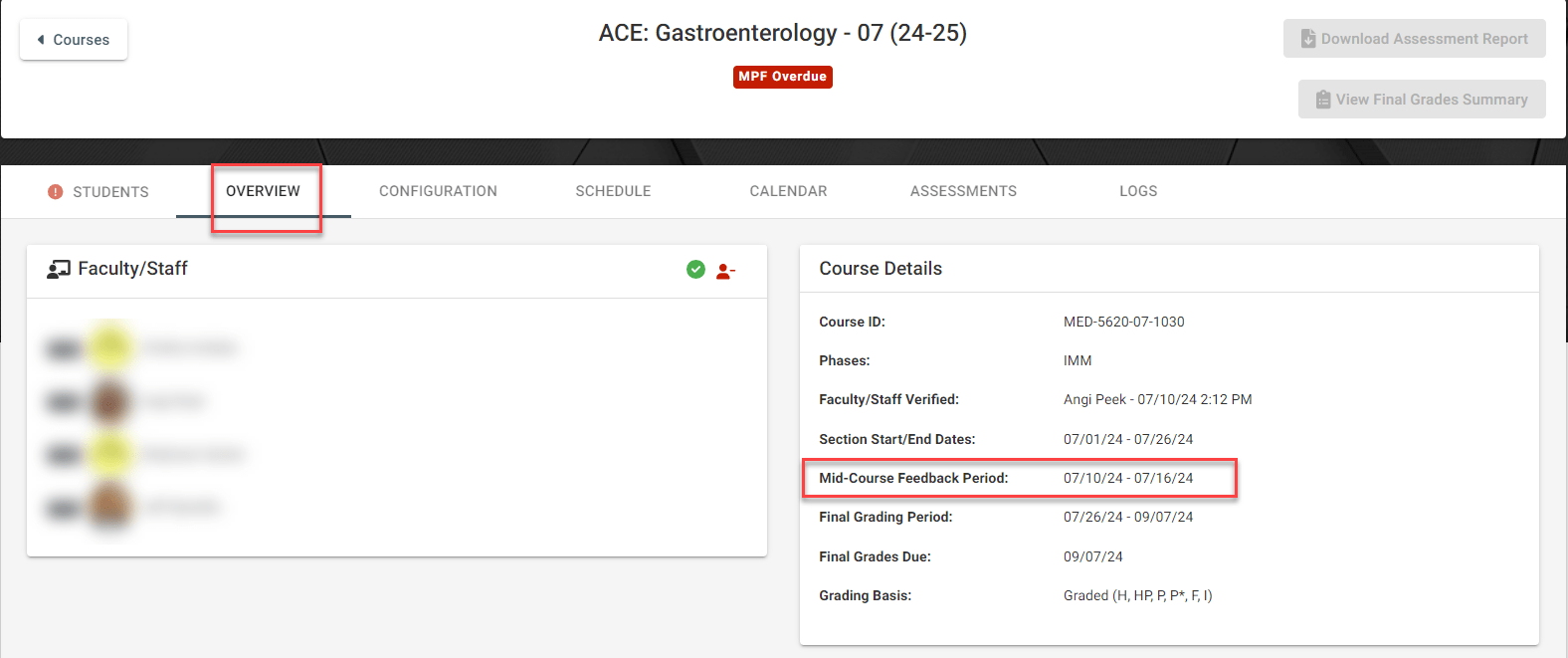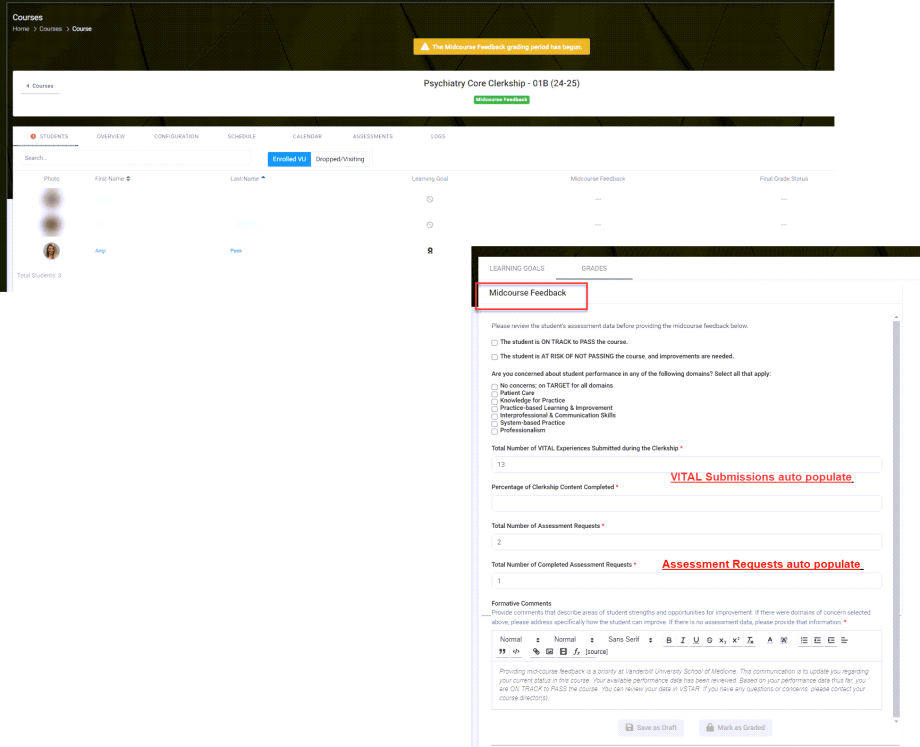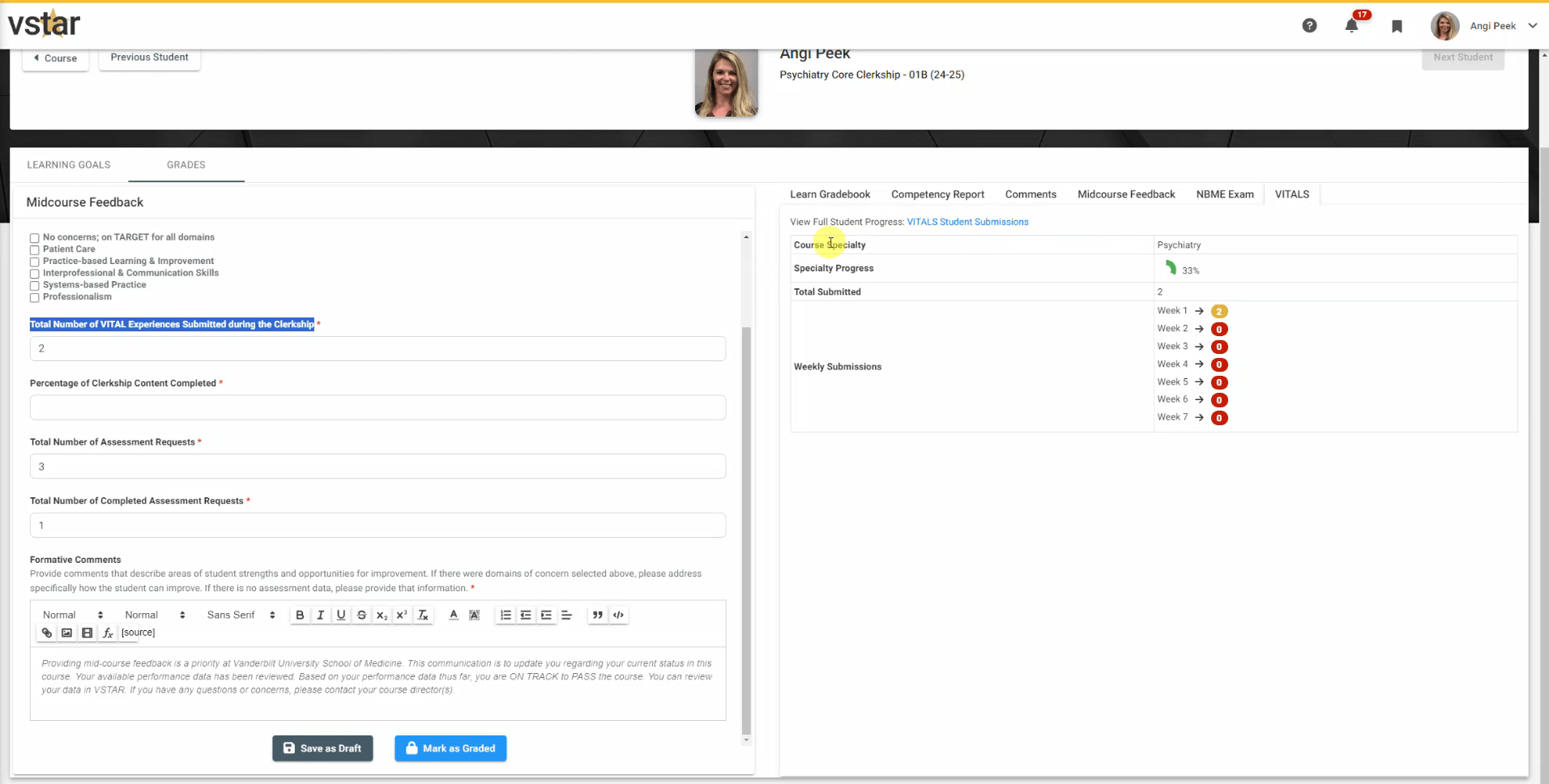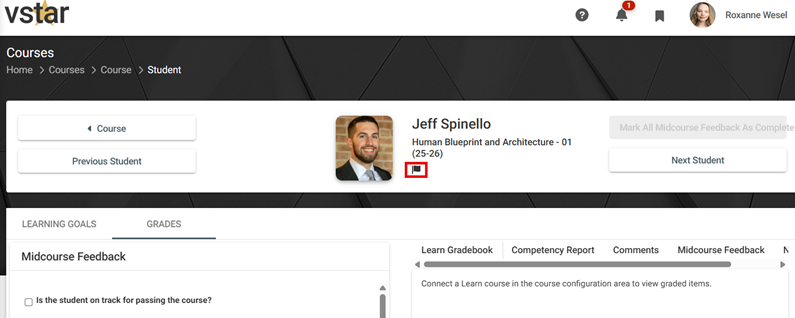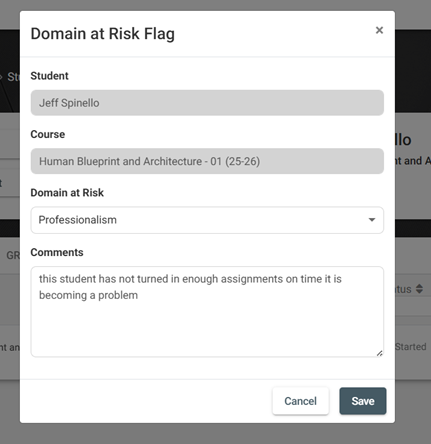Entering Midcourse Feedback | Course Director
Midcourse Feedback will now be housed exclusively in VSTAR Next. It is the assessment activity at the halfway point of a course entered for each student. Midcourse feedback can only be entered during the midcourse window of a course. Those dates are listed in the Course Details on the Overview tab:
When Midcourse feedback opens, click on a student in your roster to open up the MCF Grading form:
Be sure to review the assessment data for each student on the right. Data includes the Learn Gradebook, Competency Report, Comments, Midcourse Feedback (used to reference during Final Grading), and NBME.
The VITALS submission window will also show for FCC Phase only. The VITALS window will include the student’s weekly breakdown of submissions, specialty progress, and a link to view the student’s full VITALS submission progress.
FCC and some IMM courses including ACE, AI, and ISCs will auto-populate the total number of VITAL submissions in the grading form as highlighted on the left below.
The Competency Report shows Assessment information such as date of experience, complete or in progress, Assessor name & email, and competency scores. Click Expand to view the competency report in a new window. The total number of requested assessments and total number of completed assessments will auto populate in both the Midcourse and Final Grading form
While in the ‘Grades’ section of the course, you can easily navigate between students by clicking the ‘Previous Student‘ and ‘Next Student’ buttons.
Only when the feedback for all students in the course has been Marked as Graded, The ‘Mark all Midcourse Feedback as Completed‘ becomes blue and available to click from the Student ‘Grades’ Page. This button will allow you to submit the Midcourse Feedback for all students in the course.
Alternatively, you can go back to the ‘Students’ tab in the Course page to view completion rate and to submit Midcourse Feedback. From here you can also easily see in the ‘Midcourse Feedback’ Column, whether students still need their Midcourse Feedback marked as Graded and can click into their name to do so.
Congratulations! Midcourse Feedback is complete!
If you want to address a concern with a student outside of Midcourse Feedback and Final Grades you can submit a Domain At Risk Flag through the Student Page in the Course. Click the flag icon underneath the Student Name, which will open up a form you can fill out.
The Student Name and Course are auto populated, you will have to select a Domain that is related to the concern in the ‘Domain at Risk’ dropdown menu. If there are concerns for more than 1 domain, a separate Domain at Risk Flag should be completed for each domain.