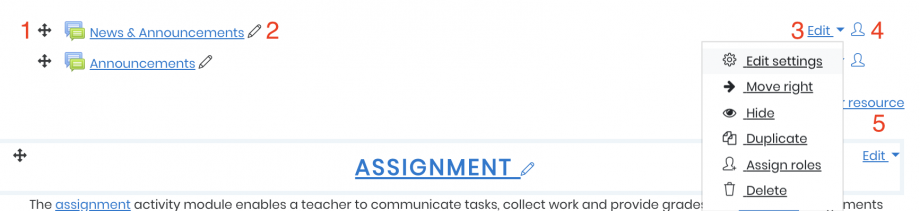In order to make changes to your course, the first step is to enable editing. To do this, navigate to your course and select “Turn Editing On” from the gear icon dropdown in the top right corner.
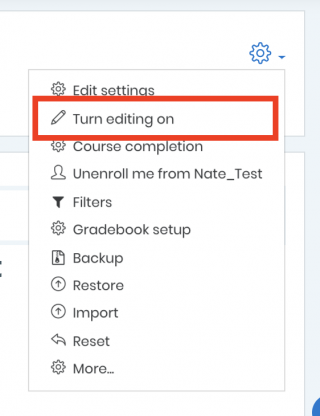
Once editing has been enabled, notice the following options become available:
- Move Resource – This option allows you to move the available activities and resources to a different position.
- Edit Title – This pencil icon allows you to alter the title of your activity or resource.
- Edit – Available with every Activity / Resource. This option opens a drop-down list with the following choices: Edit Settings, Move Right, Move Left, Hide, Duplicate, Assign Roles, and Delete.
- Group – Changes the group settings for a specific activity or resource. Clicking the icon will cycle through No Groups, Separate Groups, and Visible Groups.
- Add an Activity or Resource – Opens a pop-up window containing all of the activities and resources you can add to a section.