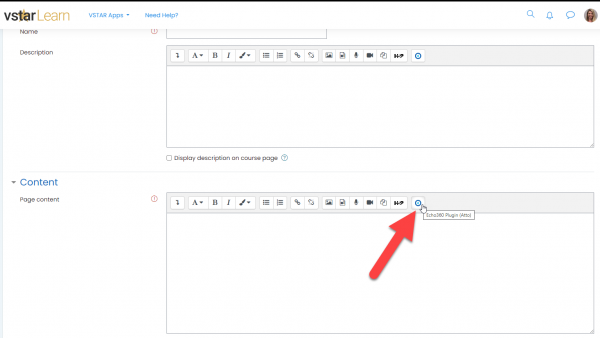Embed an Echo360 video into Learn
Administrators are now able to quickly add videos from Echo360 to a Learn course. This can be done by embedding a single video into the course sections or creating a link to the library of videos within an Echo360 course. If you are embedding a video, you can either choose from existing Echo360 files, create a new recording, or upload an mp4 file from your computer.
The Echo360 icon is now visible in the text editors in VSTAR Learn. The button below is where you will be able to embed new or existing videos to a Learn course. If you are not able to see this icon, please submit a ticket, and we will walk you through some setting changes that will make it visible. While this icon is available in most text entry locations, the best ways to add a video to a course as an administrator are to use the “Label” or “Page” options when adding an activity to a section. The Label will place the video on the main course section, and the Page will place the video on a second page in Learn that user will open (taking up less room on the course’s home page).
Select the Echo360 icon
On the following page, select where you video will come from
Choose From My Home: embed one of your existing Echo360 videos
Create New Media: launches Personal Capture to record a new video
Upload Existing Media: select an mp4 file on your computer (ex: Zoom recording)
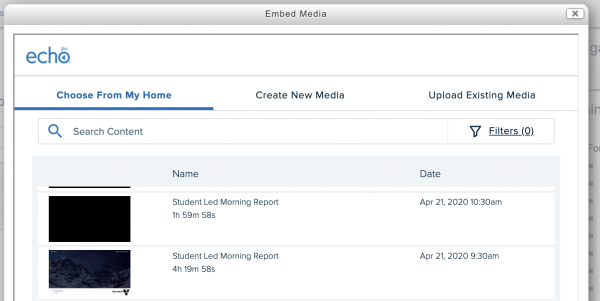
Set up Admin Password:
Echo360 Administrators and Instructors may be prompted to enter their Echo360 password, which will not be the same as their VUnetID and password- this will only happen one time! If you encounter this issue, please visit https://echo360.org/directLogin and select forgot password. This will walk you through setting a new password that will work for Echo360.