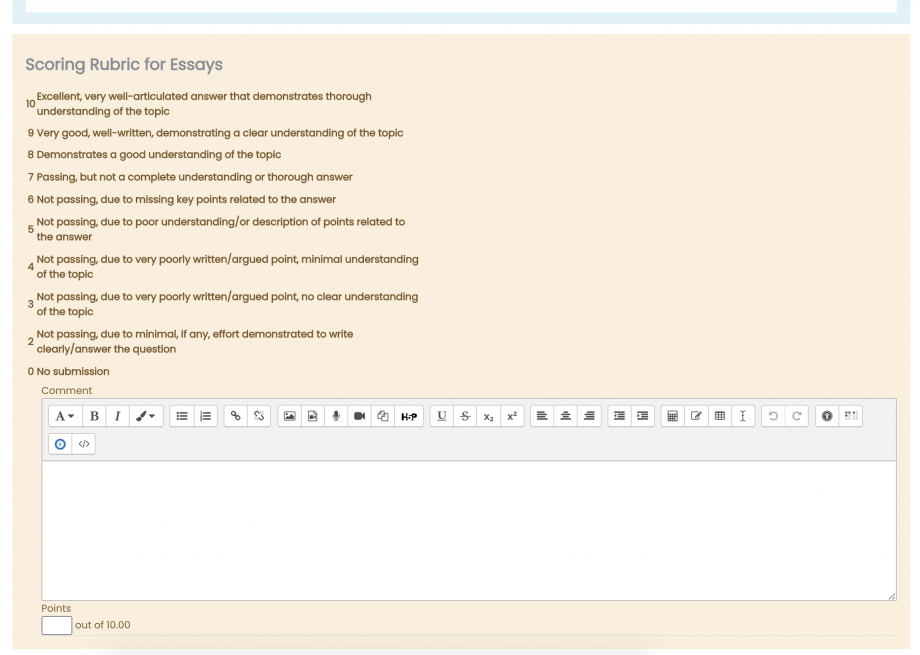To manually grade quiz questions, first navigate to the quiz you will be grading. You can do this either by scrolling through the course to find the assignment or by selecting “Quizzes” from the Activities block in the menu at the right (if you cannot see the menu, use the blue arrow on the right side of the page to expand it).
Once the quiz is open, there are two different ways that you can grade students. If you would like to grade one question at a time for all students, select “Manual Grading” from the gear icon dropdown menu in the top right corner. If you would like to grade only certain students, one at a time, select “Attempts” at the bottom of the quiz overview page. Jump to the section below that matched your grading preference.
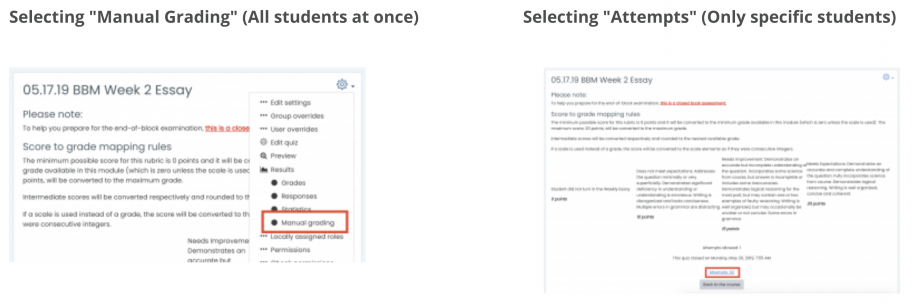
Grading all students at once
After selecting “Manual Grading”, you will see a table that displays each question and the number of attempts. To begin grading all submissions for a section, select “Grade”. On the following page, use the Options section to choose the order and number of submissions you would like to view at once.
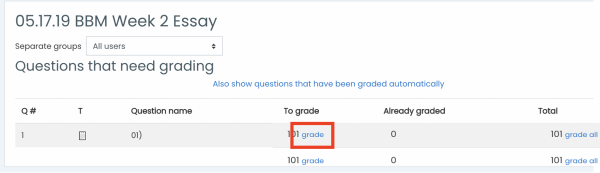
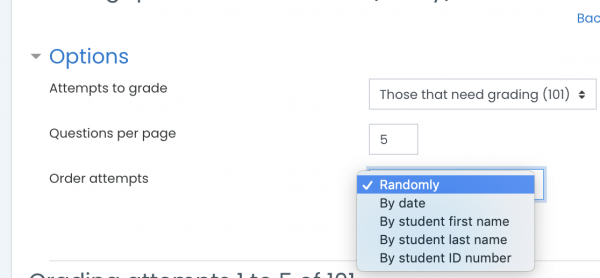
You will then see a long list of the questions and the grading fields, where you can select the points to assign to each user and enter your feedback. Once you reach the bottom, select “Save” or “Save and Go to Next Page”.
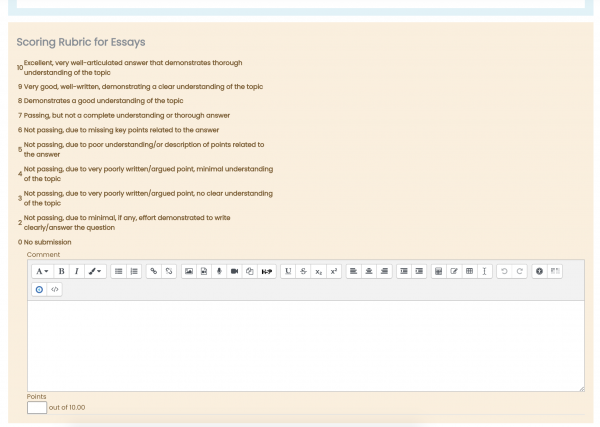
Grading only specific students
After selecting “Attempts” at the bottom of the quiz overview page, you will see a table of all students in the course. The image below has been cropped to conceal student data, but the table also includes each user’s name, image, and email address.
- “Not Graded Yet” will show you the student’s answers to all questions at once
- “Requires Grading” will show you the student’s answer that corresponds with that column’s question
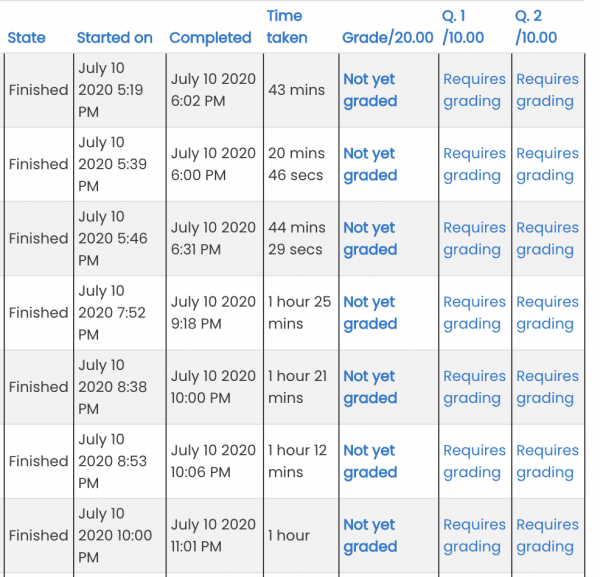
*You will have to select “Make comment or override points”, even if no points have previously been assigned