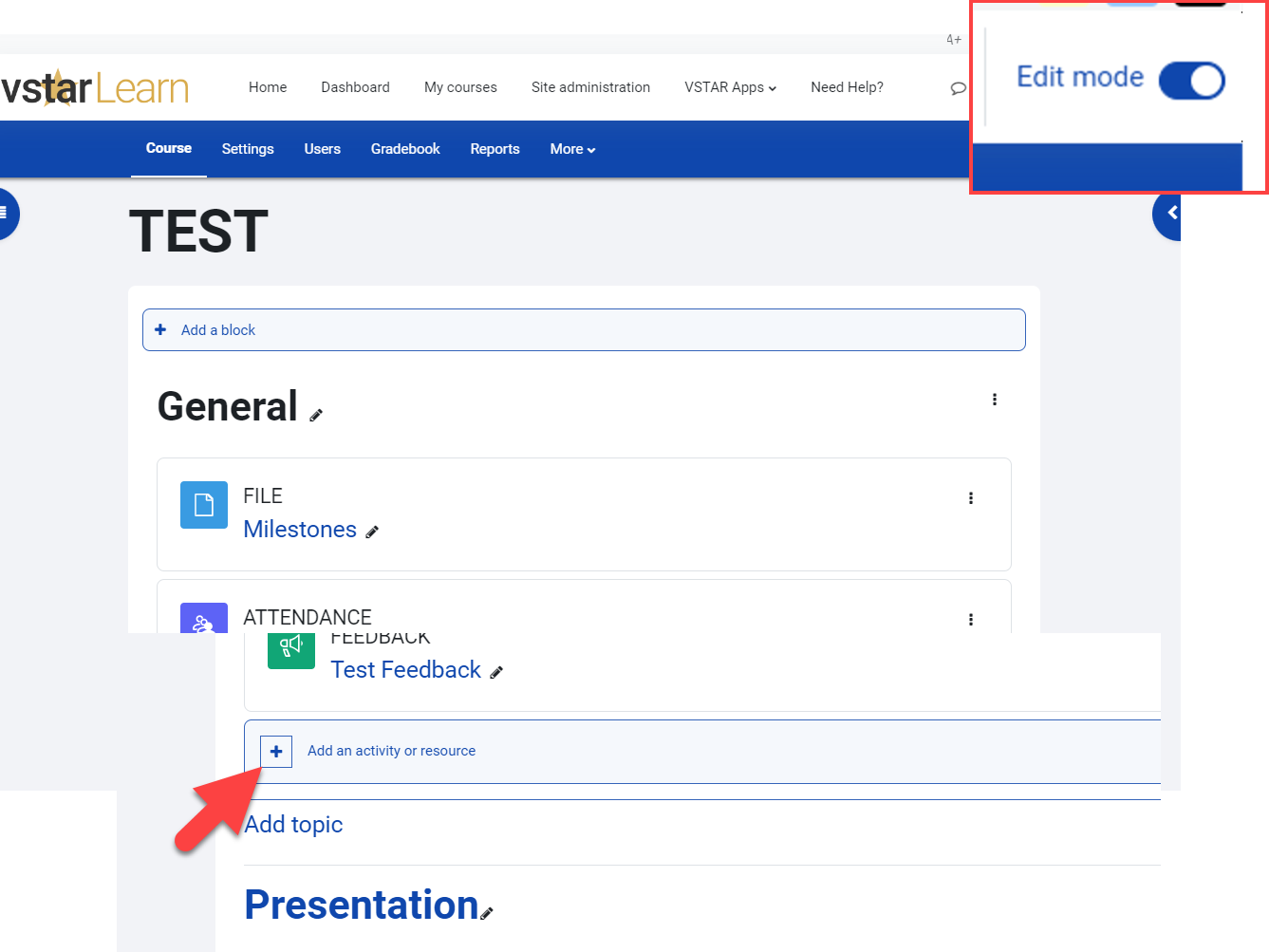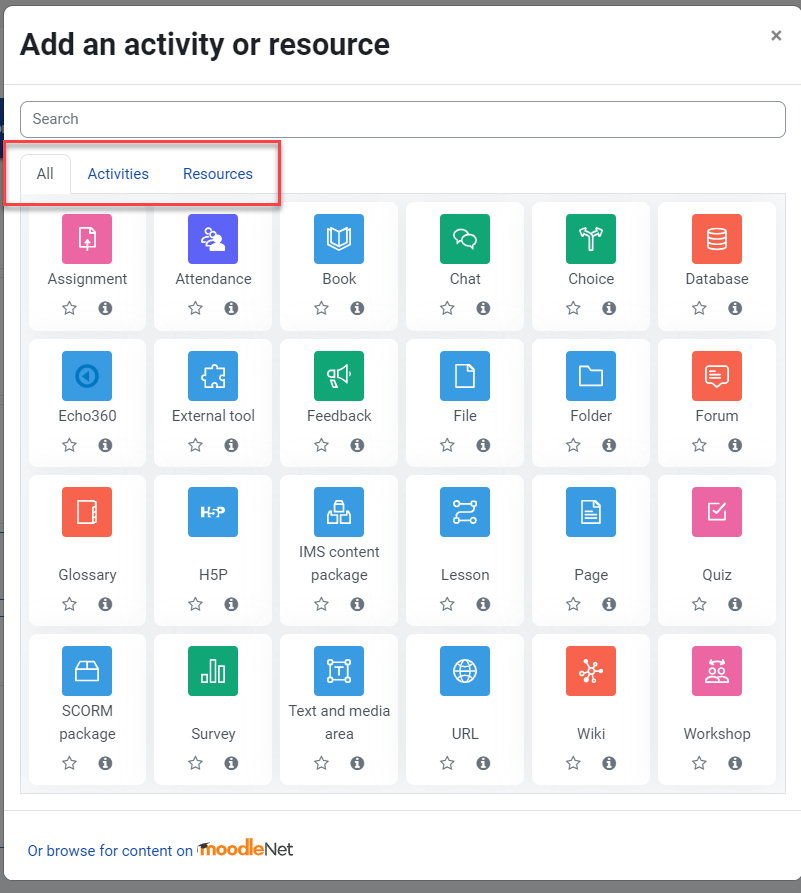Adding & Editing your Course
Once you have created or rolled over your course, you may begin adding and editing the content.
To begin, click the Turn editing on button in the top right:
While in Edit Mode, sections, activities, and resources may be added, deleted, moved, renamed, and otherwise edited in a variety of ways. Once editing is on, the Add an activity or resource block will show at the bottom of each section. You may drag and drop the activity to a different part of the page after creation.
You may choose from a variety of activity types in the pop up window. Most used activities include, File, Page, Assignment, Attendance, and Quiz.
An activity is something that a student will do that interacts with content, with other students and or the teacher. Possible activities include the following:
- Assignments – Enable teachers to grade and give comments on uploaded files and assignments created on- and off-line
- Chat – Allows participants to have a real-time synchronous discussion
- Choice – A teacher asks a question and specifies a choice of multiple responses
- Database – Enables participants to create, maintain and search a bank of record entries
- Echo360: Allows administrators to embed or link to new or existing videos in Echo360
- External tool – Allows participants to interact with LTI compliant learning resources and activities on other web sites.
- Feedback – For creating and conducting surveys to collect feedback
- Forum – Allows participants to have asynchronous discussions
- Glossary – Enables participants to create and maintain a list of definitions, like a dictionary
- Lesson – For delivering content in flexible ways
- Quiz – Allows the teacher to design a set of quiz items, which may be automatically marked and feedback and/or correct answers shown
- SCORM – Enables SCORM packages to be included as course content
- Survey – For gathering data from students to help teachers learn about their class and reflect on their own teaching
Resources appear as a single link with an icon in front of it that represents the type of resource. Possible resources include the following.
- Book – Multi-page resources with a book-like format.
- File – A picture, a pdf document, a spreadsheet, a sound file, a video file
- Folder – For helping to organize files; one folder may contain other folders
- IMS content package – Add static material from other sources in the standard IMS content package format
- Label – Can be a few displayed words or an image used to separate resources and activities in a topic section, or can be a lengthy description or instructions
- Page – The student sees a single, scrollable screen that a teacher creates with the robust HTML editor
- URL – You can send the student to any place they can reach on their web browser, for example Wikipedia