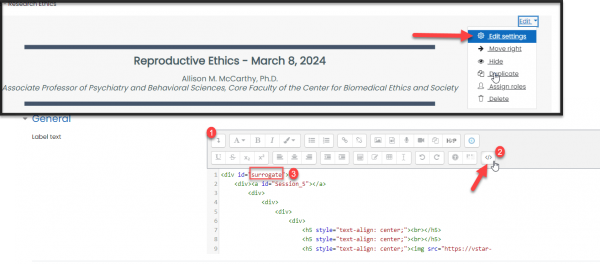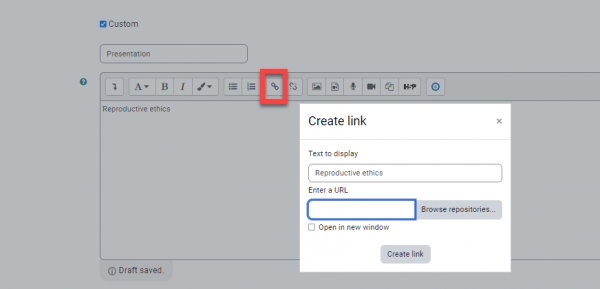To create a table of contents in your Learn course that helps eliminate excess scrolling, you can put anchor links in a table of contents to jump down the page faster.
The first step is to find the ID of the section you want to jump down to once you’ve clicked a section in the table of contents. Go to that section > edit settings > expand the toolbar to click the HTML button. Here you will see or be able to create an ID.
Copy that ID or remember it. In the above example the ID is surrogate. Return to the course and paste the ID with a hashtag to the end of the course URL. In this case, it was #surrogate, so the URL should read: https://vstar-learn.app.vanderbilt.edu/course/view.php?id=22328#surrogate. Copy the entire URL again and link it to one of your table of contents titles:
Once you create that link, you will be able to click on the title and the page will refresh to the section you have selected. If no ID exists for a section, you can create one.