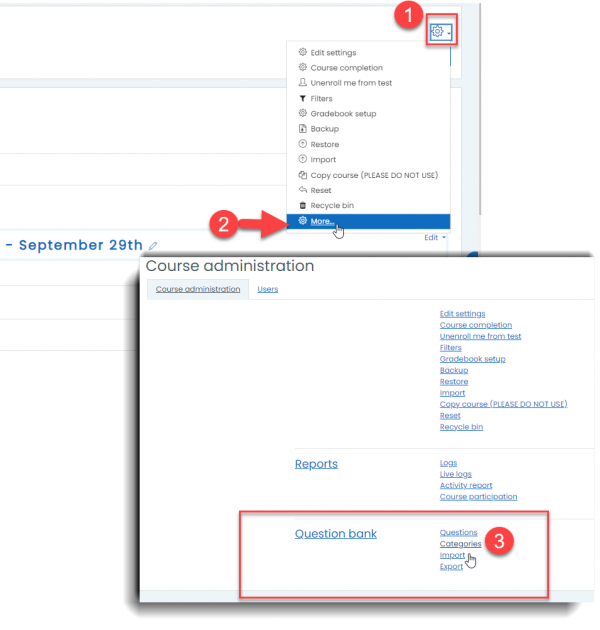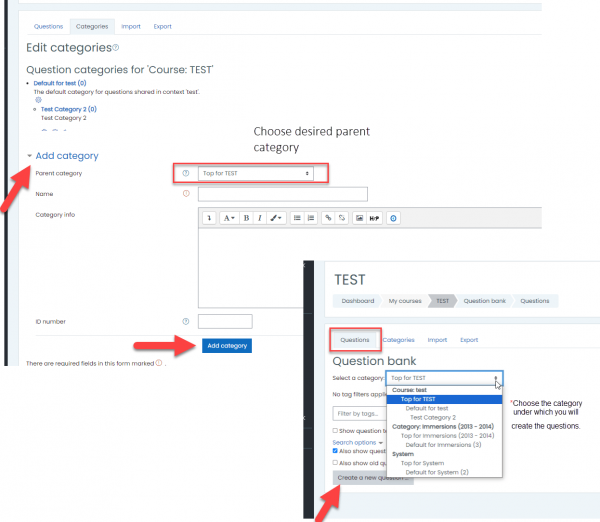The quiz activity enables a teacher to create quizzes comprising questions of various types, including multiple choice, matching, short-answer and numerical.
The teacher can allow the quiz to be attempted multiple times, with the questions shuffled or randomly selected from the question bank. A time limit may be set.
Each attempt is marked automatically, with the exception of essay questions, and the grade is recorded in the gradebook.
The teacher can choose when and if hints, feedback and correct answers are shown to students.
Creating a quiz is a two step process. The first step is naming the quiz and choosing the quiz settings that govern how the student interacts with the quiz. The second step is adding questions and items to the quiz. Questions are then contained within a question bank. The question bank allows you flexibility with your quizzes – you can randomize questions, so that each student has a different copy of the quiz. You can also use the same question bank at different times in your course, so you can reuse questions without having to rewrite them.
First, add the quiz activity to your course and select the settings such as when the quiz should be available:
If you have not created a question bank yet, you need to do so. The Question bank allows a teacher to create, preview and edit questions in a database and use them in the quiz activity. Questions are organized in categories and subcategories similar to the way files are stored in folders and subfolders. These categories may be limited to being used on the site, course or quiz level. Be mindful of which category your questions are in. Quiz level question banks will only follow that specific quiz, you will not be able to apply that question bank to another quiz in the future.
Questions are organized into categories. Initially each course has only one category called “Default”. It is good practice to create more categories to organize your questions. This not only makes it easier to find questions, but makes the use of random questions and matching questions easier. You can create a hierarchy of categories because you can create subcategories inside parent categories. To add or edit categories click on the “Categories” tab:
Add questions to the question bank in either your new or existing category.
Next, we need to associate these questions with our quiz that we have added the course. Click into the quiz activity on your course page. Then, click on the gear icon and choose Edit Quiz -> Add from question bank:
Once you have chosen your questions, your quiz is ready. You may go back into the quiz activity and click “Preview” to see what it will look like for students taking the quiz or exam.