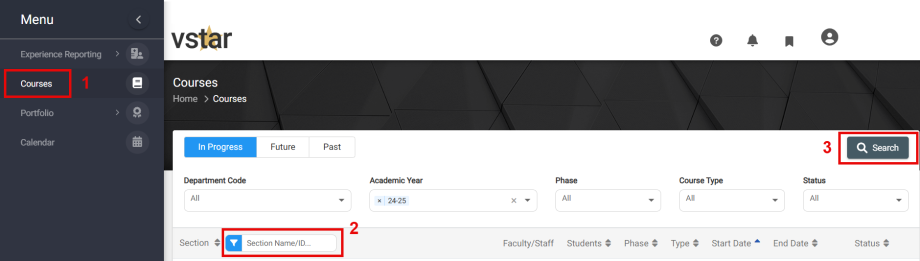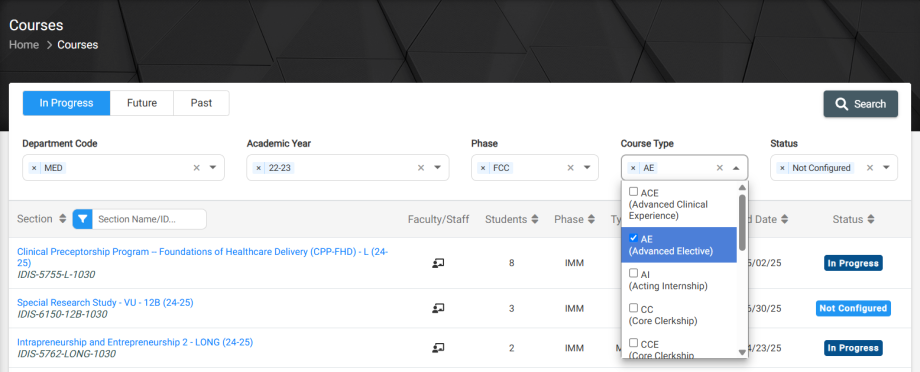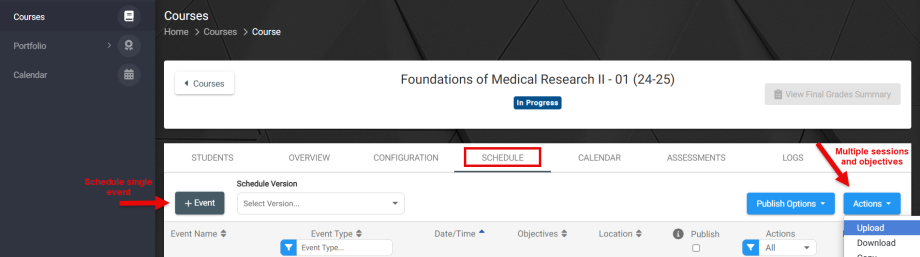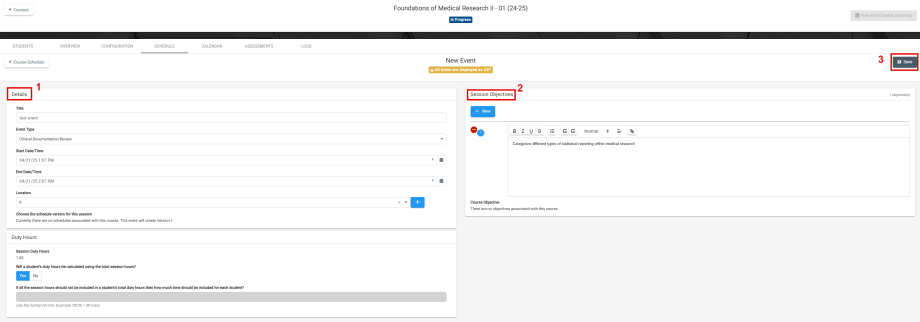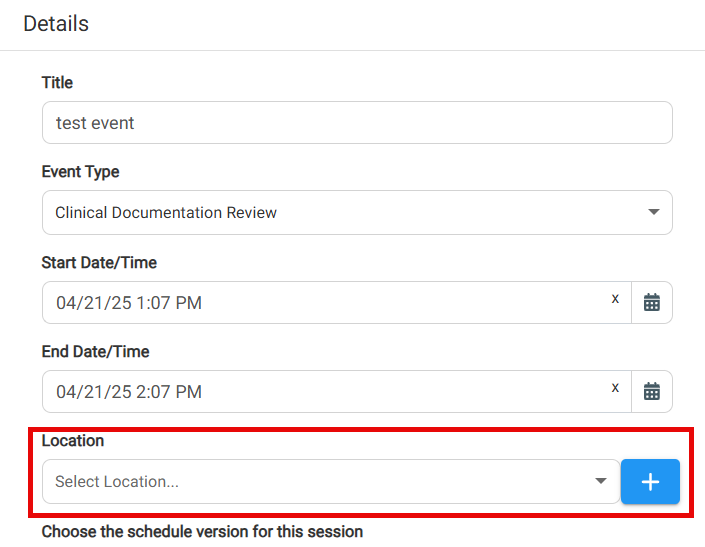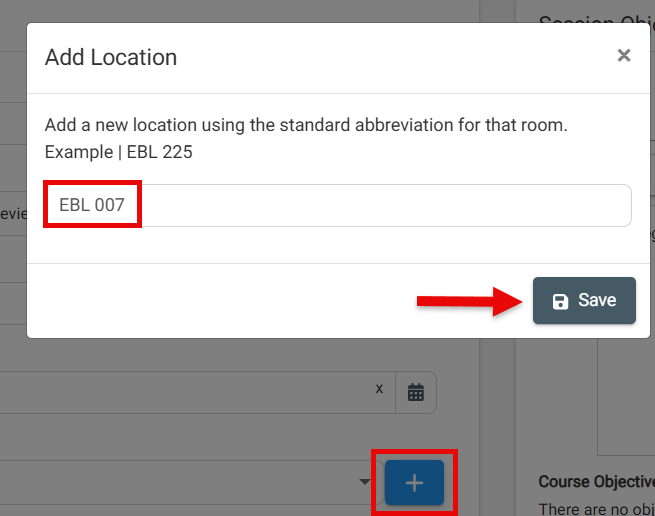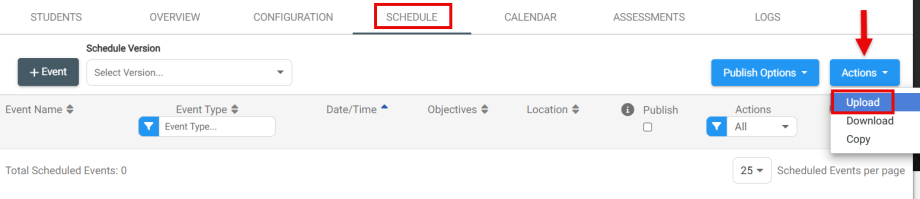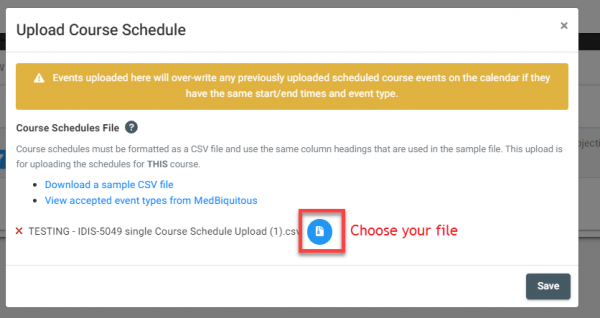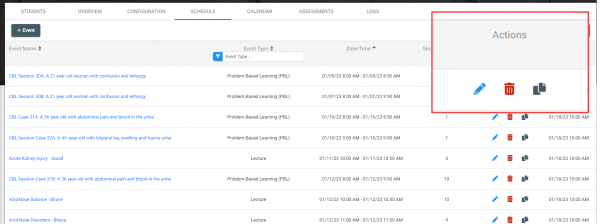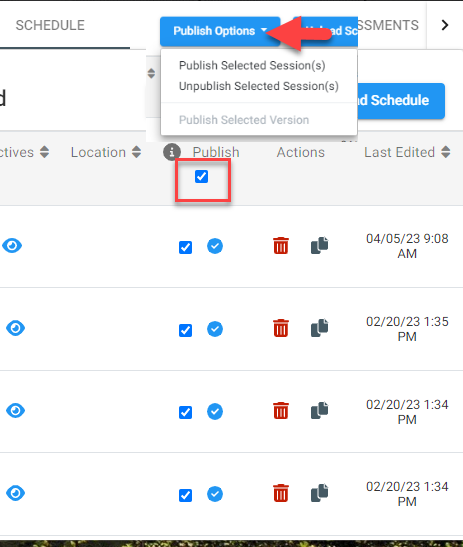Within VSTAR Next, users can upload or individually add course schedules and attach session objectives.
Navigate to the Courses tab located on the left navigation pane in VSTAR Next. From here, you can search for the name of the course in the Section field and click Search.
You can also filter courses using the Department Code, Academic Year, Phase, Course Type, and Status filters. Also notice the Current, Future, and Past filter buttons; those correlate to the search results. If you wish to remove a filter to yield different results, simply press the ‘x’ beside the keyword you wish to remove:
When you locate your course, navigate to the Schedule tab:
Manually Adding Events to a Course
A Location field has been added to the session details:
If the location does not exist in the drop-down menu, simply add by clicking the blue “+”:
Uploading a Course Schedule File
A dialogue box will appear that includes a sample CSV file to use as a template. Your course schedule must match the template or a red error message will appear with needed changes for a successful upload. Objectives aren’t mandatory to upload; you can always go back and add those to the sessions later.
TIP: Be sure your course sessions are within the start and end dates of the course listed on the overview tab. Also, objectives are limited to 30 per session.
Click the circular blue icon to choose your CSV file and click Save.
Download the sample file and fill out the following fields and save:
- Course ID: Example: IDIS-5755-L-1050
- Event Type (Medbiq list): Example: IM013 -> View accepted event types from MedBiquitous
- Event Title: Input title/name of event
- Date: mm/dd/yyyy
- Start Time: HH:MM AM/PM
- End Time: HH:MM AM/PM
- Location: Input location
- Session Objective (1-30): Use these columns to specify Session Objectives
Example:
Event types are standardized categories for course sessions governed by the MedBiquitous working group of the AAMC. This association is needed for reporting purposes. A download of the event types list is available under the sample file download.
When your upload is successful, you will see your course schedule reflected and you are finished. If you decide you need to edit a particular session after upload, you will find action buttons located beside each session. Edit, Delete, and Duplicate.
In order for students to see these sessions on their calendar, you will need to select all sessions and navigate to the Publish Options dropdown and choose Publish Selected Sessions: This will publish sessions to students’ calendars.