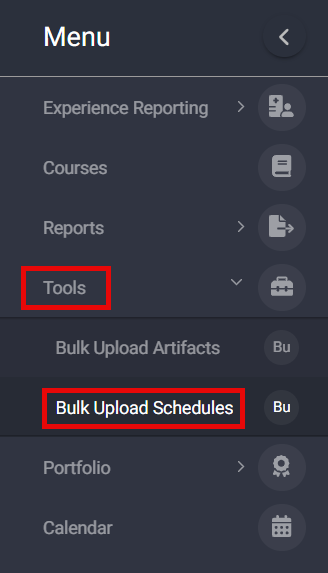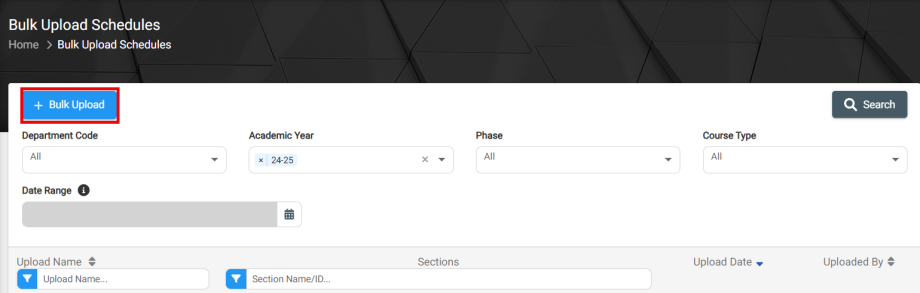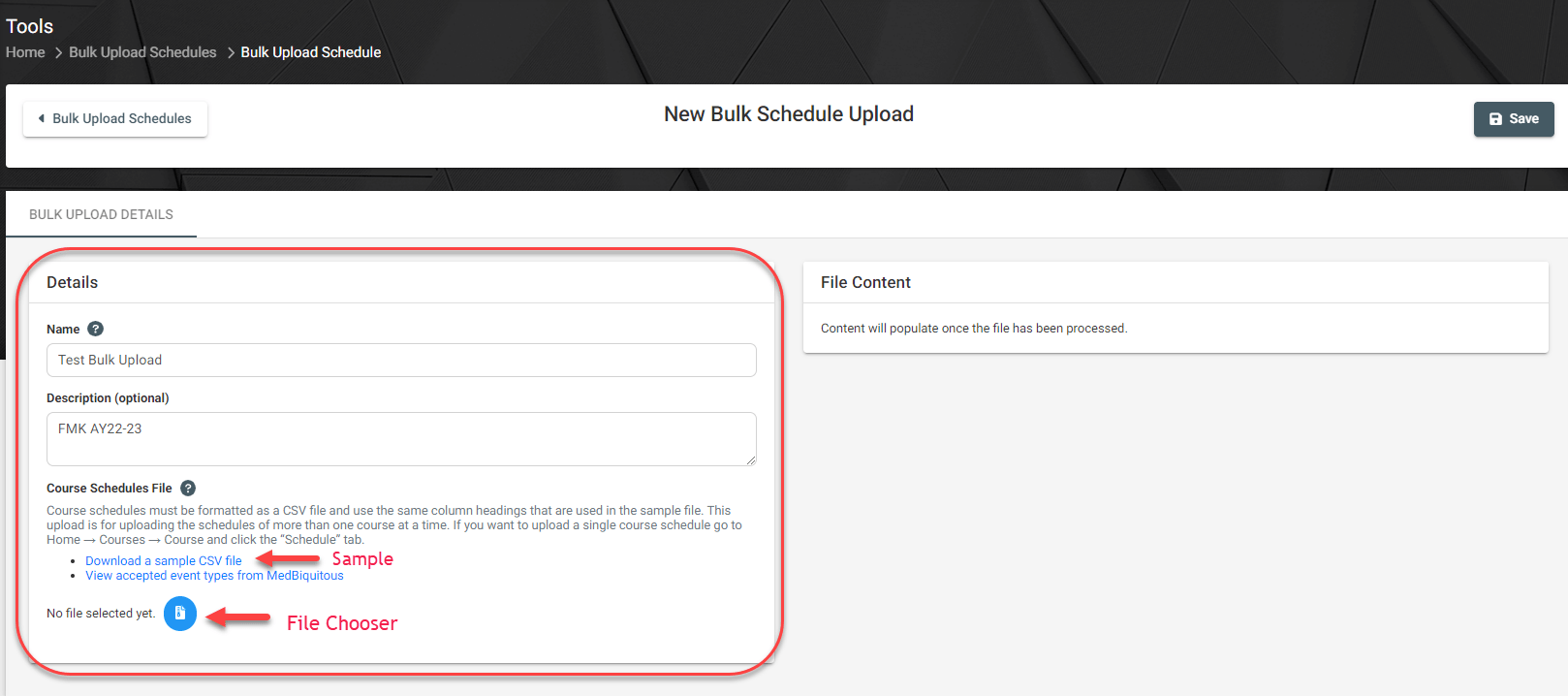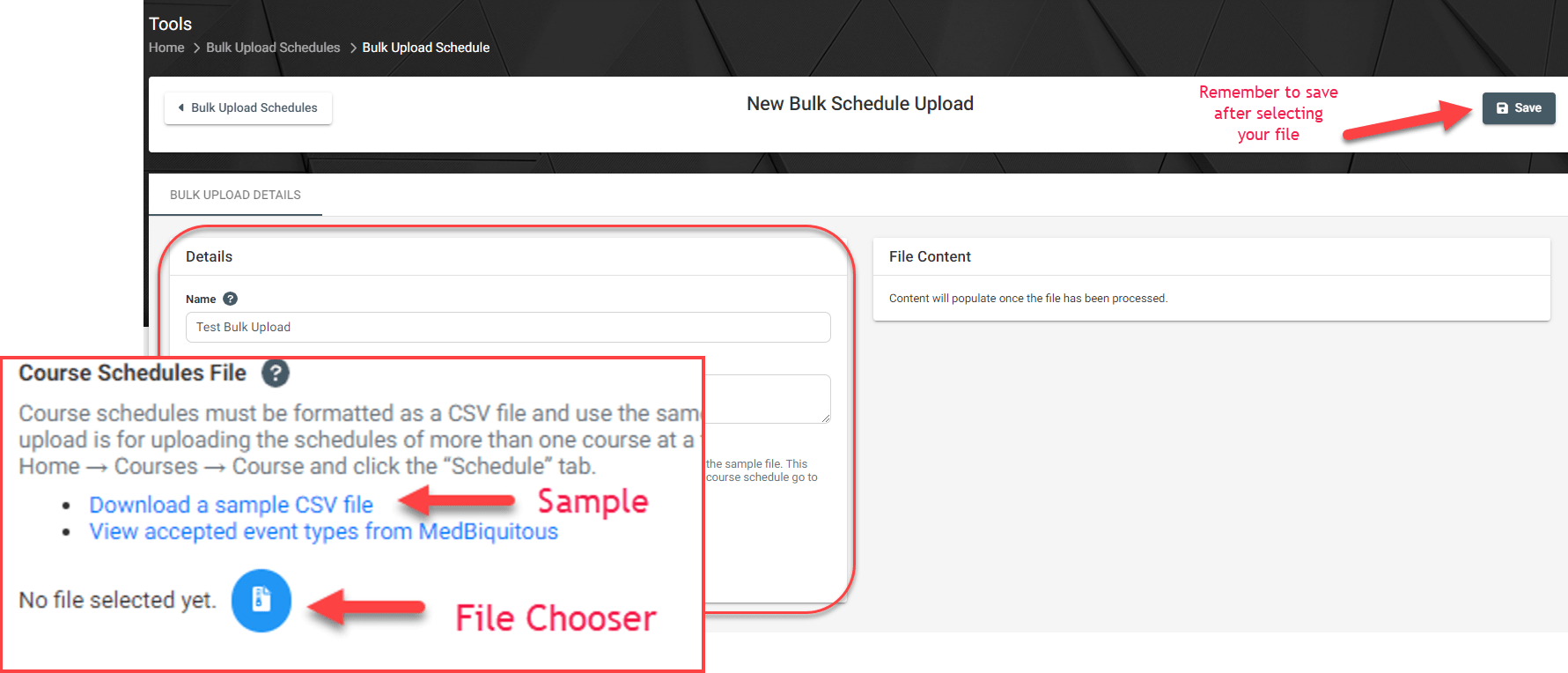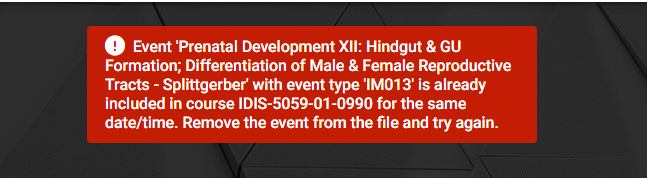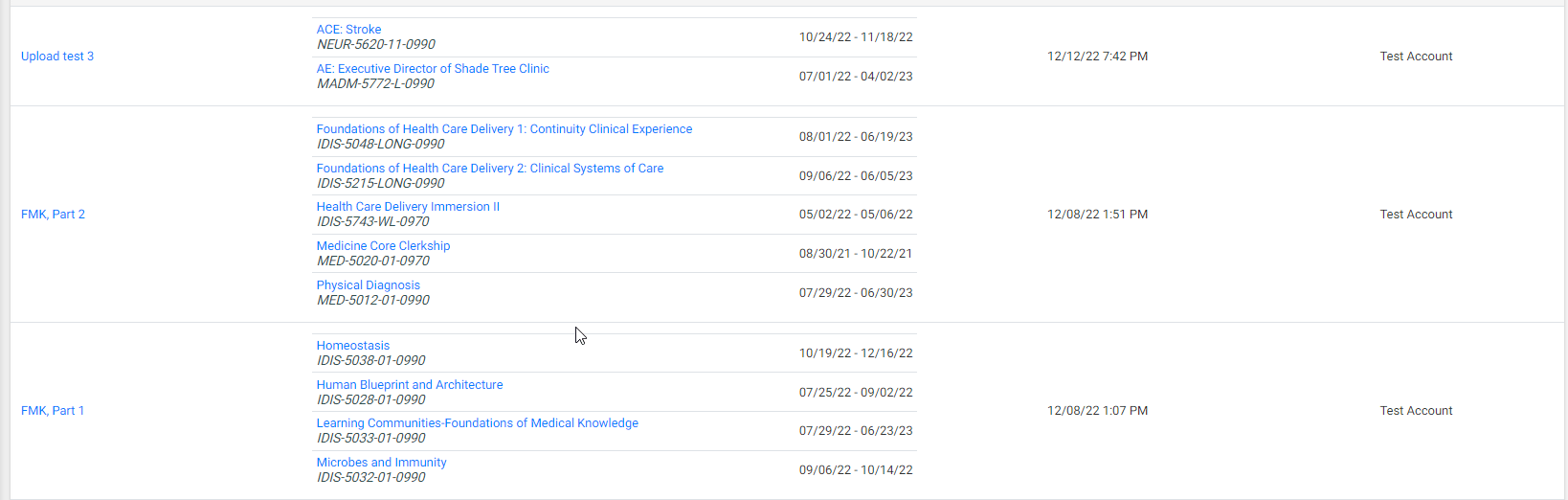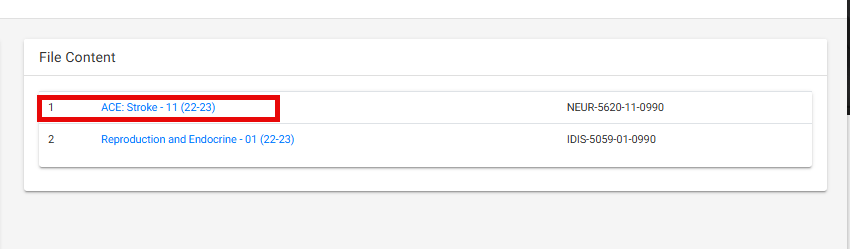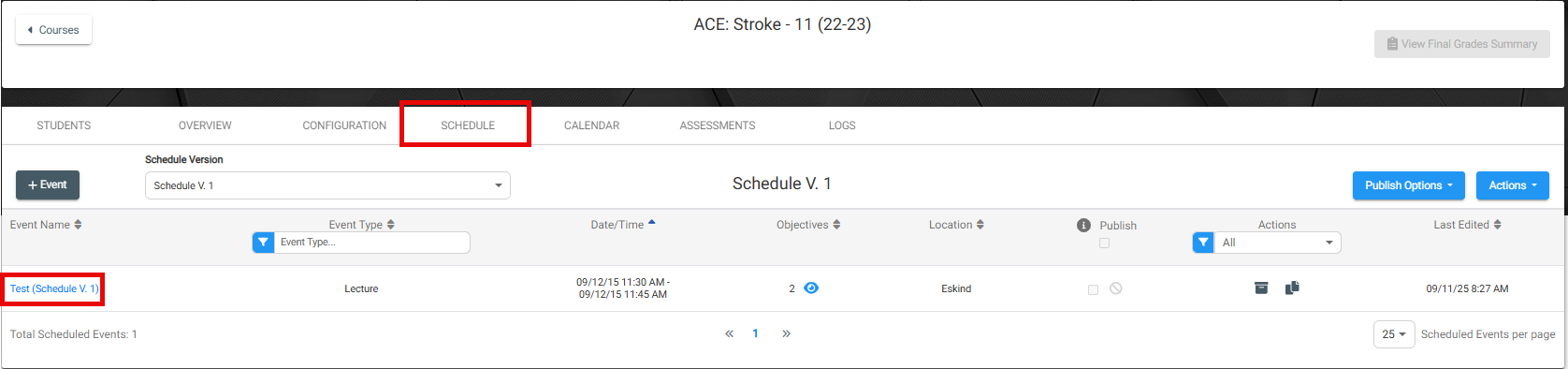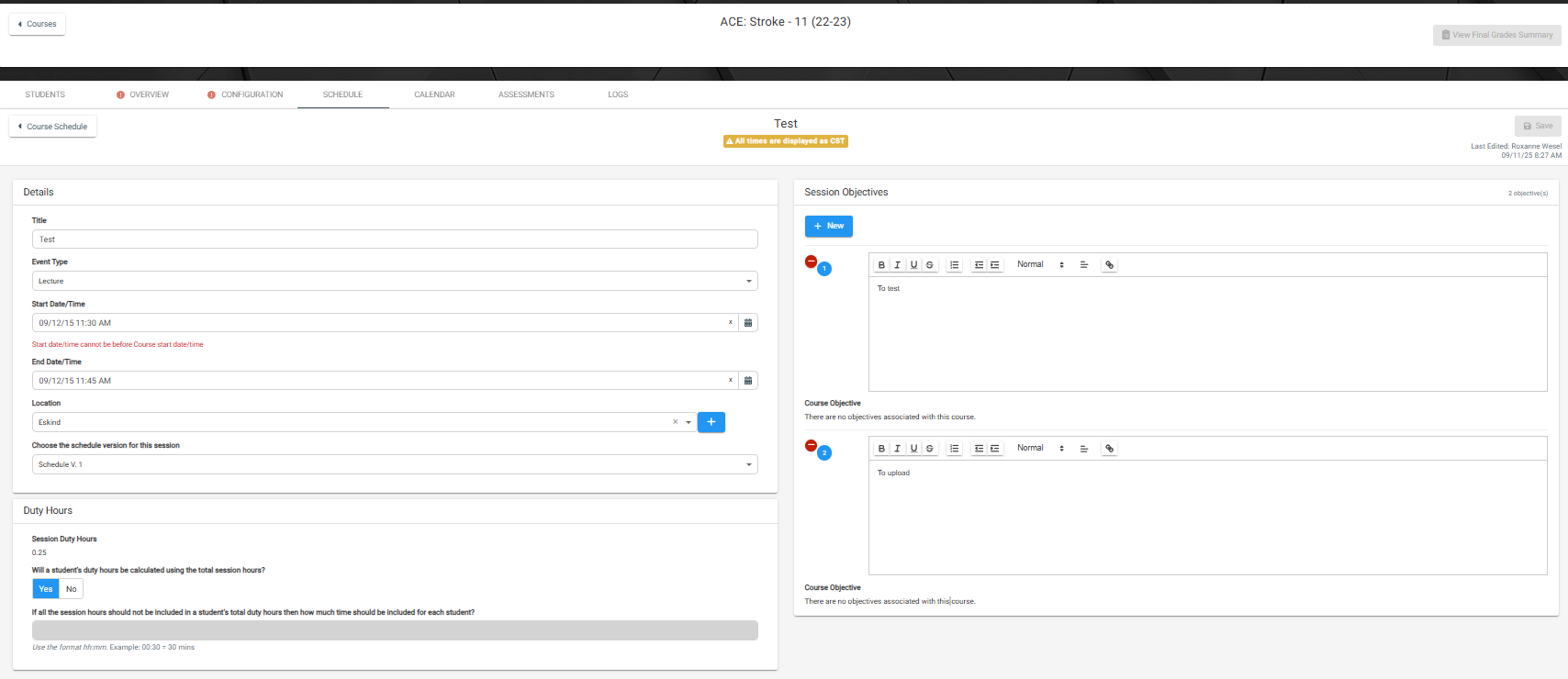Phase Team Leaders have the option within VSTAR Next to bulk upload course schedules for multiple courses in an academic year.
To do this, locate Tools in the left navigation pane of VSTAR Next, and use the drop-down caret to expand Bulk options and choose Bulk Upload Schedules:
From here, you can search for existing schedules using the search parameters including Department Code, Academic Year, Phase, & Course Type. To upload new schedules for multiple courses, click the blue +Bulk Upload button in the top left:
The next step is to input your schedule details and choose your CSV file for upload. Your file must match the sample template or the upload will be unsuccessful. An available link to a sample CSV file is located in the details section under Course Schedule File:
Event types are standardized categories for course sessions governed by the MedBiquitous working group of the AAMC. This association is needed for reporting purposes. A download of the event types list is available under the sample file download.
Fill out the following fields in the sample cvs and save:
- Course ID: Example: IDIS-5059-01-0990
- Event Type (Medbiq list): Example: IM013 -> View accepted event types from MedBiquitous
- Event Title: Input title/name of event
- Date: mm/dd/yyyy
- Start Time: HH:MM AM/PM
- End Time: HH:MM AM/PM
- Location: Input location
- Session Objective (1-30): Use these columns to specify Session Objectives
example:
Click the blue circular icon to open your file explorer and choose your CSV file. Once chosen, be sure to click Save in the top right.
If successful, you will see your schedule in the list of available schedules. If you receive an error message, you will need to correct those in the file and upload again. An example error message includes sessions that already exist:
When you are finished, you will see a list of available schedules and their course associations:
You can edit any schedule by clicking into the course link and navigating to Schedule and clicking into the Event Name to edit any sessions.