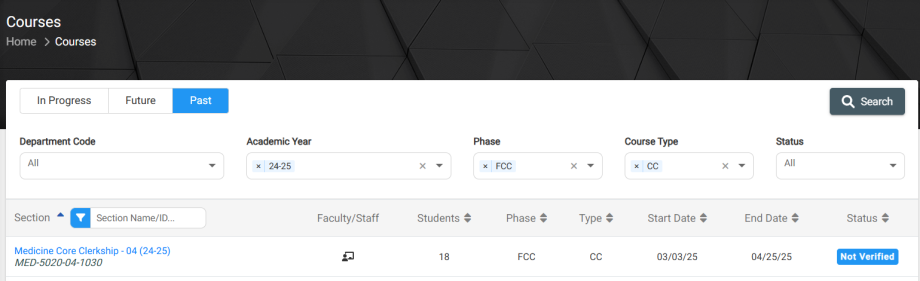The Assessments Tab in the Course Management page will display not only the Midcourse Feedback Grading Form and Final Grade Form but also all Assessments administered by Course Faculty or Staff. This includes Faculty Assessments, Peer Assessments, Self Assessments, and MCT Assessments. Anyone who is enrolled in the course will be able to expand the Assessment to review additional information.
This new table will allow you to easily and quickly access all In Progress assessments links to complete and view all Complete assessments without having to track them down in your email.
To start, locate the Course you are enrolled in that you wish to view the Assessments
Once you inside the Course you will see a list of tabs to select, one of which is the Assessments tab. The Assessments tab will not only allow you to create a new Faculty Assessments, Peer Assessments, Self Assessments, and MCT Assessments *, it will also allow you to see more information on the Assessments that have already been requested.
The top of the table will show you the Grading Forms associated to the course. If you wish to view them, you can select the binocular icon in the farthest right column. The bottom table will display all Assessments that have been requested by Course Faculty or Staff. These assessments can include Faculty Assessments, Peer Assessments, Self Assessments, and MCT Assessments. This table will display the Assessment Name, the Assessment Type, the assigned Assessor, the Number of students being assessed by this individual assessor, and the Number of Completed Assessments so far. If you need help finding your assessments you can select Control + F for Windows or Command + F for Mac.
If you select the carrot icon in the farthest left column, you will be able to expand the row to display additional information. By expanding the row, you will be able to see which Students this Assessor is assessing, the date the Assessment was Requested On, the Status of the assessment, and the ability to Delete and Edit/View the assessment.
An In Progress assessment will only be accessible by the assigned assessor. If you are not the assigned assessor the icon will not be clickable. If the assessment is complete, the assessment will be viewable by all those enrolled in the course. If you click the blue eye icon, it will open a new window to show you the completed assessment.
This new feature will allow you to easily find your In Progress assessments and view any Complete assessments without having to sift through your emails.
If you select Delete, it will permanently delete this assessment from the assessor and or the student records. Only select this icon if you are sure you want to delete an Assessment. You will be asked to provide a required comment before you are able to confirm this action.
*Assessment creation is tied to your role in the Course. Not all individuals will be able to create all these assessments.