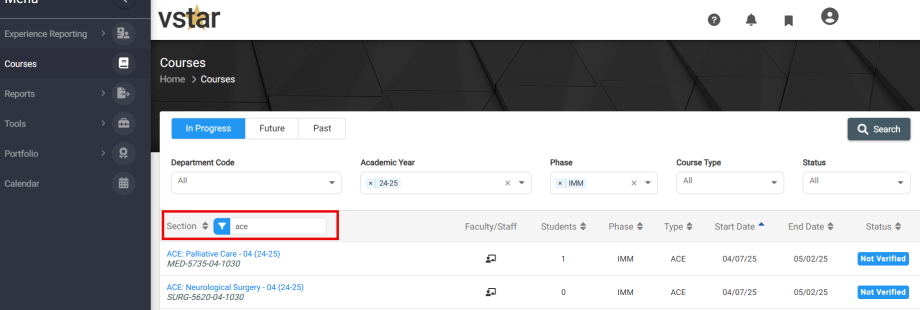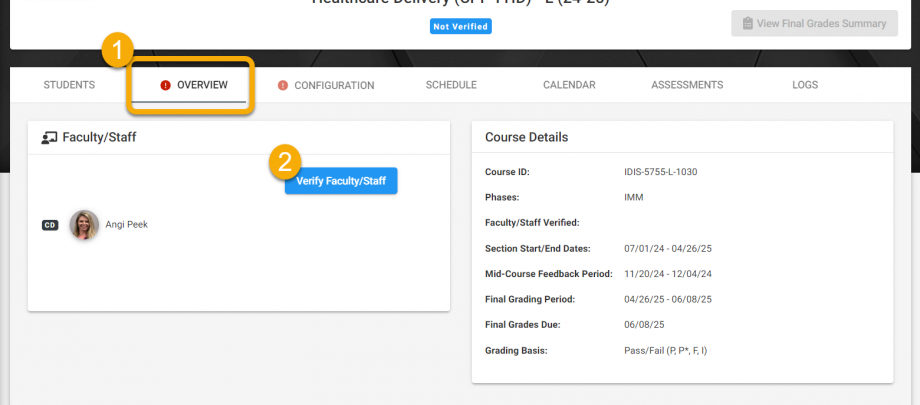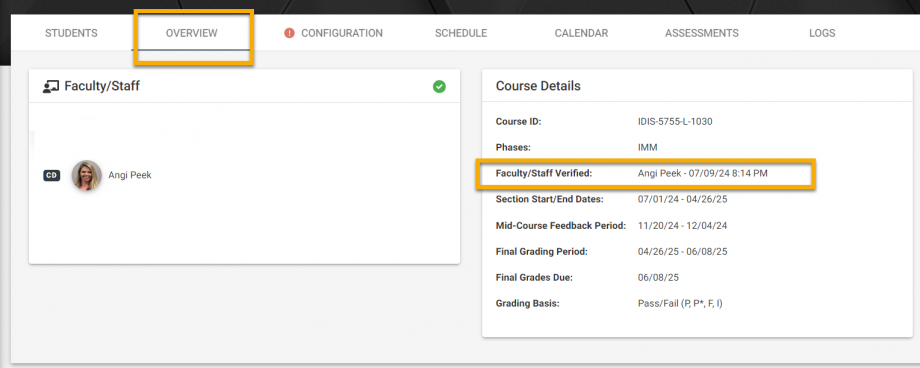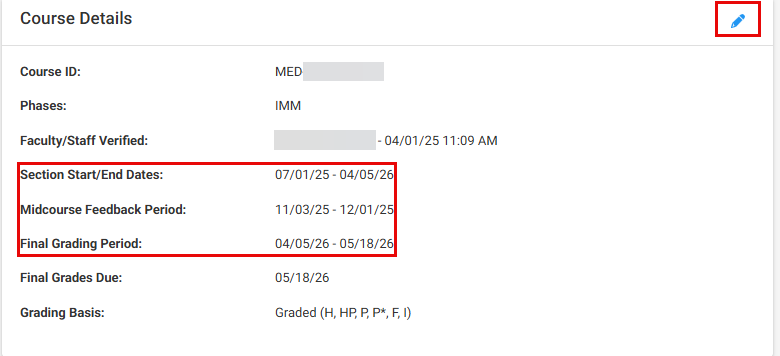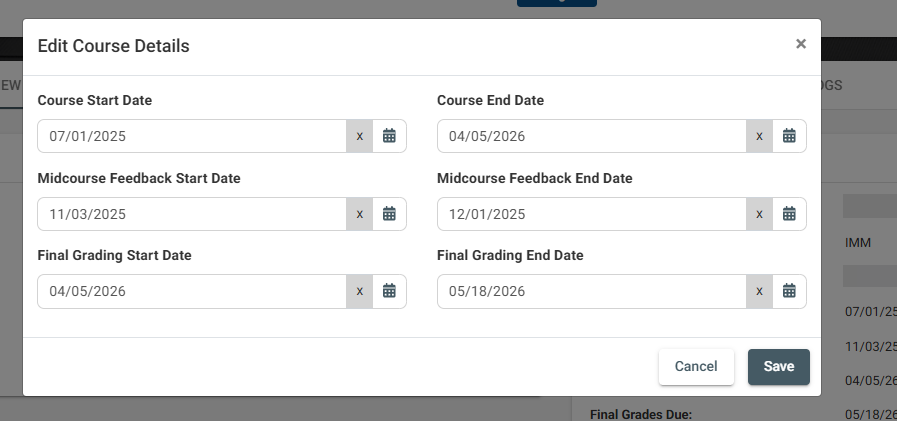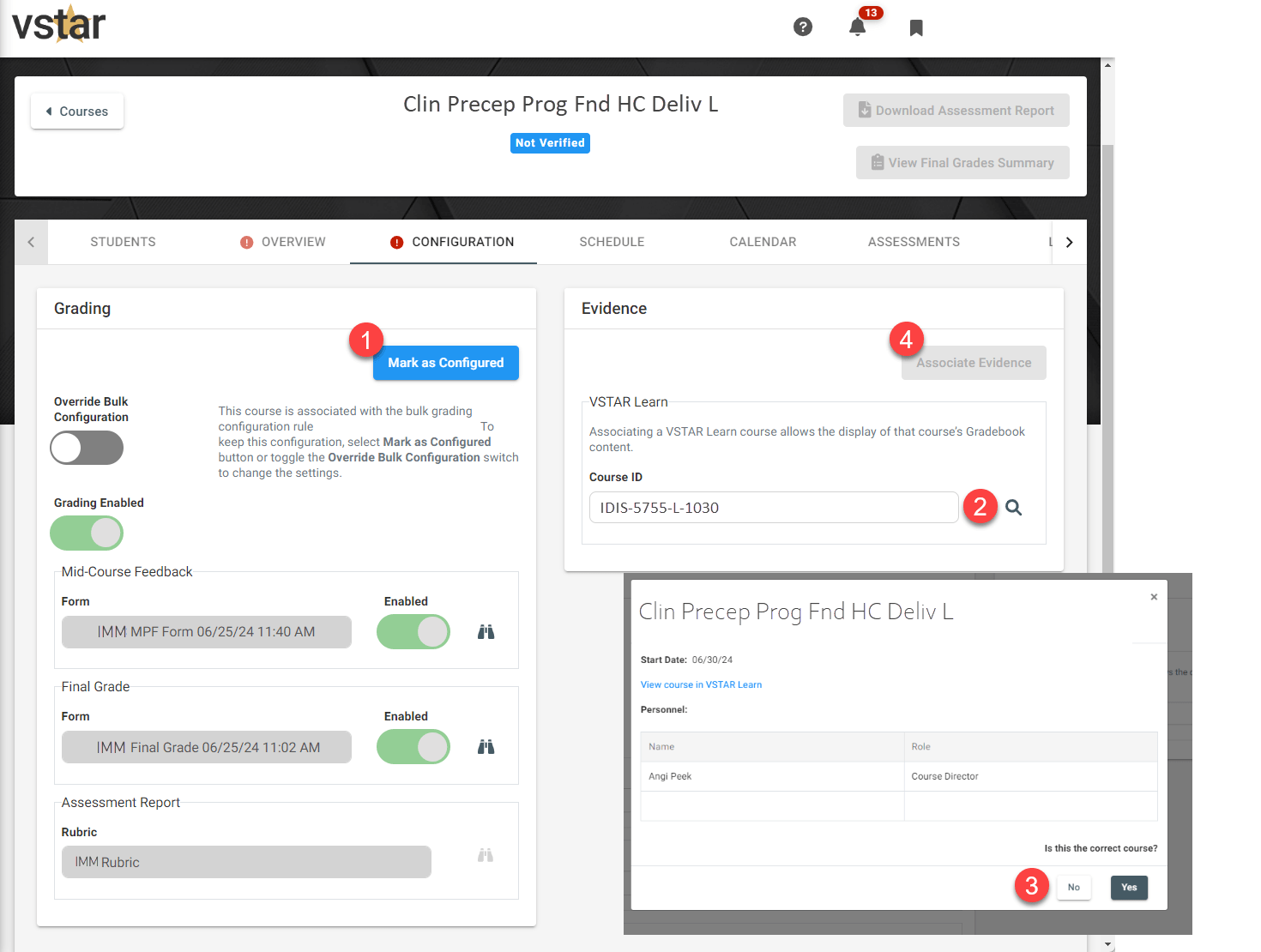Configuring a course is comprised by verifying faculty, staff, and students that should be enrolled as well as associating evidence and configuring the correct grading form. You will need to configure the course before a Course Director can grade students.
To start, locate the course you wish to configure in VSTAR Next:
Once inside the course, you will see a list of enrolled students. Click over into the Overview tab to view the faculty, staff, and course details:
If the faculty and staff associated with the course is correct along with course dates, click Verify Faculty/Staff:
If the faculty, staff or students, or related Course Details are not correct, please reach out to medregistrar@vanderbilt.edu to correct the enrollment.
After verifying, you will no longer see the Verify button and you will see the Faculty/Staff verified date under Course Details:
Make sure to check that the Course and Grading period dates are correct. As long as the End Date is in the future, you can manually amend them.
To manually update the information, click on the pencil icon in the Course Details section.
A new modal will pop up, allowing you to edit the:
- Section Start/End Dates, (Course Start/End Date)
- Midcourse Feedback Period
- Final Grading Period
Note that:
- The Midcourse Feedback Period needs to fall within the dates of the Section Start/End Date and the Final Grading Period.
- The Final Grading period can’t start before the Midcourse Feedback Period End Date.
- If Midcourse Feedback or Final Grades have been submitted, you will no longer be able to adjust these Grading Periods.
- If the Current End Date for the information you are trying to edit is in the past, you won’t be able to manually edit and will have to contact Medregistrar@vanderbilt.edu to correct this. Anything you are unable to edit will be greyed out.
Once you have edited the information, click ‘Save’.
Next, click on the Configuration tab. This is where you will verify the correct grading form is attached and associate the VSTAR Learn course as evidence for grading. Grading forms are now prepopulated in the course, removing any guesswork and are available for you to view and confirm for accuracy.
The course will show a status bar at the top to indicate what actions are needed. If a course is not configured, the status bar will show “Not Configured.” There will also be a red indicator beside tabs that need attention. This will be removed once you have configured the course.
You will see grading forms prepopulated in your course as well as a Grading Enabled button. You may preview those forms by clicking the Binocular icon next to the form indicated by the yellow arrows below. If correct, Click Mark As Configured. The next step is to associate evidence to the grading area of the course.
To do this, click the magnifying glass marked by the number 2 below. If the correct Learn course is labeled in the modal, click Yes followed by Associate Evidence marked by the number 4.
Congratulations! Your course is configured and will now be ready for grading once a grading period has begun.