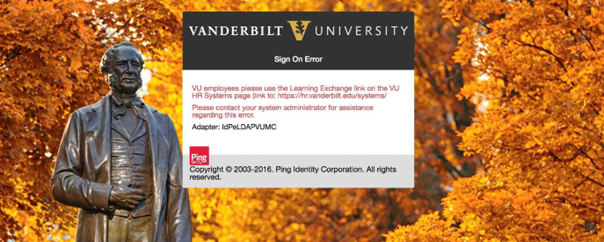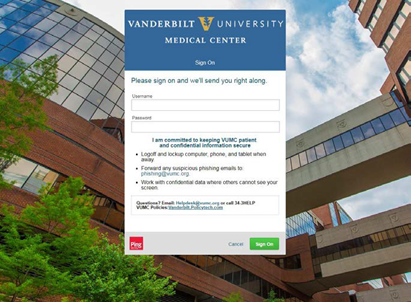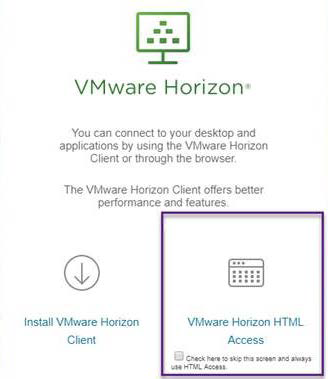Below are some common questions we get from visiting medical students trying to access eStar. If these do not help, the quickest way to get help is to contact the medical center’s IT department at (615) 343-4357.
Q: What if I see this error message when trying to log in?
A: The image above is from the University Learning Exchange. Instead, clear your cache or change browsers and go to https://learningexchange.vumc.org. The login page for VUMC Learning Exchange should look like this:
Q: VUMC Exchange wants my email address to logon, but I don’t know what it is. How do I find my VUMC email?
A: Students can find their VUMC email by going here:
- AccessVUMC
- Choose “If you are a VUMC workforce member visit this page: VUMC Users”
- Choose “Existing Users”
- Scroll down to existing user section click “Manage your existing VUMC account”
- Log in with VUMC credentials
- Click “View Profile”
- Their email address will be listed under “User Principal Name (UPN)”.
Q: Why can’t I log on to eStar?
A: Make sure you’re clicking on the eStar icon, using your VUMC vunet id. If you’ve logged on to the workstation using your University VUnet id, then you’ll need to clear your cache or try another browser because the computer is identifying you not as a medical student.
Q: I completed the Learning Exchange Modules but I still don’t have access. Why?
A: It usually happens pretty quickly but can take up to a full business day. Usually if you try again later the next morning, after 9am, you can get in.
Q: I completed one Learning Exchange Module but it won’t mark it as complete. What should I do?
A: This sometimes happens; Waiting till the next morning may show it as complete. Or create a ticket by clicking on the green “Open New Ticket” button at the top of this page. List the module that won’t show completed and when you last accessed it. Include a screenshot if you can.
Q: How can I access eStar from my laptop when I’m not on campus?
A: You should be able to connect to virtual.vumc.org from anywhere. Try running from HTML at first. It’s more reliable but may also be slower:
Q: What if I forgot my password for my VUMC username?
A: Go to https://myidentity.app.vumc.org/forgotpassword/vunet and follow the steps to reset your password.
See also:
eStar login error : The security database on the server does not have a computer
If still no success, click on the green “Open New Ticket” button at the top of this page and include as much information as possible.