If you need to add a video to your Learn course, the quickest workflow utilizes Echo 360’s capture software. This article will outline each step needed for recording and/or inserting it into your Learn course.
Before getting started, you will need to confirm the following conditions necessary for adding a video to Learn:
- You have Course Director or Course Coordinator access to the Learn course
- You have an active Echo360 account (to confirm, log in with you Vanderbilt email here)
- If recording a new video: You have downloaded Echo360’s Universal Capture: Personal app (can be downloaded here)
- Open your VSTAR Learn course and select Turn Editing On in the top right corner
- Scroll to the bottom of a section and select “Add an activity or resource”
- Choose which activity type you prefer. These videos can use the following activity types:
- Label: A label will display the video window on the main course page.
- Page: A page will display the video window on a separate page, which will be shown to users after clicking on the page name.
- Other activities: These videos can be placed into any activity that includes a text box description. While the Label and Page are the best places to store a standalone video, any text box that has the Echo icon (
 )will allow you to place a video there. This could be in the instructions of an Assignment, a reply in a Forum, the description of a Quiz, and more.
)will allow you to place a video there. This could be in the instructions of an Assignment, a reply in a Forum, the description of a Quiz, and more.
- Select the Echo Icon at the top of the text box in your chosen activity type
- This will bring up your library of videos if you have already logged into Echo360 from VSTAR Learn. If you have not yet accessed Echo360 this way, you will have to log in with your University email address.
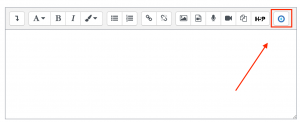
- Using the tabs at the top of the Echo popup window, choose whether to Select, Create, or Upload your video.
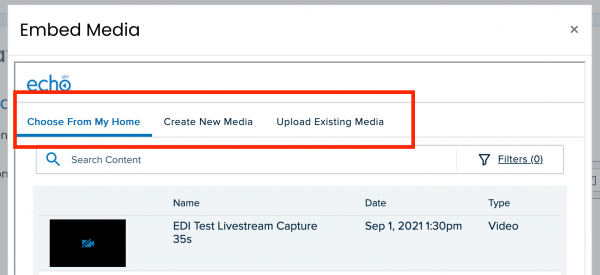
- The Choose From My Home tab will display any videos that you have added to your Echo360 library. This includes previously uploaded videos as well as Zoom meetings that were recorded from your University zoom account
- The Create New Media Tab will allow you to record a new video, using the Echo 360 Capture app. If you have not downloaded this app, the link in this tab will prompt you to download it. If you have downloaded it already, the app will open and allow you to record your video. For more information, see our help article on How to use the Universal Capture app.
- The Upload Existing Media tab allows you to drag and drop a media file directly into the activity, while simultaneously storing it in your Echo360 Library for future use. If youhave an existing video file you would like to upload, this is where you can drag and drop that file.
- Select the Save and Display button at the bottom of the page to preview your video. You can use the same text box to add instructions, paragraphs, or additional videos.
- Your video has now been saved in your Echo 360 library!
