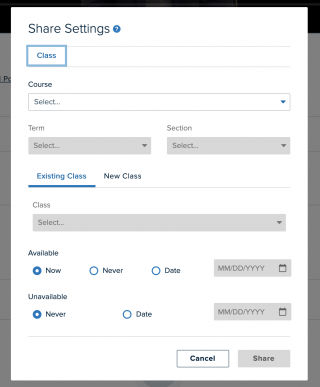This function is only available to administrators
After a video has been recorded or uploaded in Echo360, it will be available in the Captures tab. If the video needs to be placed in a specific course for users to view, the following steps will guide you through that process.
When you log in to Echo360 and select the “Captures” tab at the top of the screen, use the filters on the left side of the screen to find your capture. Select your completed capture and scroll down to the Share Settings section and “Add to a Class”.
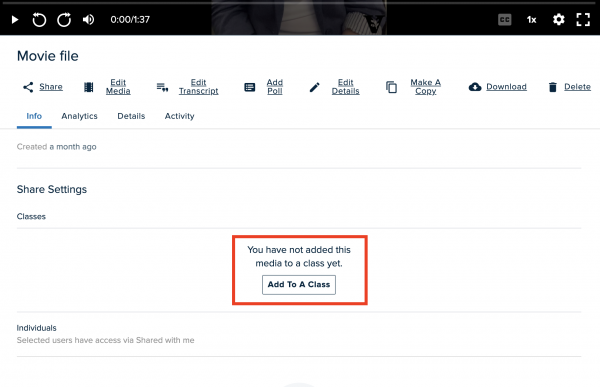
From the popup window, you will walk through selecting the Course, Term (registrar code for Academic Year), and Section. Then, in the bottom half of that window, you will select whether to add the recording to a pre-scheduled session or to create a new session. Once these details have been filled in, select Share, and the video will be visible to all users enrolled in that Echo360 course. A single video can be added to multiple classes, so these steps can be repeated for each class.