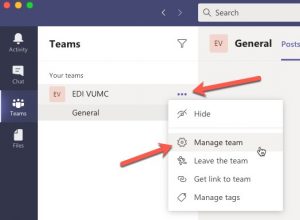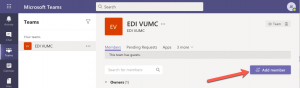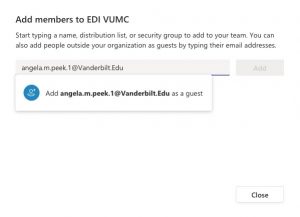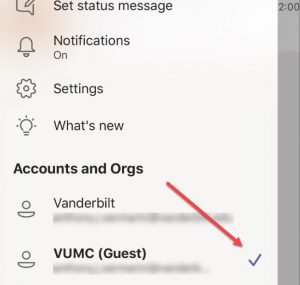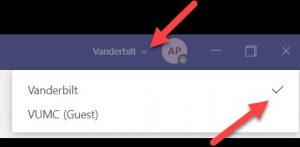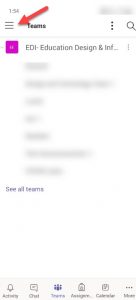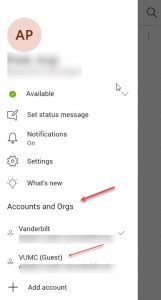To help engage medical students in the clinical process, VUMC IT made adjustments in August to allow the Vanderbilt domain “guest” access to Microsoft Teams in clinical settings. This means clinical team owners can manually add students with Vanderbilt.edu email addresses to their Team for the duration of the students’ rotation. This is a manual process, so Team owners also must remove the students that no longer need access to communications outside of their current clerkships.
To add students to Teams, the following steps are outlined below:
- While in your appropriate Team navigate to the ellipses and manage team:
- Add member
- Type in student’s email addresses to locate and click Add.
Remember VU is the only domain with guest access so you will be unable to locate any other external email addresses within VUMC Teams
- In order to quickly locate students after the rotation has concluded to remove them from your team, the word “guest” will appear after their name so you know they are VU. Looking at your team’s members and guests; to remove a guest, click the (x) to the far right to remove them from the Team.
- If students were previously signed into their Vanderbilt Team, they may need to switch to the VUMC account after accepting the guest invitation on their desktop/laptop in order to view.
Common pitfalls:
As a team owner, please be sure you are adding students using their University email addresses. This ensures they are a “guest” on the team.
As students, if you are unable to see the VUMC team, you may have to check that your account is set to VUMC. You may now have two options for your account, simply switch to VUMC (Guest) to view your new clinical team once you have been added:
-Desktop view: –Mobile view: