Echo360 users can generate a URL for sharing videos. An “embed code” can also be created for embedding directly into a site or document. These links can be Public (anyone with link can view the video) or Private (must log in to Echo360 to view video).
For instructors and administrators, links can be created from the Captures tab for individual videos, or from a section’s Settings tab for links to an entire section of videos. For students, generating and deleting video links can be done from the Library.
Instructors/Admins: Link to an individual video
- Open the video’s Share Settings.
Administrators: from the Captures tab, select your capture and scroll down to see these settings beneath the video
Instructors: select the video from your Library and scroll down to see these settings beneath the video - Select “Add Link”
See configurable options at bottom of article for link settings - If appropriate, click EMBED to generate embed code around the link for embedding into an accommodating program or location.
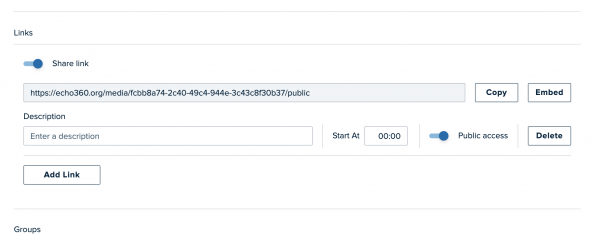
If you no longer need a link, we suggest that you deactivate a link, rather than deleting it. Deleting a link is permanent. Remember that you can deactivate a link by disabling the Share link slider (see configurable options at bottom article for more info).
Instructors/Admins: Link to an entire Course Section of Videos
- Open the Section Settings
Administrators: To get here, open the Courses tab, select the downward arrow next to your course, and then select the Instructor view user icon to the far right when hovering over your section
Instructors: Select Courses > select your course > Settings
2. Click Access Links on the left
3. Select the ADD LINK button in the top right
See configurable options at bottom of article for link settings
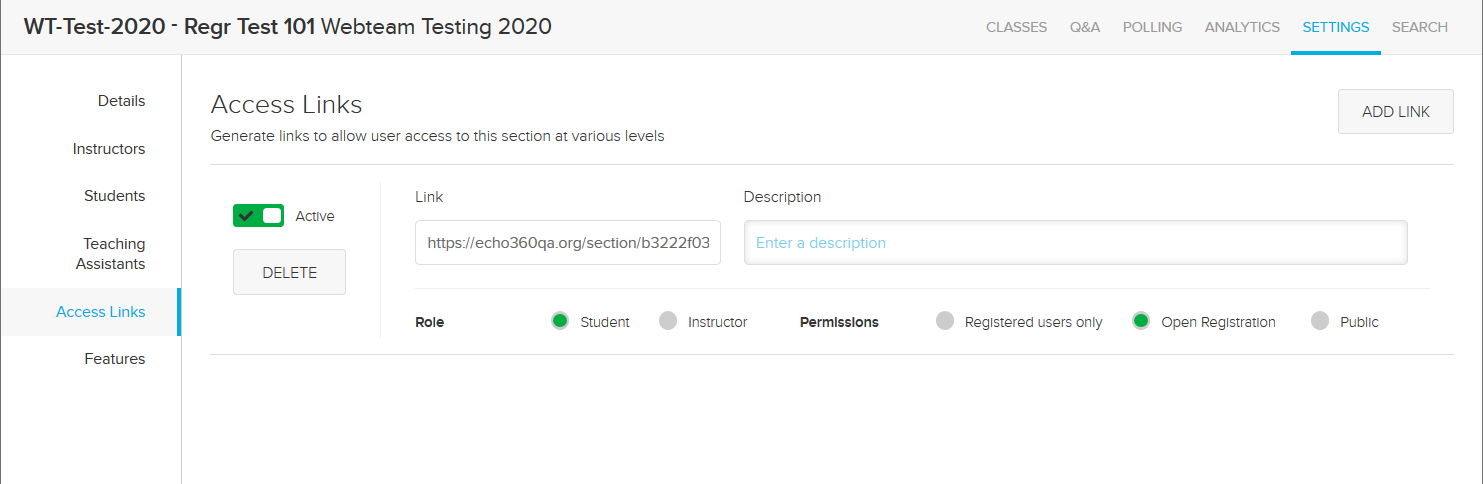
Students: Link to a Video
- Locate your video in the Library tab
- Hover over the lower corner and click the Menu button (three dots)
- Select Share from the media options menu
- Select the Links tab at the top of the window and choose the Add Link button.
Configurable options for link to videos
- Share link slider: If deactivated, the link itself remains valid but users clicking the link cannot view the content. This works to temporarily disable the link.
- Description
- Start At: allows you to set a ‘starting time’ for the video
- Public access slider: Disabling this slider will require a user log into Echo360 to view the video
- Copy: Use the Copy button to copy the link URL
- Embed: Use the Embed button to generate embed code
- Delete: Permanently deletes the URL and its relationship with the content
