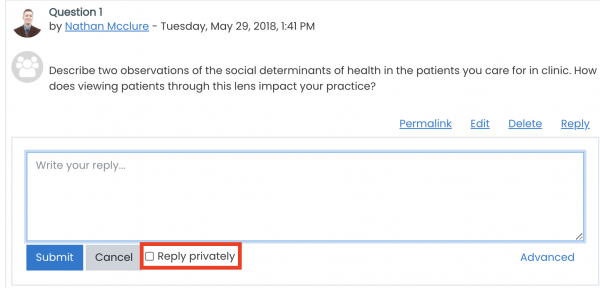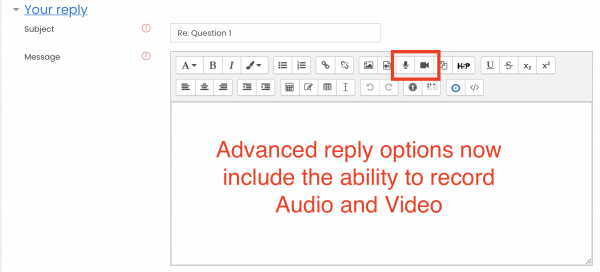The latest Learn upgrade has brought a few changes to the faculty and course administrator workflows. Review the following new features for some general changes, and search through our updated help articles to see how to complete other tasks. As always, feel free to submit a ticket to us if you would like a custom help article made for one of your processes.
1. Admin Menus Relocated
The Administrator Widget that used to be on the right side of the screen has now been condensed into other menus. Some features can be found using the Settings icon in the right corner of a page (including “Turn Editing On“), and others can be found docked in the menu on the left.
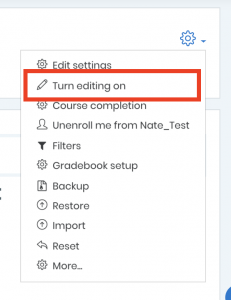
Important: Select “Turn Editing On” on the front page of
each course to access the administrator options throughout the course.
2. Course Layout Changes
You may notice in your course that the topics are displayed in a grid layout, rather than a vertical list of sections. Course sections will display in this grid view if your course layout is set up to “Display one Section per Page”. To see your layout options, look at the two examples below. If you would like to show all sections on one page, follow these instructions.
- Open your course
- Select “Edit Settings” from the gear icon menu (see “Admin Menus..” above)
- Open the “Course Format” section
- Select “Show all sections on one page” in the course layout dropdown
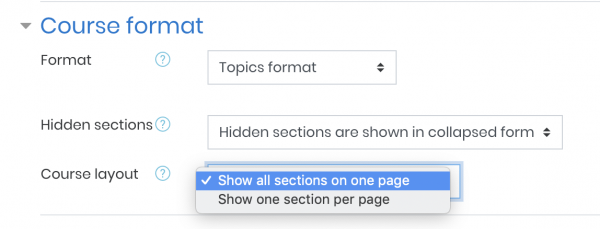
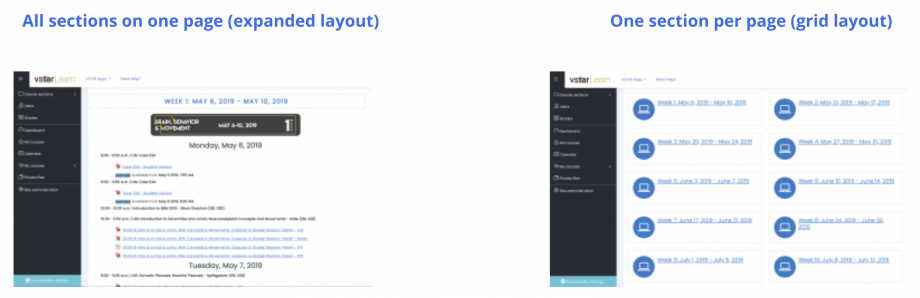
3. Course Photo and Completion Percentage Options
Course Photo: Since courses can now be viewed in the “Card” layout from individual dashboards, course owners are able to add a photo to display above the course title. If you have a course logo or image you would like to show, the image can be added in the “Edit Settings” page. If you do not select an image for your course, a generic pattern will be put in its place. Note that students may choose a different layout that would not show the course image.
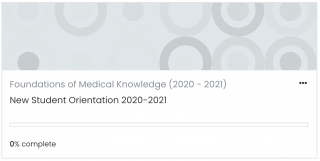
Course Completion Percentage: The course overviews on the dashboard will now show students the completion percentages of their courses. This percentage is derived from all items within a course, regardless of if they are hidden or only made available to certain users. For this reason, course administrators may need to hide these percentages. To turn off completion tracking for your course, select “Edit Settings” from the gear icon in the top right, and expand the “Completion Tracking” section.
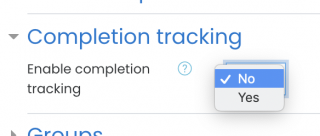
4. Forum Updates
Forum settings now include the ability for course administrators to grade student submissions in the “Whole Forum Grading” section when editing forum settings. Grades can be given using a grading scale or points.
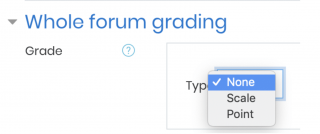
Administrators also have the same new forum features that are available to students: star and sort forums, reply privately, add an attachment (advanced), and reply with audio or video (advanced). To access the advanced features when replying in a forum, select the “Advanced” button to the far right of the “Submit” button.