dministrators are now able to quickly add videos from Echo360 to a Learn course. This can be done by embedding a single video into the course section or creating a link to the library of videos within an Echo360 course. If you are embedding a video, you can either choose from existing Echo360 files, create a new recording, or upload an mp4 file from your computer.
Link to Echo360 course videos
While embedding is helpful for showing individual videos, linking a Learn course to Echo360 is helpful for pointing users to an entire library of videos for a single course. Administrators in Learn have the ability to create this link when adding a new activity to a section. This link will automatically enroll student into the associated Echo360 course. If you are a VSTAR Learn administrator and do not see the ability to complete these steps, please submit a ticket and we will help resolve.
Part 1: Add Echo360 Activity in Learn Course
- With editing turned on, select Add an Activity at the bottom of a section in your course
- Select “Echo360” as your activity type and Add
- Add the Activity Name
- Ignore the Shared Secret field
- Update the typical activity settings and Save
Part 2: Link Activity to Echo360 Course
- Select the new Echo360 activity in your course section
- Select the Echo360 Term, Course, and Section where your course contents are stored
*If you have not created your course section in Echo360, it will not be visible. If you need any assistance in this step, please submit a ticket and we will help set up the needed section
Term= Academic Year code from Registrar
Course= Course code and full name
Section= differs by course, but typically indicates academic year or specific block - Choose whether to link to a library of videos within a course (Section Home) or to a specific recording (Classroom)
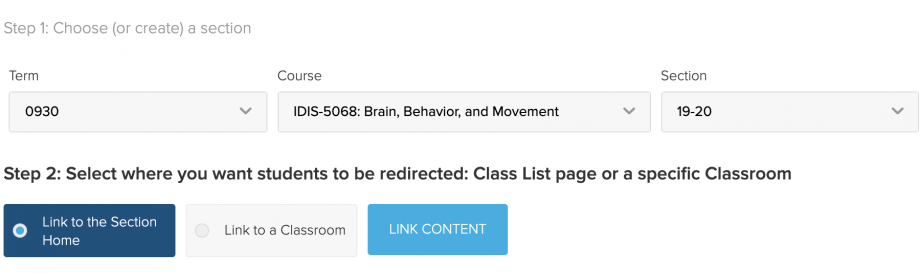
Set up Admin Password:
Echo360 Administrators and Instructors may be prompted to enter their Echo360 password, which will not be the same as their VUnetID and password- this will only happen one time! If you encounter this issue, please visit https://echo360.org/directLogin and select forgot password. This will walk you through setting a new password that will work for Echo360.
