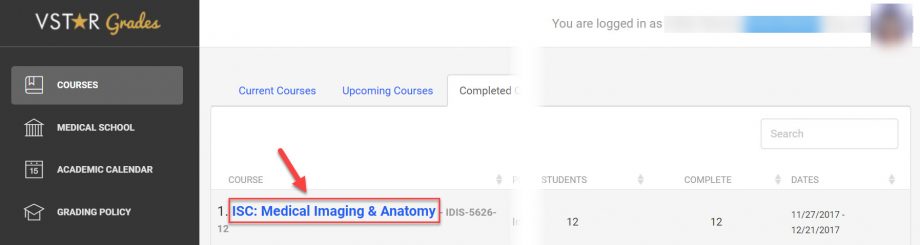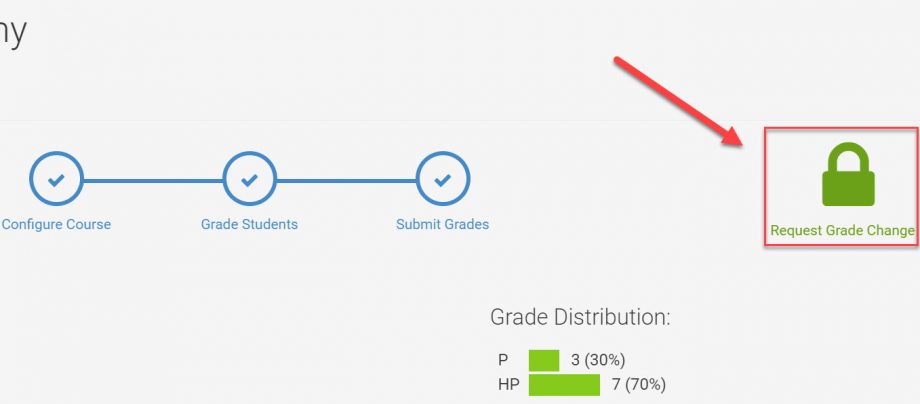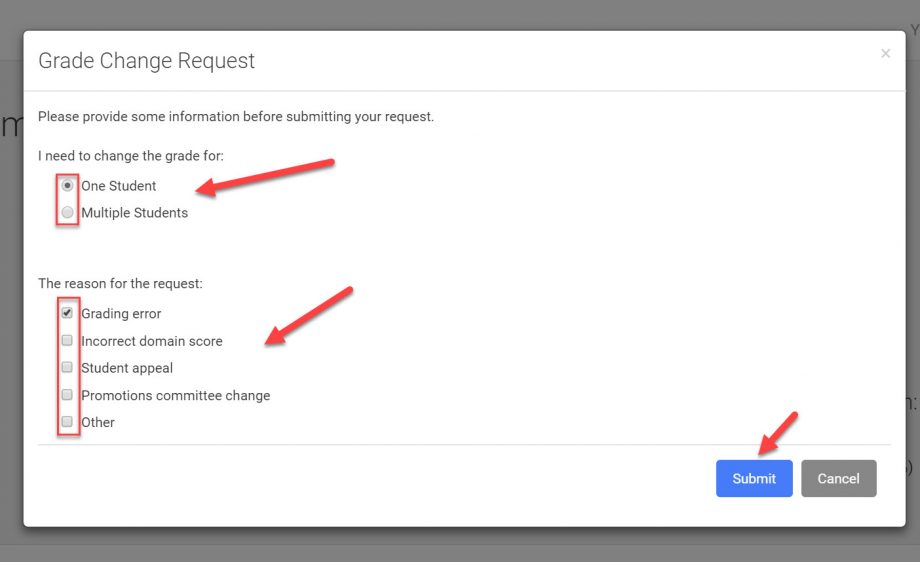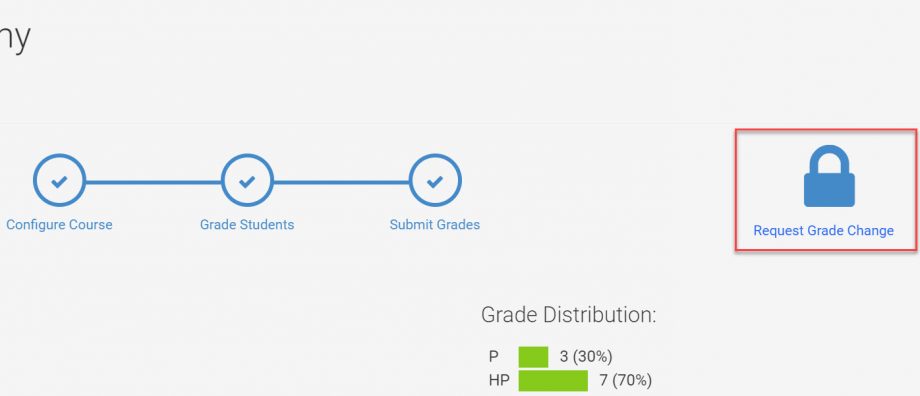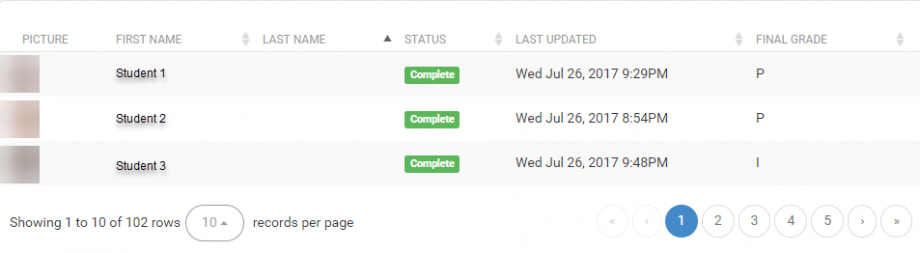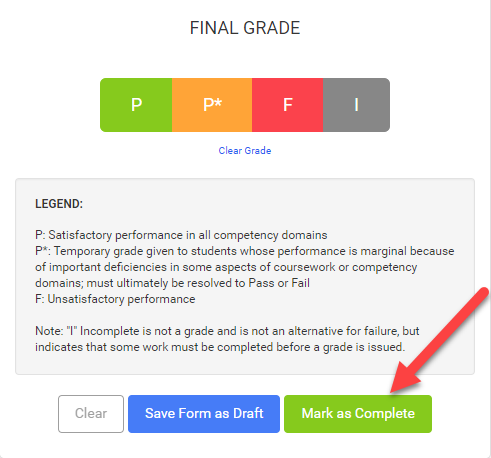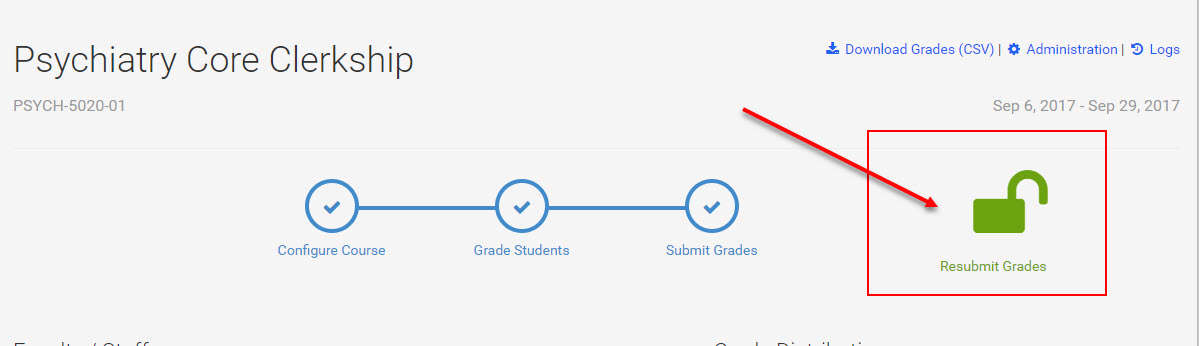Request a Grade Change
A printable reference sheet is available as a download.
Only Primary Course Directors may request a grade change. The Primary Course Director is denoted by the PCD next to their name. If you should be listed as the primary course director, contact the Office of Enrollment Services for assistance.
Step 1
Select the appropriate course. Since you have previously submitted grades, the course may be found on the Completed tab.
Step 2
Select the green lock to Request Grade Change.
Step 3
Select appropriate responses 1.) for one or multiple students. 2.) The reason for the request.
Step 4
Confirm the request to unlock grades for the course.
The lock is now blue indicating you’ve requested a grade change. You are unable to select the lock while the request is pending approval by the assessment dean.
The course status will change from Complete (Green) to Change Requested (Orange).
Step 5
The appropriate dean is notified via email of your grade change request. The dean will approve or reject the grade change.
Step 6
You will receive an email notifying you of the Dean’s decision. This email contains a link that, if you are already logged in, will take you to your course. If you are not already logged in you will need to log into Grades.
Step 7
Upon logging into grades you will land on the Current Courses page. You will see the status of your course has changed from Change Requested (Orange) to Change Approved (Orange) Select the appropriate course to continue.
Click the student name whose grade you need to change.
Scroll to the bottom of the page and select Unlock to Edit to make changes to that student’s final grading form.
Make the appropriate changes. Then select Mark as Complete to save your changes.
Repeat this process to change additional student grades.
Step 8 – Resubmit Grades
After completing all grade changes, YOU MUST RESUBMIT GRADES. Complete this action by selecting the green lock button.
Do not navigate away from this page until you get a confirmation that your grade change has been accepted.
Step 9 – Review the Grade Change History
After a grade has changed the status will change to Complete (Orange). Also a grade history appears in the Final Grade column. Hovering over the Grade History displays the previous grade.