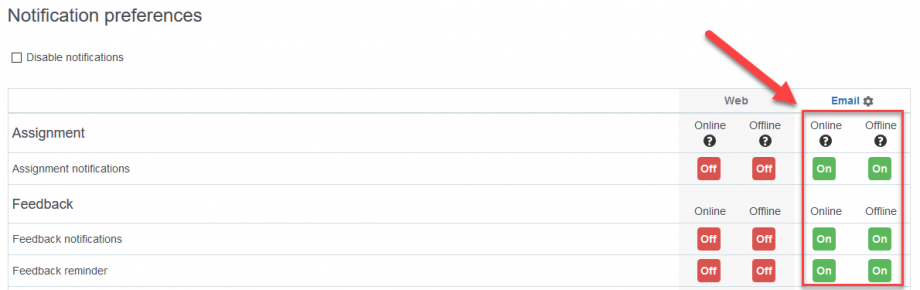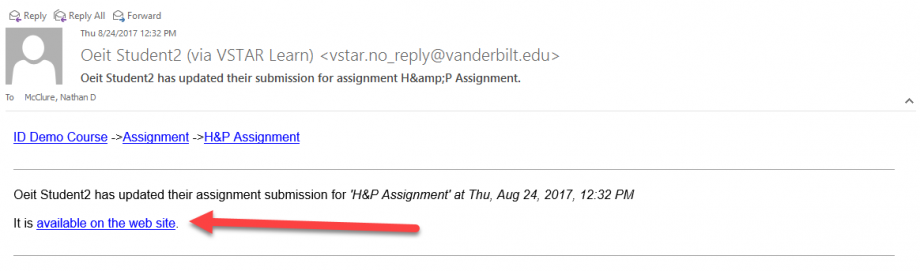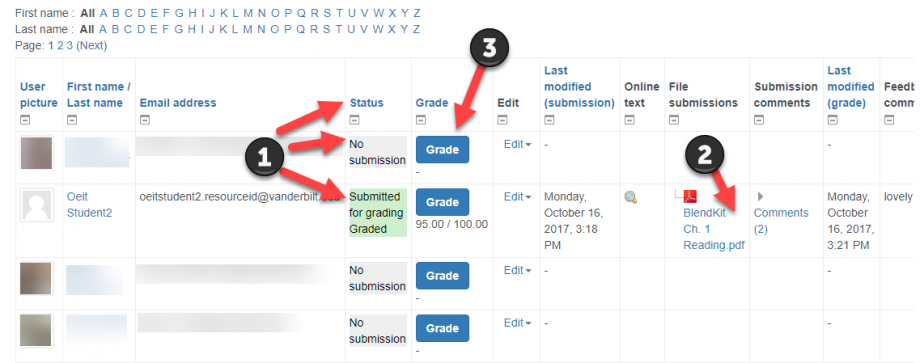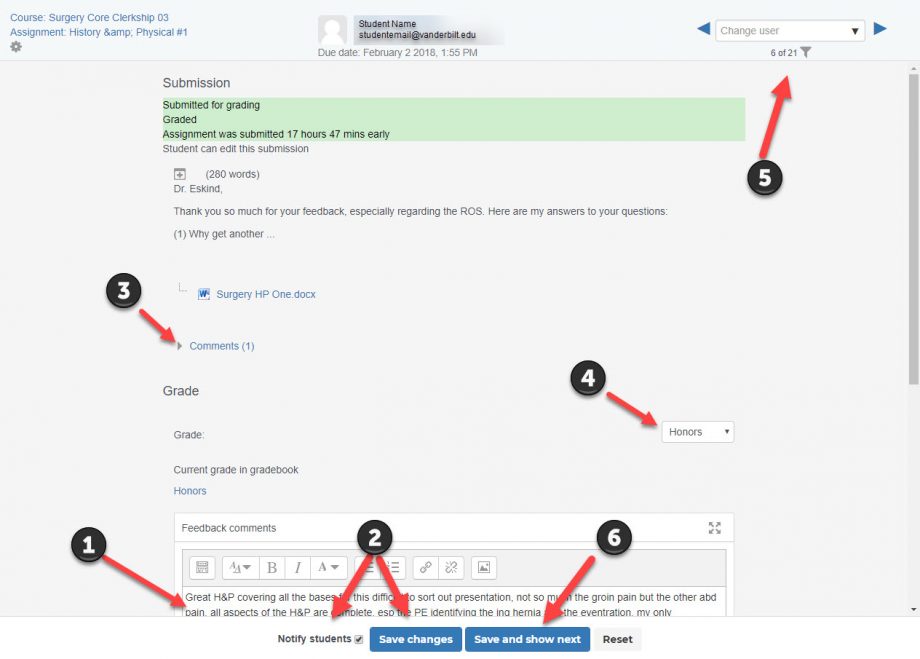Before grading an assignment verify your notification settings are correct. You can access your notification preferences by going to Dashboard> My Profile icon (top right corner)> Preferences> User Account>Notification Preferences
Updating your notification preferences ensures you will receive notification that your students have submitted their assignment.
Step 1
The course director receives an email notifying them a student has submitted their H&P. Select the link to be taken to the appropriate assignment.
Step 2
Select “View all Submissions” to navigate to the grading screen.
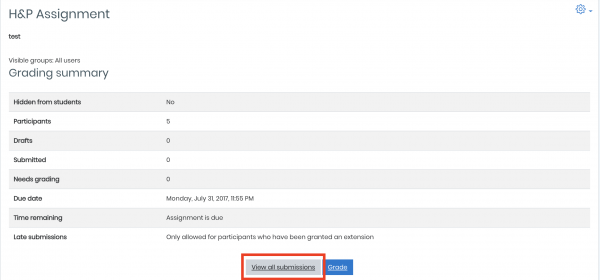
Step 3
Sort and select the students who have submitted their H&P assignment
- Use the status bar to sort (click on the blue text “Status”) through students who have submitted (grey) and students who have submitted their assignment (green). You may have to sort this list multiple times for the desired sorting.
- Download the student submission by clicking on the file name.
- To send feedback to student select “grade” to navigate to the grading screen.
Step 4
Enter Feedback for the student into the “Feedback Comments” text box (1) then verify “Notify Students” is checked and hit “Save Changes. (2)” Subsequent comments can be found (and left for students) by clicking on “Comments” (3).
The student whose assignment was graded will receive an email that they have received feedback for their H&P Assignment.
Upon completion of the assignment you can assign a grade of Honors, High-Pass, Pass, or Fail. Assigning a grade (4) then selecting “Save Changes” will complete grading and close the assignment. You can filter assignment submissions by criteria by selecting the funnel (5) and selecting the appropriate checkbox. When you wish to continue to the next submission click Save and show next (6).
This process can continue (Steps 1-4) as many times as necessary.