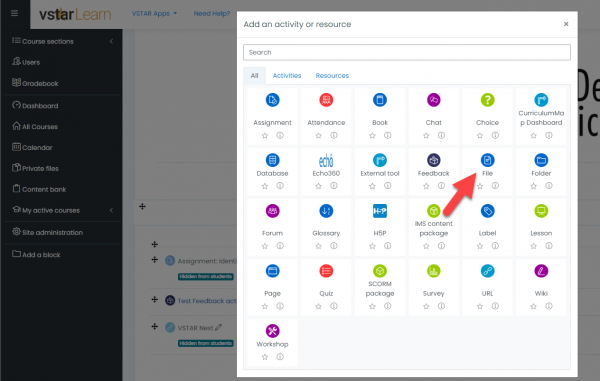Files and folders are the simplest resources to add to a course. In fact, in most browsers, simply dragging a file from the desktop into your course with the editing turned on will add the file to a course. Adding files can provide a lot of information for our students, and VSTAR Learn supports many file types.
Simply by adding files to courses, we can provide our students with articles, images, videos, and sound, creating a robust learning environment.
Choosing the File/Folder Resource
In order to view all the options available, let’s add a file to the course by clicking “Turn Editing On” in the top right of the course page, and then selecting “Add an activity or resource” under the section where you would like it to appear.
 This will bring up the Activity Chooser menu. Choose File and drag and drop your file into the upload field.
This will bring up the Activity Chooser menu. Choose File and drag and drop your file into the upload field.
Adding the File/Folder to VSTAR Learn
Provide the name of the file or folder and a description. Upload your file and click Save.
Once you have selected the necessary options for your file or folder, be sure to save before returning to your course.