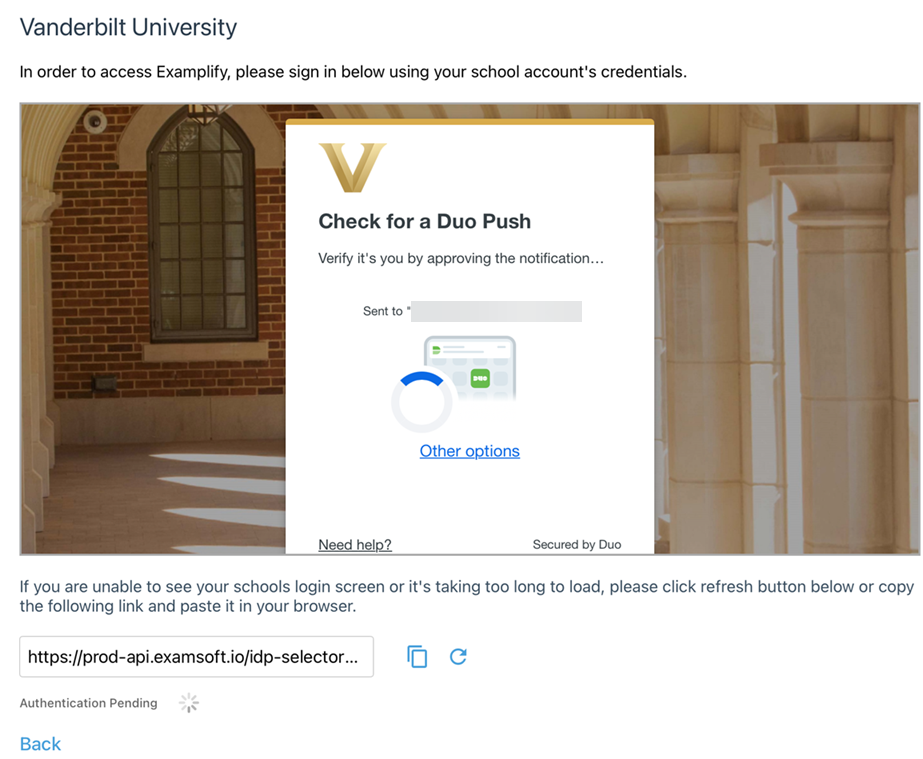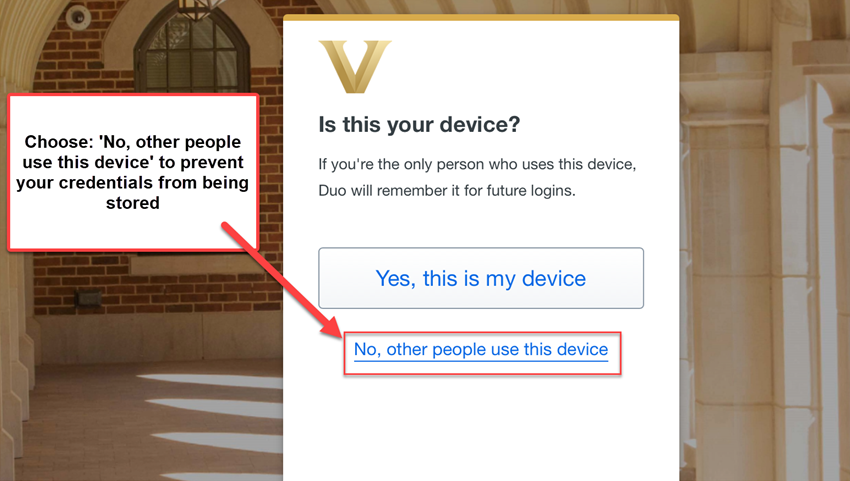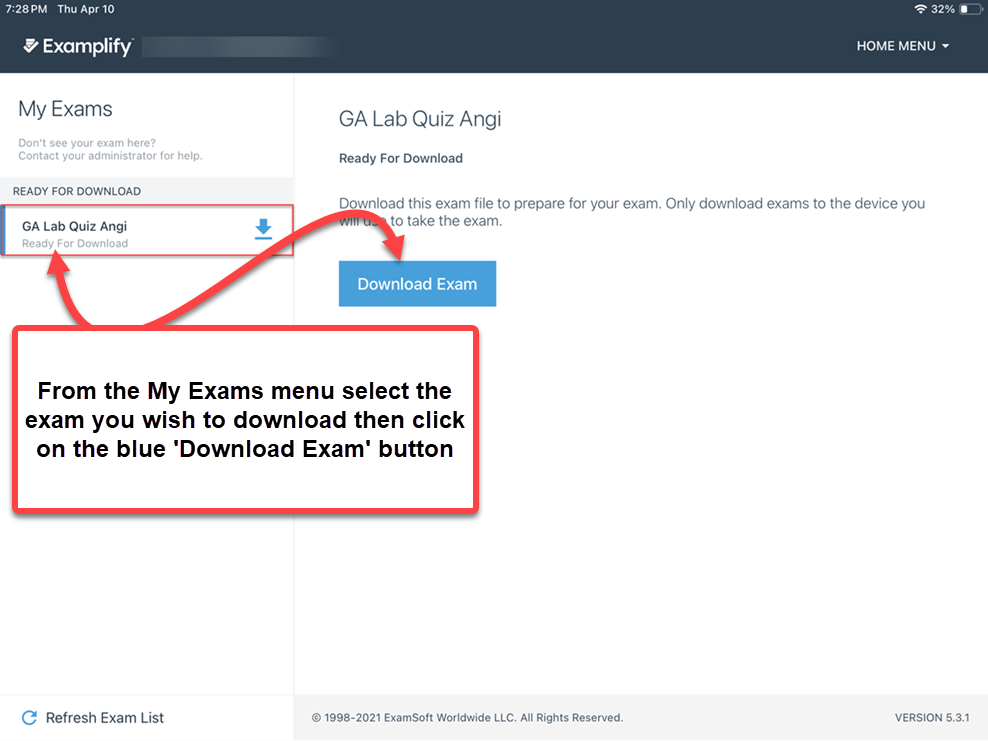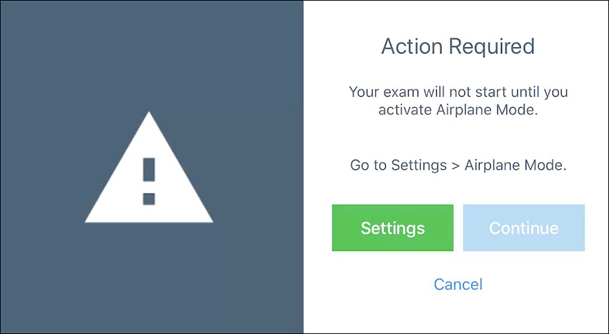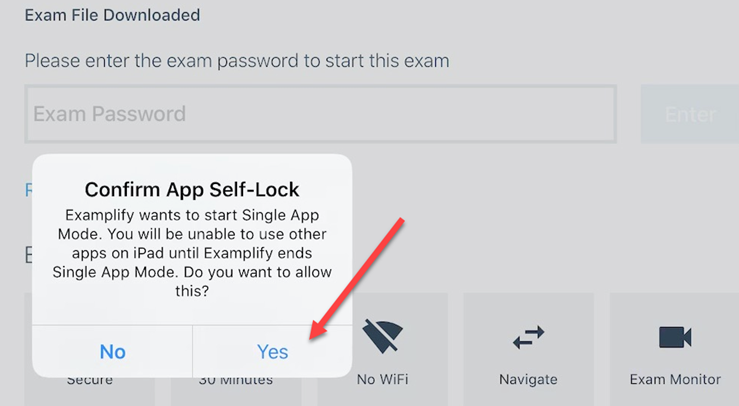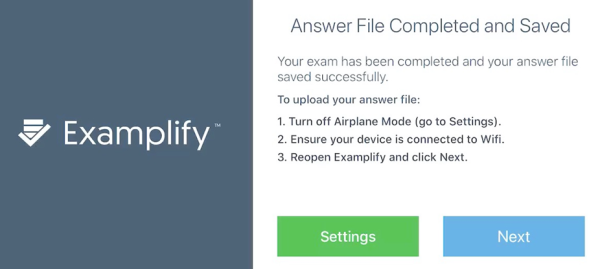To begin, open the iPad. (You may need to be connected to VUMC Guest WiFi in order to proceed, follow instructions in GA Lab).
Click on the Examplify icon either in the dock, or swipe left/right to find it with other apps on the iPad desktop.
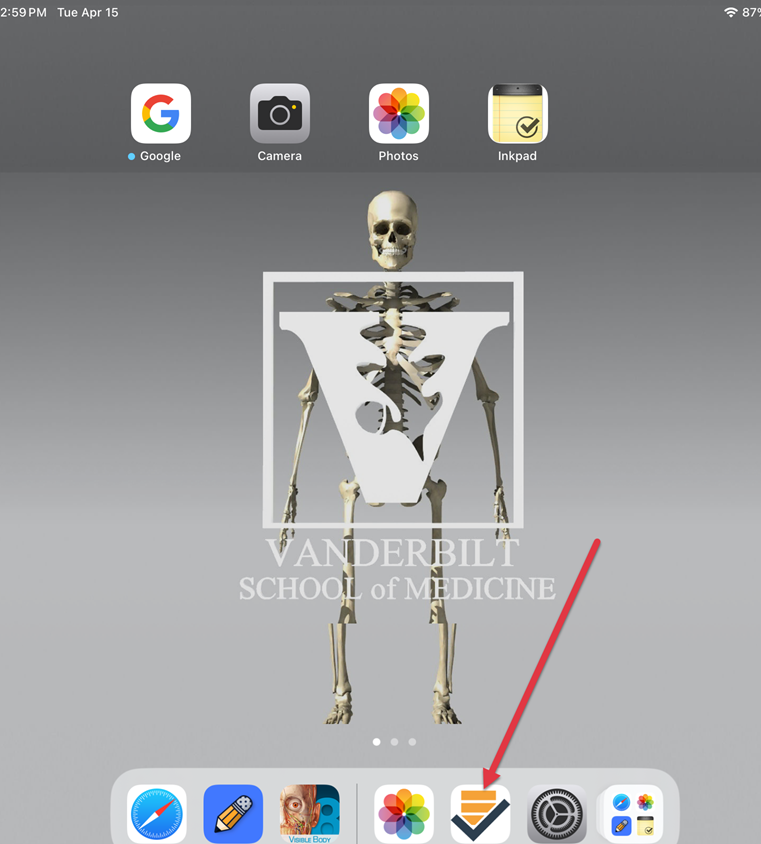 At the next screen read the agreement by scrolling down to see entire agreement; then click ‘I agree’:
At the next screen read the agreement by scrolling down to see entire agreement; then click ‘I agree’:
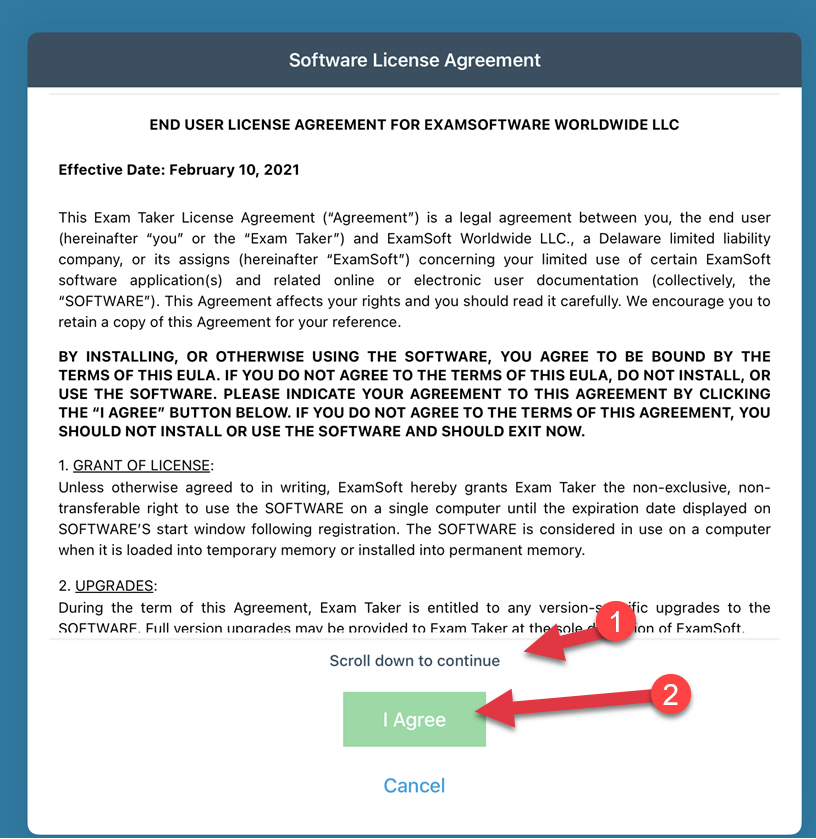 Next, Click on the institution box, begin typing “Vanderbilt” and choose Vanderbilt University as the institution and click Next:
Next, Click on the institution box, begin typing “Vanderbilt” and choose Vanderbilt University as the institution and click Next:
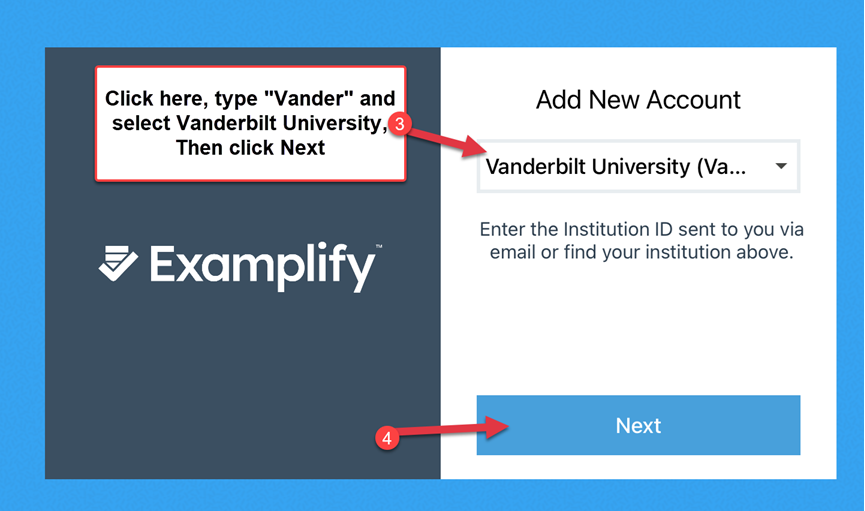 Sign on with your Vanderbilt Single Sign On (SSO) credentials. Do NOT check the ‘This is my device’ box. If the Vanderbilt SSO box doesn’t appear try disconnecting from ‘Device5’ Wi-Fi and reconnecting with VUMCGuest.
Sign on with your Vanderbilt Single Sign On (SSO) credentials. Do NOT check the ‘This is my device’ box. If the Vanderbilt SSO box doesn’t appear try disconnecting from ‘Device5’ Wi-Fi and reconnecting with VUMCGuest.
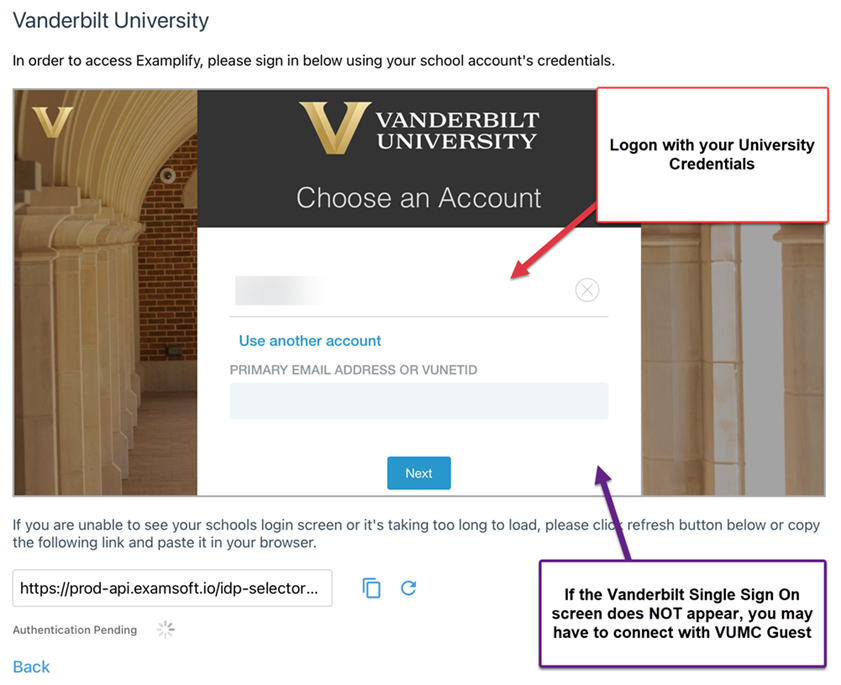 Confirm the Duo push:
Confirm the Duo push:
Once the exam is downloaded, you will be prompted to enter the exam password to begin. The password will be given at the start time or once everyone has reached this screen. Click Enter.
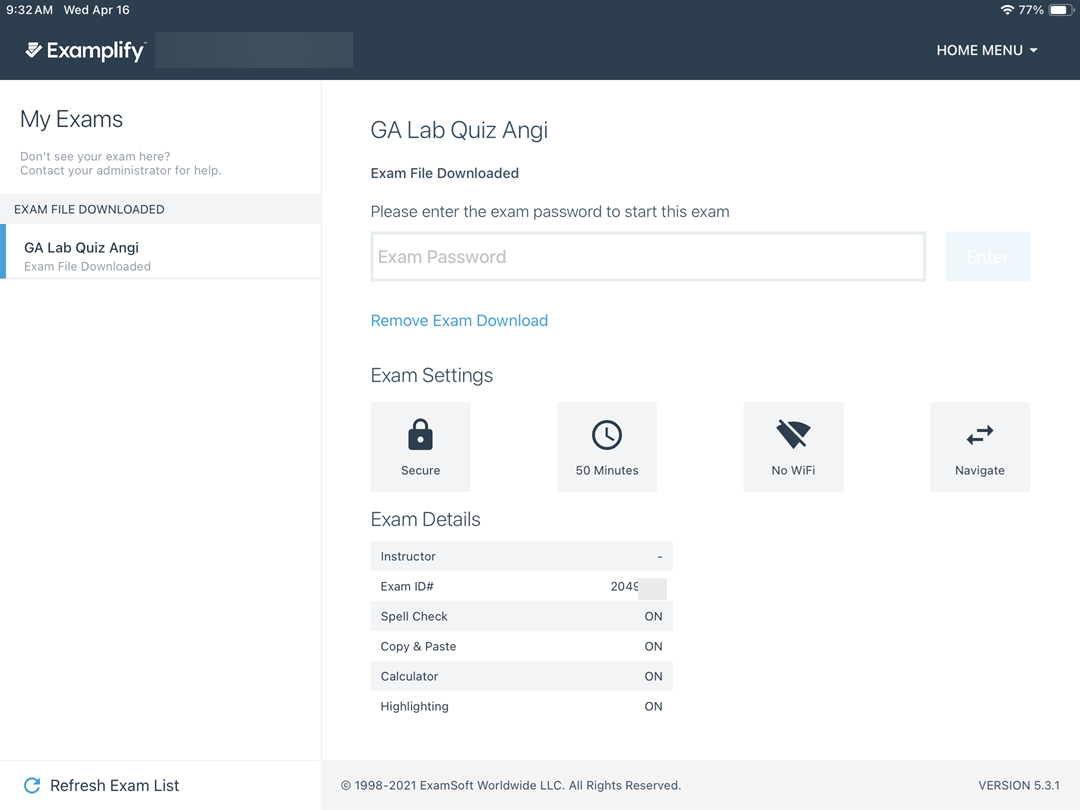 You will then see the stop screen. Only click ‘Continue’ when approved by Proctor/Faculty and you are ready:
You will then see the stop screen. Only click ‘Continue’ when approved by Proctor/Faculty and you are ready:
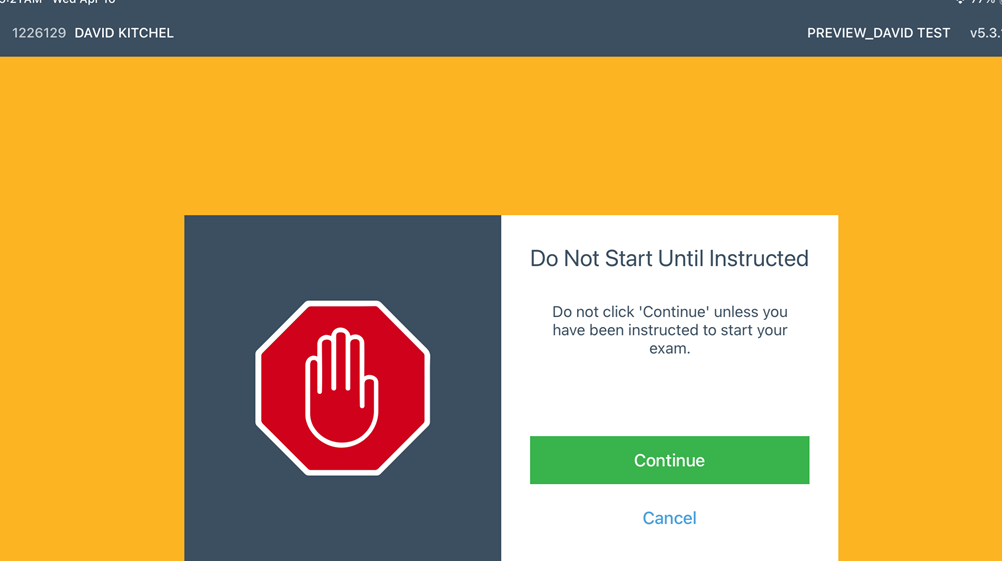 Airplane Mode: You’ll be prompted to put the device into Airplane Mode, which disables your Wi-Fi connection as required for the secure exam.
Airplane Mode: You’ll be prompted to put the device into Airplane Mode, which disables your Wi-Fi connection as required for the secure exam.
You’ll need to go to Settings, and turn on Airplane Mode. After you’ve done this, you can return to Examplify and continue to the next step.
Note: you can quickly open control center by swiping down from the top-right corner:
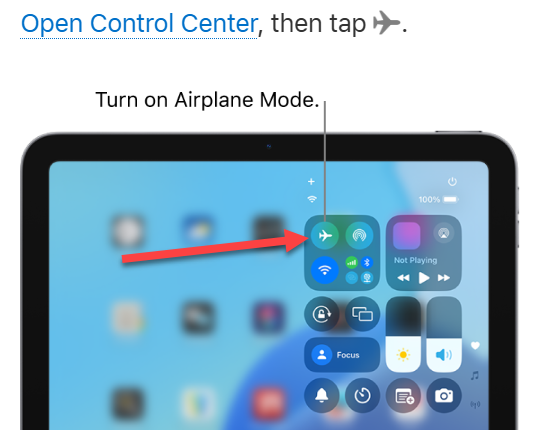 Switch back to Examplify and apply App Self-Lock: You’ll be prompted to confirm that your device is in Single App Mode, as required for the secure exam. You’ll need to select Yes to continue.
Switch back to Examplify and apply App Self-Lock: You’ll be prompted to confirm that your device is in Single App Mode, as required for the secure exam. You’ll need to select Yes to continue.
Exam-Taking Features
When the first question appears on the screen, proceed through the exam, using the various features of the user interface as needed.
- Examplify saves your work automatically every 60 seconds. Additional timely backups and snapshots occur as well to ensure that your answer selections and content are safe.
- For tips about using exam controls (such as setting a timer or suspending the exam), viewing attachments, answering various types of questions, and navigating through the exam, see: Examplify: Exam-Taking Features and Options and Examplify: Get Started with Examplify (Video Guide)
After the Exam
To submit your exam:
- If you reach the final question and the Next button changes to the Submit button: Select the Submit button.
- If you decide to submit the exam before you complete the final question: Near the top right corner of the screen, select Exam Controls, and then select Submit Exam.
Confirm that you are ready to exit. (If you need to return to your exam, select Go Back.)
Select Submit Exam or Submit & Exit to close your exam.
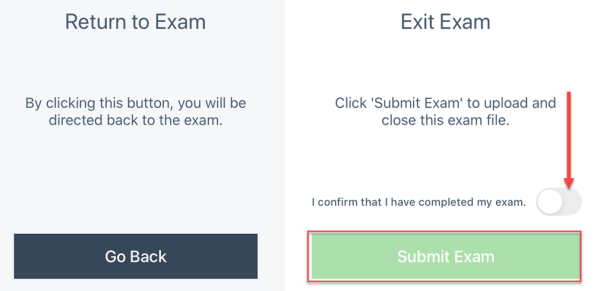 You will be prompted to turn off Airplane Mode and reconnect to Wi-Fi. After following the on-screen instructions, you’ll be able to select Next to upload your assessment.
You will be prompted to turn off Airplane Mode and reconnect to Wi-Fi. After following the on-screen instructions, you’ll be able to select Next to upload your assessment.
After you submit your exam:
Follow the on-screen instructions. You’ll be prompted to confirm the exam upload. Progress messages will appear.
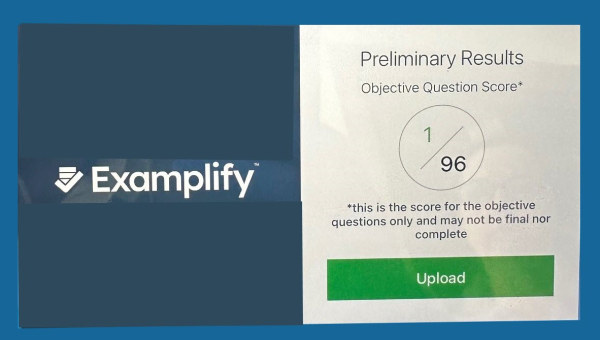 Wait for the green confirmation screen, which confirms that your exam has been uploaded successfully.
Wait for the green confirmation screen, which confirms that your exam has been uploaded successfully.
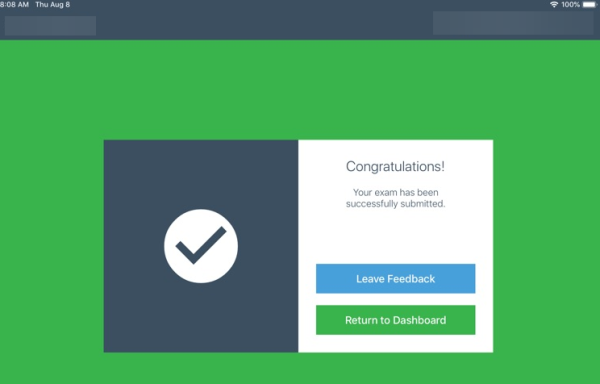 If you don’t see the above screen, don’t panic, but check in with an instructor or EDI member before returning the iPad to the bays.
If you don’t see the above screen, don’t panic, but check in with an instructor or EDI member before returning the iPad to the bays.
See also: https://support.examsoft.com/hc/en-us/articles/11146072153357-Examplify-Download-or-Remove-Exams#h_01GE03G16GSSVFRW3ZTTKF1Z0A and https://support.examsoft.com/hc/en-us/sections/11323640392461-Taking-Your-Exam