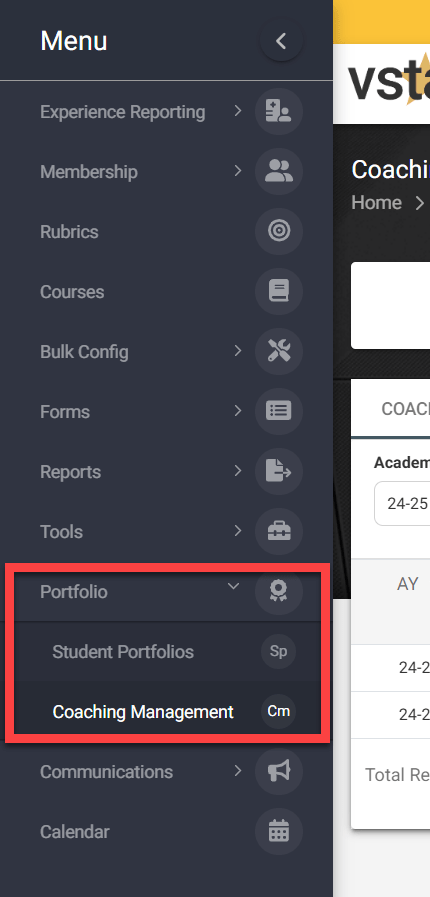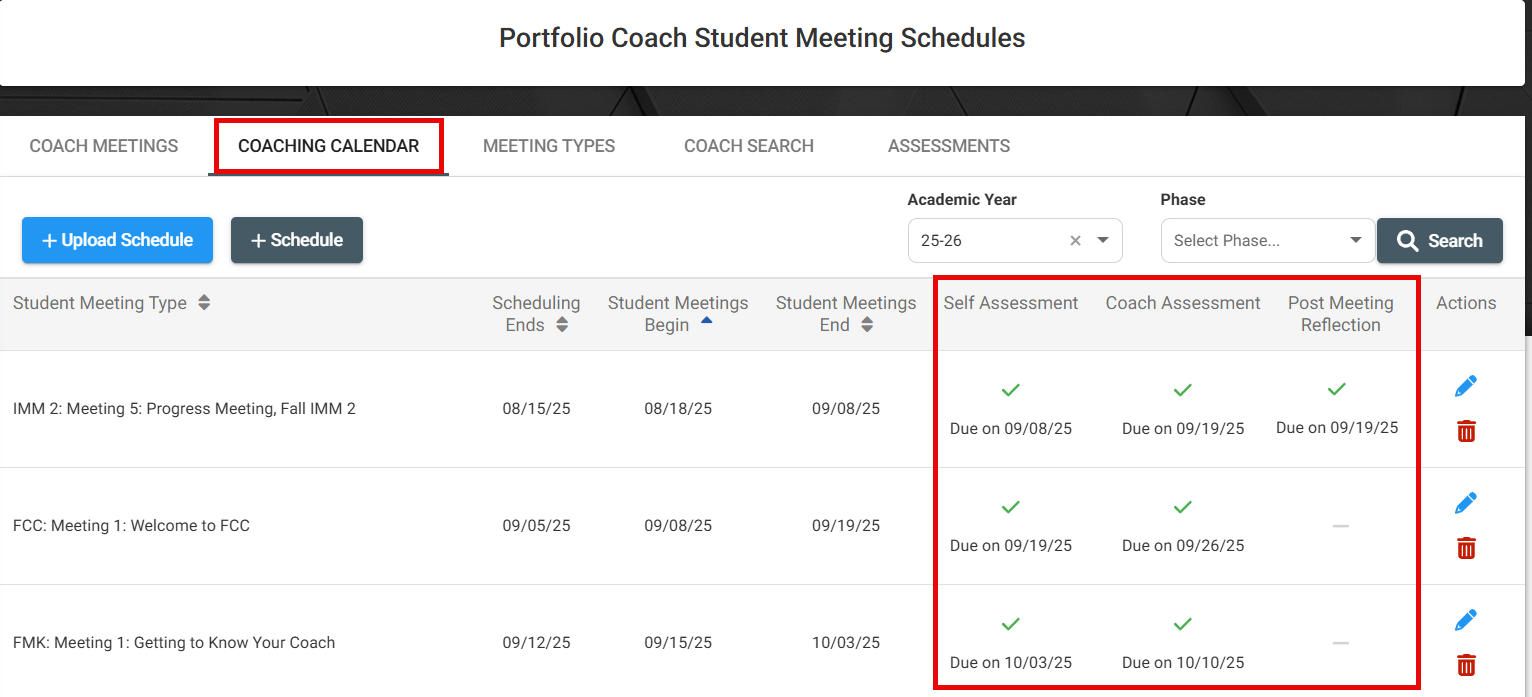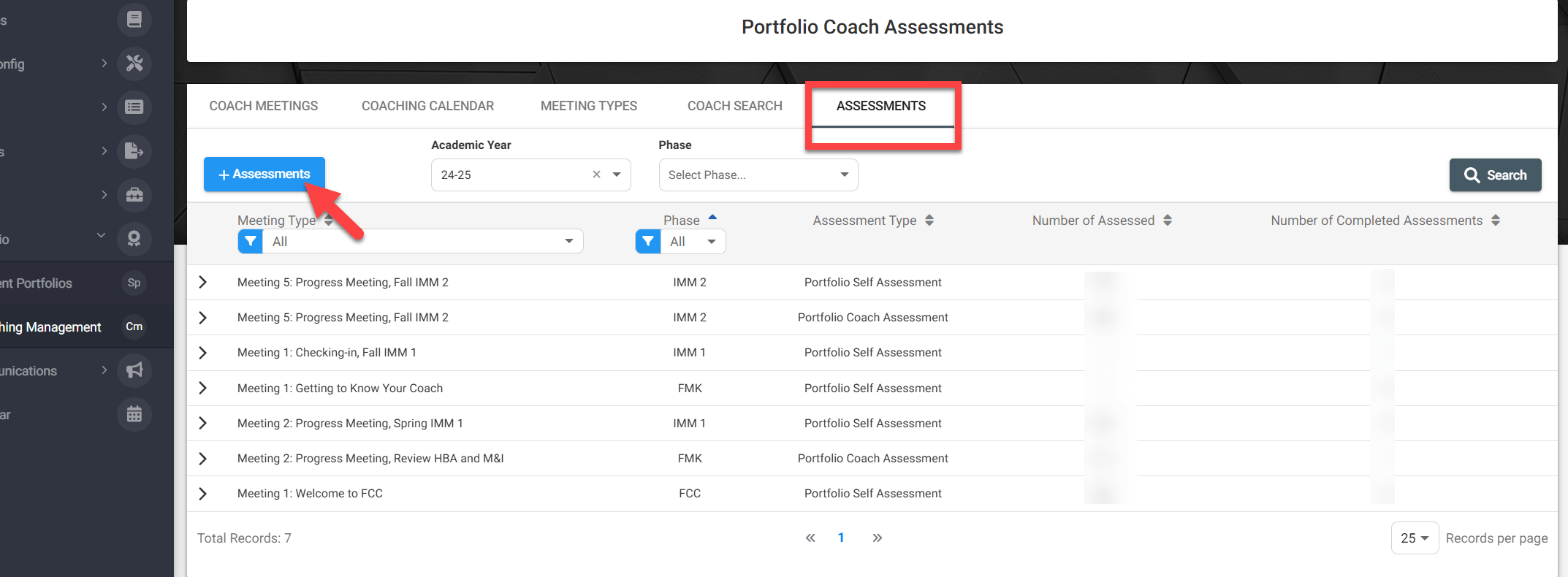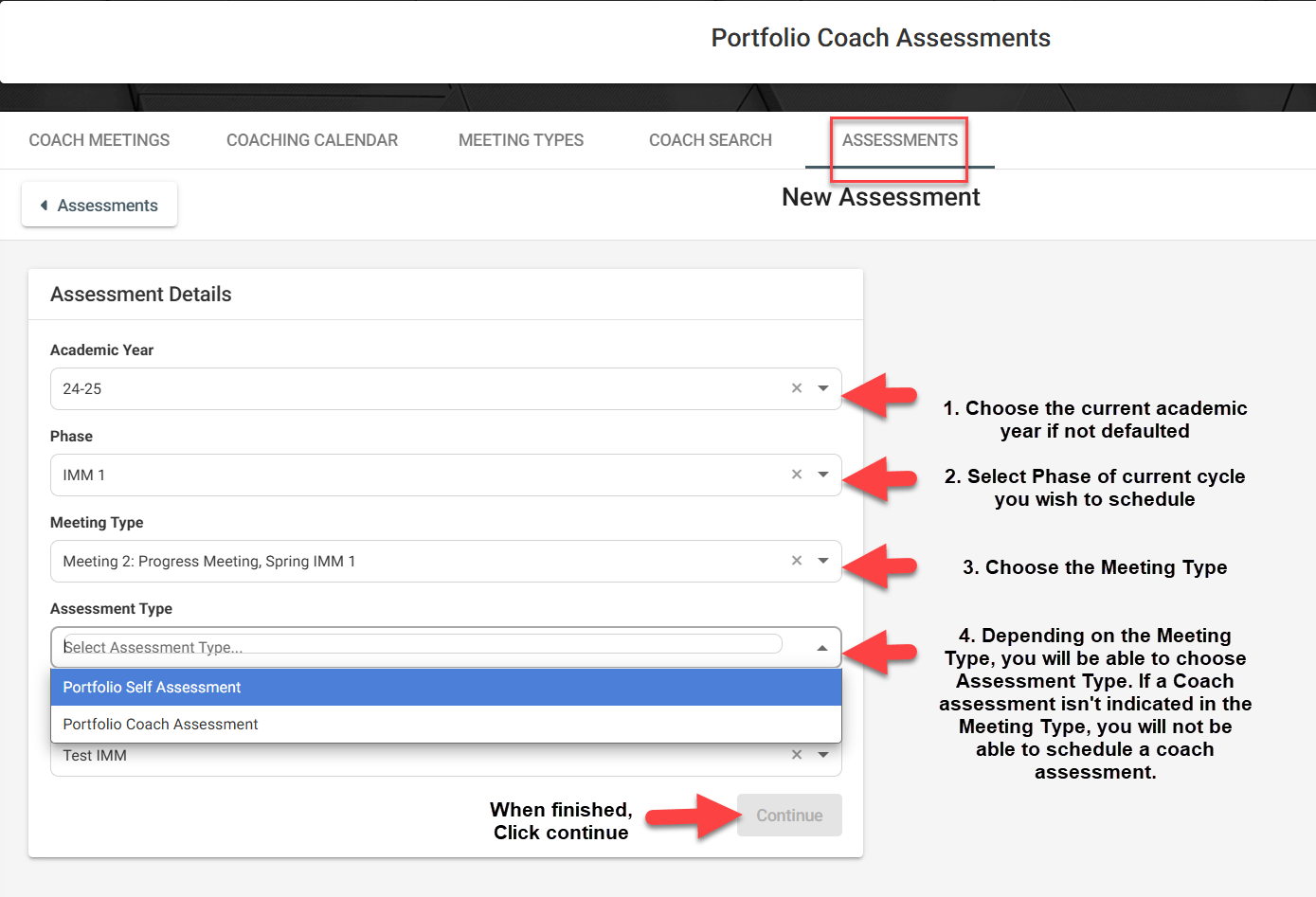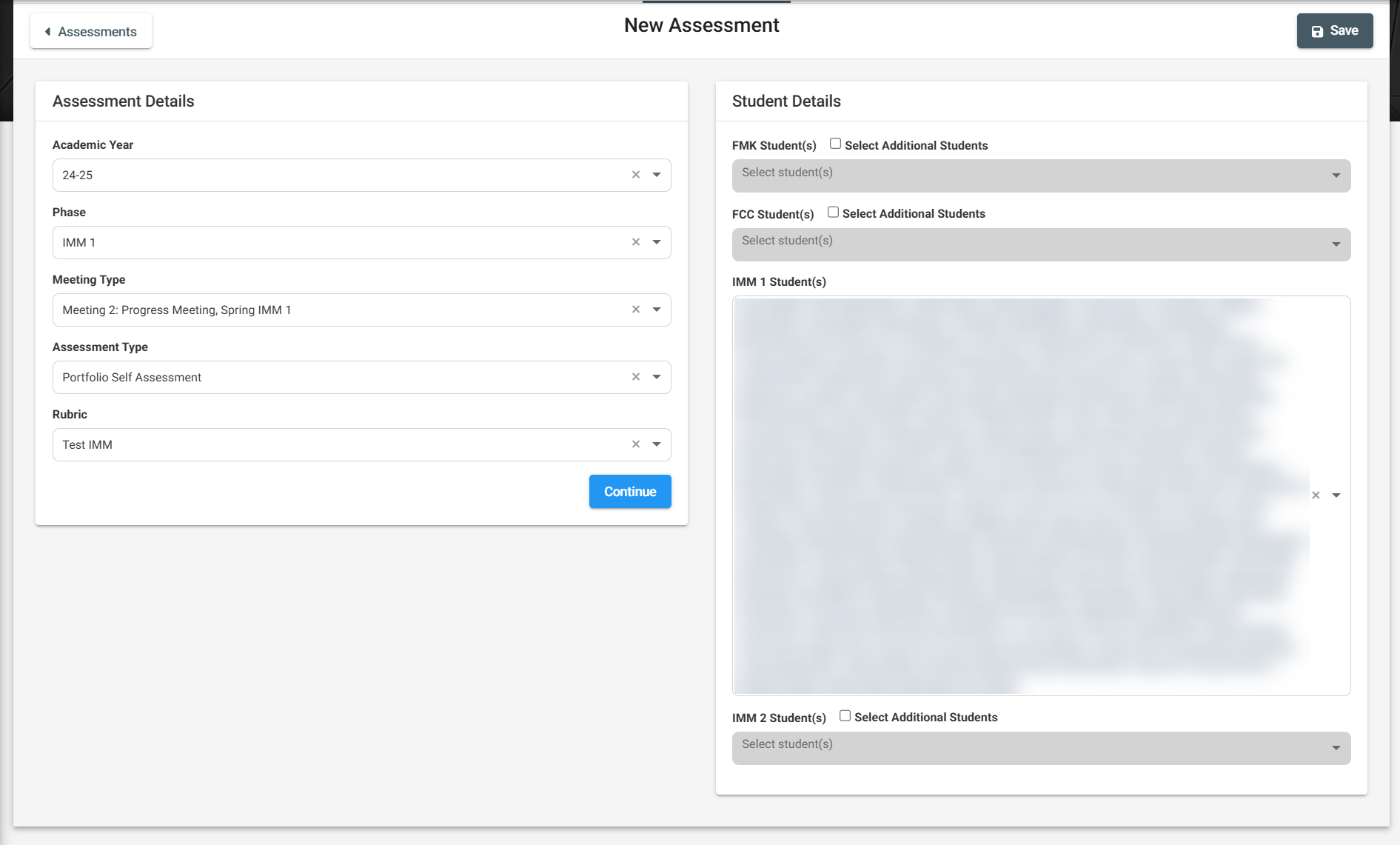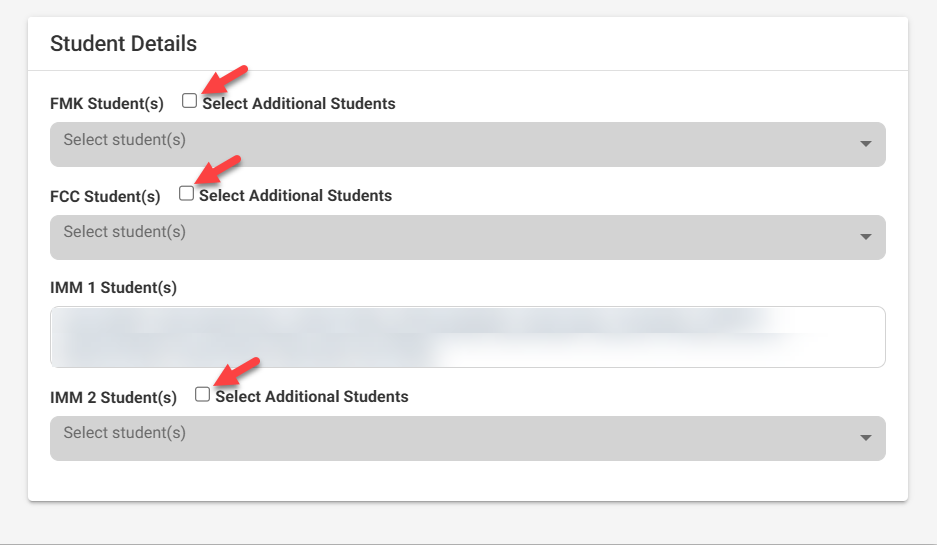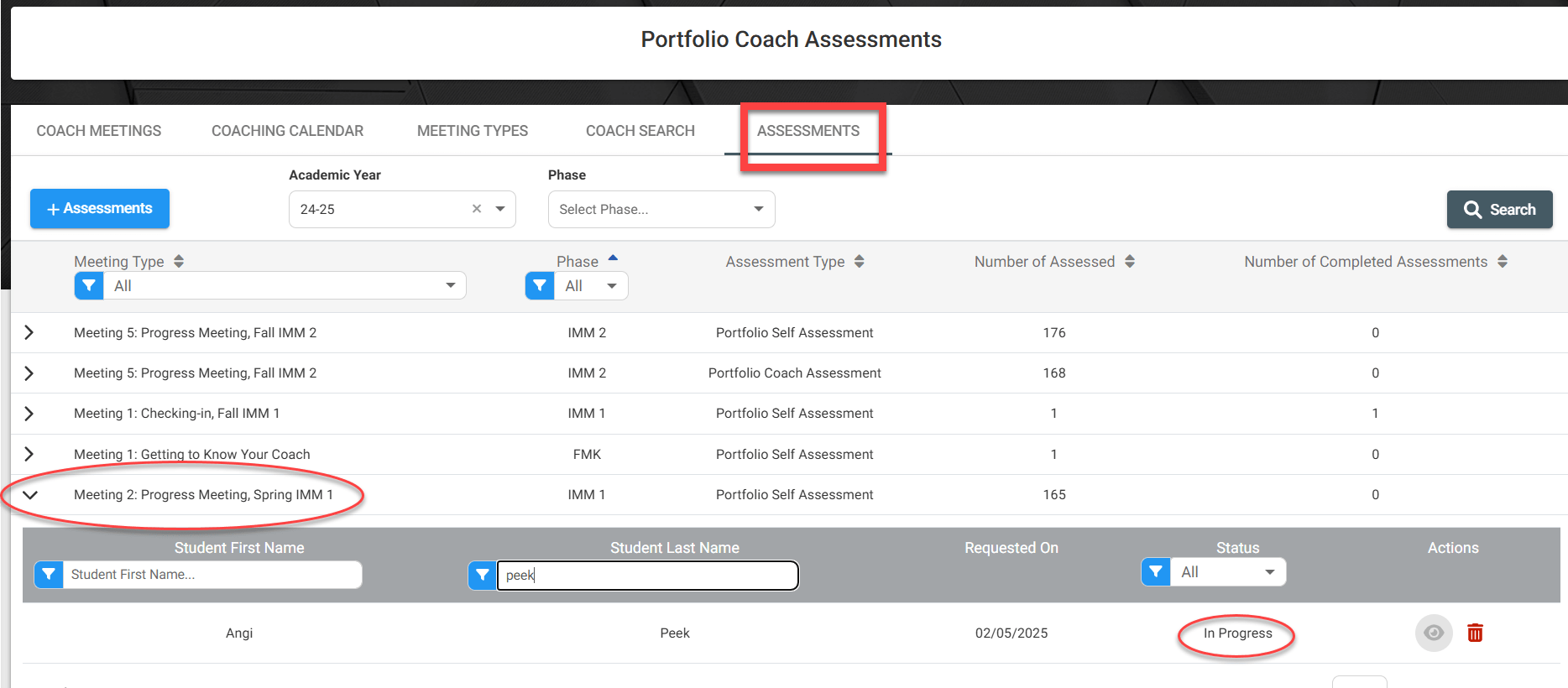VSTAR Next is the new home of the Portfolio Coach Assessment process, giving administrators the ability to schedule Self & Coach assessments and publishing a table of completed and in-progress feedback.
Coaching Management
A new table will allow you to easily and quickly access all In-Progress and Completed assessments by expanding the meeting type to see all requested assessments. The view is similar to setting up faculty assessments within a course.
To start, locate the Coaching Management tab under Portfolio:
The Coaching Calendar tab will indicate which meetings require a Self, Post Meeting and/or Coach assessment. If the meeting requires all, you will need to create two assessments. The next section will show how to schedule those assessments.
Assessment Creation
Navigate to the Assessments tab in the coaching management area. To begin scheduling, click the +Assessments button
The Assessment Details page will allow you to select which Academic year, Phase, Meeting Type, and Assessment Type you need to send.
Note: If the meeting has a required Post Meeting Reflection, the Post Meeting Reflection Assessment will automatically be created when you create a self assessment. This way you don’t have to duplicate work.
After you select Continue, this will prompt the Student Details section. From here, you can choose to send to the selected pre-populated students based on the Phase. You may also include additional students that may be classified in a different phase, but still need to be included in this coaching cycle by clicking “Select Additional Students” next to the phase :
Once you have your desired students selected to receive the Self Assessment, Click Save in the top right. The students will then receive an email to complete their self assessment. Repeat this process if the Meeting Type also requires a Coach Assessment.
Assessment Table
To check that the assessment did go out, you may drill down in the assessment table and view your requested assessments. Below you can see how expanding the carat next to Meeting type will show a list of assessments sent that correspond to that Meeting. You may use the search functions to search for a particular student to see if an assessment has been completed.
Remember that is a Post Meeting Reflection is required for the meeting type, this will have automatically been created when creating a self assessment.